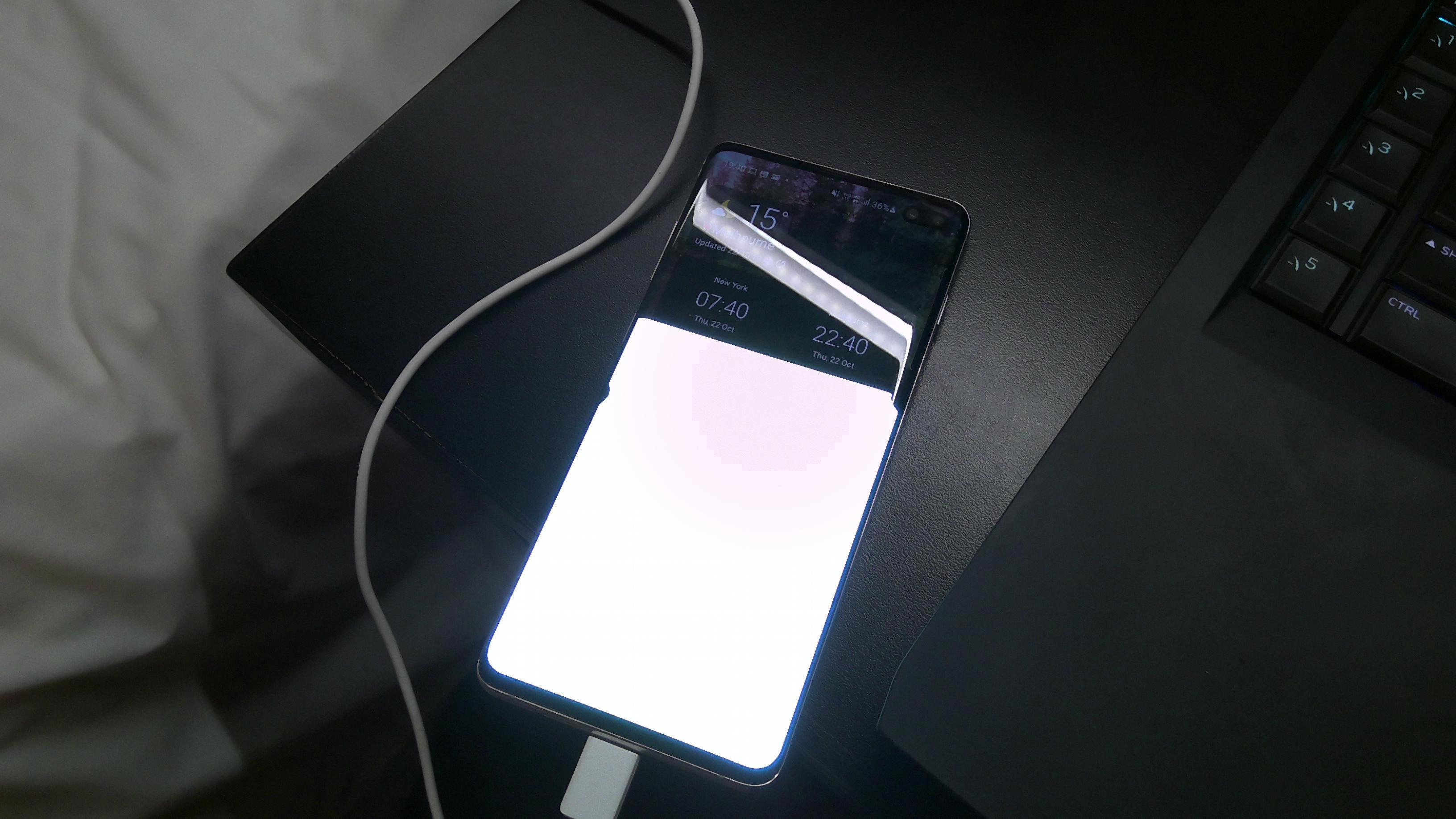The iPhone is a popular and powerful smartphone that offers a wide range of features and functionality. When setting up a new iPhone, it is important to ensure that you have the latest software updates installed. However, there may be instances where you want to skip the software update and set up your iPhone without it. In this article, we will discuss how to do this.
Firstly, it is recommended to set up your new iPhone as if it is a brand new device, without transferring any data from your old phone. This will ensure a clean and fresh start. Once the initial setup is complete, you can proceed with the following steps.
1. Go to the Settings app on your iPhone. It is represented by a gear icon and can be found on the home screen.
2. Scroll down and tap on “General.” This will open the general settings menu.
3. In the general settings menu, tap on “Software Update.” This option will allow you to check for available updates and manage the automatic update settings.
4. The software update screen will display the currently installed version of iOS and whether an update is available. If an update is available, you can choose to download and install it. However, if you want to skip the update, proceed to the next step.
5. To turn off automatic updates, tap on “Automatic Updates” at the top of the screen. This will open the automatic update settings.
6. In the automatic update settings, toggle off the switch next to “Download iOS updates” and “Install iOS updates.” This will disable the automatic update feature, ensuring that your iPhone does not update without your permission.
By following these steps, you can skip the software update when setting up your new iPhone. However, it is important to note that keeping your software up to date is crucial for security and performance improvements. Therefore, it is recommended to update your iPhone’s software as soon as possible after the initial setup.
If you prefer to restore your iPhone from a backup instead of setting it up as a new device, you can still skip the software update during the setup process. After connecting your iPhone to your computer via USB cable and launching iTunes, select the option to restore from a backup. When a new window pops up, choose the backup you wish to restore from. This will allow you to skip the software update and restore your iPhone with your desired data.
Setting up a new iPhone without a software update is possible by following the steps mentioned above. However, it is important to stay up to date with the latest software updates for security and performance reasons.
How Do I Get Past The Software Update On My New IPhone?
To bypass the software update on your new iPhone, you can follow these steps:
1. Set up the new iPhone as if it’s a brand new device, without transferring any data or settings from your old phone. This will ensure a clean slate for the update process.
2. Once the setup is complete, go to the Settings app on your iPhone. Look for the “General” option and tap on it.
3. In the General settings, scroll down and tap on “Software Update.” This will check for the latest available updates for your iPhone.
4. If there is an update available, you can choose to download and install it. Make sure you have a stable internet connection as the update might be large in size.
5. After downloading the update, your iPhone will prompt you to install it. Follow the on-screen instructions to proceed with the installation. It is recommended to have your iPhone connected to a Wi-Fi network and plugged into a power source during this process to avoid any interruptions.
6. If you wish to bypass the software update altogether, you can choose to factory reset your iPhone. To do this, go to the Settings app, tap on “General,” scroll down, and select “Reset.” From the reset options, choose “Erase All Content and Settings.” Keep in mind that this will erase all data on your iPhone, so make sure to back up any important information beforehand.
7. Once the factory reset is complete, your iPhone will restart. During the setup process, you will be given the option to transfer data from your old phone or restore from a backup. Choose the appropriate option based on your preferences.
By following these steps, you should be able to navigate through the software update process on your new iPhone or even bypass it if desired.

How Do I Stop A Software Update When I Set Up A New IPhone?
To stop a software update when setting up a new iPhone, follow these steps:
1. When you reach the “Apps & Data” screen during the setup process, choose “Don’t Transfer Apps & Data” option.
2. Continue with the setup process until you reach the “Data & Privacy” screen.
3. On the “Data & Privacy” screen, tap on “Continue” without selecting any options.
4. Next, you will see the “Update Completed” screen. Tap on “Set Up Later in Settings” at the bottom of the screen.
5. Now, you will be taken to the home screen of your iPhone.
6. Open the “Settings” app.
7. Scroll down and tap on “General”.
8. In the “General” settings, scroll down and tap on “Software Update”.
9. On the “Software Update” screen, if an update is available, you will see a message indicating this.
10. To stop the software update, tap on “Customize Automatic Updates”.
11. On the “Customize Automatic Updates” screen, toggle off the switch next to “Download iOS updates” and “Install iOS updates”.
12. You have now successfully stopped the software update on your new iPhone.
Remember, it is generally recommended to keep your device up to date with the latest software updates for security and performance improvements. However, if you choose to delay or skip an update, make sure to periodically check for updates manually and install them when convenient.
How Do I Set Up A New IPhone Without Software Update?
To set up a new iPhone without a software update, you can follow these steps:
1. Connect your iPhone to your computer using a USB cable.
2. Launch iTunes on your computer. If you don’t have iTunes installed, you can download it from the Apple website.
3. Once iTunes is open, locate your iPhone by clicking on the phone icon in the upper-left corner of the iTunes window.
4. In the iPhone summary page, you will find the “Restore Backup” option. Click on it to proceed.
5. A new window will appear, displaying a list of available backups. Choose the backup that you want to restore your iPhone with. It’s recommended to select the most recent backup to ensure you have the latest data.
6. Click on the “Restore” button to start the restoration process. Keep in mind that this will erase all the current data on your iPhone and replace it with the data from the selected backup.
7. Wait for the restoration process to complete. It may take some time, depending on the size of the backup and the speed of your computer.
8. Once the restoration is finished, your iPhone will restart and you can proceed with the setup process.
By following these steps, you can set up your new iPhone without having to update the software. However, please note that it’s generally recommended to keep your iPhone’s software up to date to ensure you have the latest security patches and features.
Do I Need To Update IOS Before Transfer To New IPhone?
It is recommended to update your iOS software before transferring data to a new iPhone. Updating the iOS ensures that you have the latest features, security patches, and bug fixes, which can help optimize the data transfer process and improve the overall performance of your new iPhone.
Here are a few reasons why updating iOS is important before transferring data:
1. Compatibility: Updating iOS ensures that your old iPhone and new iPhone are running on the same software version, which makes it easier for the data transfer process. It minimizes the chances of compatibility issues and ensures a smooth transfer of your data.
2. Bug Fixes: iOS updates often include bug fixes that address various issues and glitches in the software. By updating your iOS, you can avoid potential problems during the data transfer process and ensure that your data is transferred accurately without any errors.
3. Security Enhancements: iOS updates also include important security patches that protect your device from potential vulnerabilities and threats. By updating your iOS, you can ensure that your data is transferred securely and reduce the risk of any data breaches or unauthorized access during the transfer process.
4. Latest Features: iOS updates often introduce new features and improvements to enhance the user experience. By updating your iOS before transferring data, you can take advantage of these new features on your new iPhone and enjoy a more advanced and efficient device.
To update your iOS, follow these steps:
1. Connect your old iPhone to a Wi-Fi network.
2. Go to Settings.
3. Scroll down and tap on “General.”
4. Tap on “Software Update.”
5. If an update is available, tap on “Download and Install.”
6. Enter your passcode if prompted.
7. Follow the on-screen instructions to complete the update process.
Once you have updated your iOS on the old iPhone, you can proceed with the data transfer process to your new iPhone. Whether you choose to transfer your data directly from the old iPhone, restore from an iCloud backup, or set up your new iPhone as a new device, having the latest iOS version will ensure a smoother and more secure transfer.
Conclusion
When setting up a new iPhone, it is recommended to initially set it up as a brand new device and not transfer any data. This allows you to download and install the latest updates, ensuring that your iPhone is running on the most up-to-date version of iOS.
After updating the software, it is advisable to perform a factory reset on the phone. This will reset all settings and erase any data on the device. Once the reset is complete, you can choose to transfer data from your old iPhone or restore from a backup.
To update iOS on your iPhone, go to Settings, then General, and select Software Update. This will show you the currently installed version of iOS and whether an update is available. You can also turn off automatic updates in the Software Update settings.
If you prefer to restore your iPhone without updating the software, you can connect your iPhone to your computer via USB cable and open iTunes. Locate your iPhone in iTunes and click on Restore Backup. Choose the backup you want to restore from and follow the prompts.
It’s important to note that if you want to transfer data directly from another iPhone, it is recommended to update your software before proceeding. However, if you plan to download from iCloud or set up your iPhone as a new device, you can update later.
By following these steps, you can ensure that your iPhone is updated and set up properly, allowing you to enjoy all its features and functionalities.