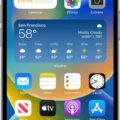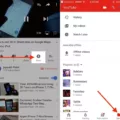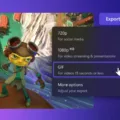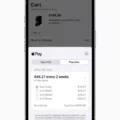In today’s digital age, videos have become an integral part of our lives. Whether it’s capturing precious moments or sharing funny clips, videos allow us to express ourselves in a dynamic and engaging way. With the widespread use of smartphones, it has become easier than ever to capture and share videos on the go. One popular method of sharing videos is through text messages on Android devices. In this article, we will explore how to send a video via text message on Android.
When it comes to sending videos through text messages, there are a few considerations to keep in mind. First and foremost, the size of the video file plays a crucial role. Videos tend to be larger in size compared to photos, and some messaging apps may have limitations on the file size that can be sent. Therefore, it is important to compress the video before sending it to ensure it can be easily shared.
There are several ways to compress a video on Android. One option is to use a video compression app, which can be downloaded from the Google Play Store. These apps allow you to select the video you want to compress and adjust the settings to reduce its size. Once the video is compressed, you can proceed with sending it through a text message.
Another option to send a video via text message on Android is to utilize cloud storage services. Cloud storage platforms like Google Drive or Dropbox offer the ability to upload and share files, including videos. Simply upload the video to your chosen cloud storage service and generate a shareable link. You can then copy and paste this link into your text message, allowing the recipient to access and download the video.
If you prefer to send the video directly through a text message without compression, you can use the native messaging app on your Android device. Open the messaging app, create a new message, and select the recipient. Look for the attachment icon (usually represented by a paperclip) and tap on it. From there, you can browse your device’s gallery or file manager to locate the video you want to send. Once selected, the video will be attached to the text message and ready to be sent.
It is important to note that when sending videos through text messages, both you and the recipient may incur data charges, especially if the video is large. It is advisable to be mindful of your data plan and the recipient’s data plan before sending a video via text message.
Sending videos via text message on Android can be done through various methods. Compressing the video, using cloud storage services, or directly attaching the video to a text message are all viable options. Consider the file size, data charges, and the recipient’s device capabilities when choosing the method that suits your needs. So go ahead and share those memorable videos with your friends and family, and enjoy the convenience of sending videos through text messages on your Android device.
How Do I Text A Video That Is Too Large On Android?
To send a large video on Android, you can use cloud storage services like Dropbox. Here’s a step-by-step guide:
1. Install the Dropbox app from the Google Play Store if you don’t already have it.
2. Open the Dropbox app and sign in or create a new account if needed.
3. Upload the video file to your Dropbox account. You can do this by tapping on the “+” or “Upload” button, then selecting the video from your device’s storage.
4. Once the video is uploaded, tap on the file to open it.
5. In the file preview screen, look for the share icon (usually represented by three dots or an arrow pointing up) and tap on it.
6. From the sharing options, select the “Copy link” or “Share link” option.
7. Depending on the messaging or communication platform you’re using, open the app and start a new message or email.
8. Paste the copied link into the message field by long-pressing and selecting “Paste” or tapping on the text field and choosing the paste option.
9. Add any additional text or context to the message if desired.
10. hit the “Send” button to share the video link with the recipient.
By sharing the link, the recipient will be able to access and download the video directly from your Dropbox storage without the need for uploading or attaching the file. This method allows you to send large videos without worrying about file size limitations.
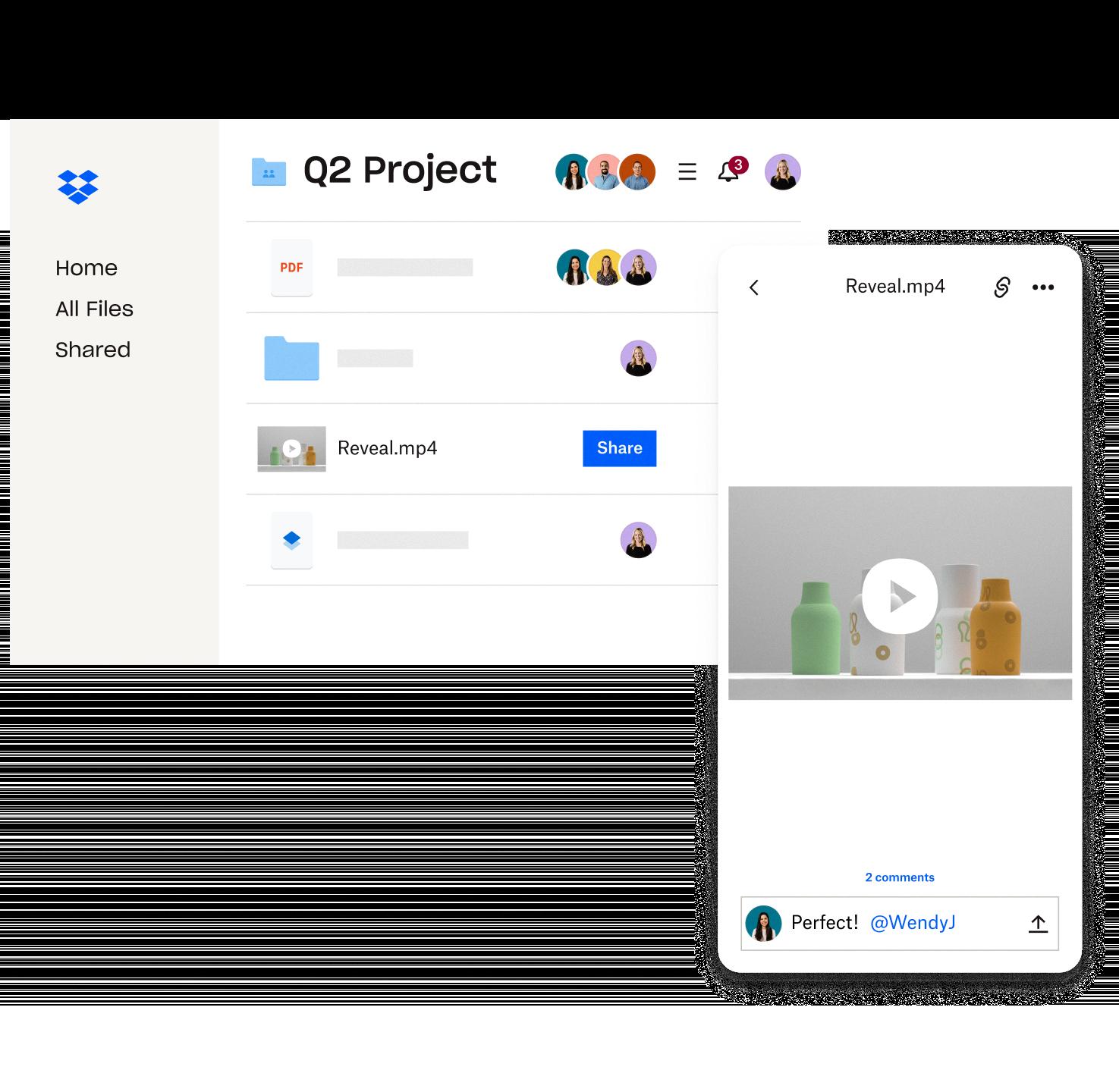
How Can I Send A Large Video Via Text?
To send a large video via text, you can use cloud storage services like Dropbox. Here’s a step-by-step guide:
1. Install the Dropbox app on your device if you haven’t already.
2. Open the Dropbox app and sign in to your account.
3. Upload the video file you want to send to your Dropbox account. Make sure you have enough storage space available.
4. Once the upload is complete, find the video file in your Dropbox.
5. Tap on the share button, usually represented by an icon with an arrow pointing upwards.
6. In the sharing options, select “Copy link” or “Create link”. This will generate a shareable link for your video file.
7. Open your text messaging app and create a new message to the recipient.
8. Paste the shareable link into the message by long-pressing the text field and selecting “Paste”.
9. Add any additional text or context you want to include in the message.
10. Double-check the message to ensure the link is intact and ready to be sent.
11. tap the send button to deliver the message with the video link to the recipient.
It’s important to note that when you send a link, the recipient will have access to the original video file. This means they can view, download, or share the video as they see fit.
How Do You Text A Video On Messages?
To attach a video to a text message on an iPhone using the Messages app, follow these steps:
1. Open the Messages app on your iPhone.
2. Tap on the conversation thread of the person you want to send the video to, or start a new conversation by tapping on the pencil icon in the top-right corner of the screen and selecting the contact.
3. Once you are in the conversation, tap on the text input field at the bottom of the screen to bring up the keyboard.
4. Tap on the camera icon next to the text input field. This will open a menu with options for selecting a photo or video to send.
5. To send a video from your camera roll, tap on “Photo Library” or “Videos” (depending on the iOS version) to access your saved videos. If the video you want to send is already in your camera roll, you can select it from there.
6. If the video is not in your camera roll, you can record a new video by tapping on “Take Photo or Video” and using the camera to capture the desired video.
7. Once you have selected or recorded the video, you will see a preview of it on the screen. You can tap on the video to play it and make sure it is the correct one.
8. After confirming the video, tap on the send button (usually a blue arrow) to send it as a text message. Alternatively, you can add a caption or additional text before sending.
9. The video will be attached to the text message and sent to the recipient. The recipient will be able to view the video by tapping on it in the conversation thread.
To summarize, to text a video on Messages, open the Messages app, select the conversation, tap the camera icon, choose a video from your camera roll or record a new one, preview and confirm the video, and finally, send it as a text message.
How Do I Resize A Video To Send By Text?
To resize a video for sending it via text, you can follow these steps:
1. Upload the video: Open Clideo’s Video Compressor in any web browser. Click on the “Choose file” button to select the video file from your device.
2. Compress the video: Once the video is uploaded, the compression process will start automatically. The tool will reduce the file size of the video without significantly affecting its quality. This will make it easier to send via text message.
3. Download the compressed video: After the compression process is complete, you can download the resized video. It will be optimized for sending through text messages, ensuring that it is small enough to be easily sent and received.
By following these steps, you can efficiently resize your video and make it suitable for sending via text message.
Conclusion
Sharing videos through cloud storage is a convenient and efficient way to send long videos without the need to upload or attach anything. With platforms like Dropbox, all you have to do is copy the link to the video file in your cloud storage, paste it into any messaging app or email, and hit send. This eliminates the hassle of dealing with large file attachments and ensures that the recipient can easily access the original file.
Additionally, using cloud storage to share videos allows for easy collaboration and sharing among multiple users. By simply sharing the link, you can give others access to the video without having to send individual copies to each person. This can be particularly useful for projects that require feedback or collaboration from different team members or clients.
It’s important to note that when you send a link to a video, you are granting the recipient access to the original file. This means that they may be able to download, edit, or share the video themselves. Therefore, it’s essential to only share videos through cloud storage with trusted individuals or use password protection if necessary.
Sharing videos through cloud storage offers a convenient and efficient solution for sending long videos. It simplifies the process, allows for easy collaboration, and ensures that the recipient has access to the original file. So, next time you need to share a video, consider using cloud storage to make the process quick and seamless.