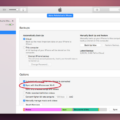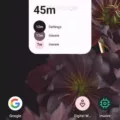Taking screenshots can be a useful way to capture information on your Android device, including text messages. In this article, we will explore how to take a screenshot on an Android device and specifically focus on capturing text messages.
To take a screenshot on most Android devices, you can follow these steps:
1. Locate the Power button and the Volume down button on your Android device.
2. Press and hold both the Power button and the Volume down button simultaneously.
3. Hold the buttons for a few seconds until you see a flash on your screen or hear a shutter sound.
4. Your screenshot should now be saved in your device’s photo gallery or screenshot folder.
Now, let’s move on to capturing text messages specifically:
1. Open the text message conversation that you want to screenshot.
2. Follow the steps mentioned earlier to take a screenshot of your Android device.
3. Once the screenshot is taken, you can access it in your device’s gallery or screenshot folder.
4. You can view, edit, or share the screenshot as needed.
Taking screenshots of text messages can be helpful in various situations. For example, you may want to save an important conversation, share a funny or interesting message with others, or keep a record of important details.
Remember, the steps mentioned above may vary slightly depending on your Android device’s model and version of the operating system. If the Power and Volume down button combination doesn’t work for your device, you can try pressing and holding the Power button for a few seconds and then tap on the “Screenshot” option that appears on your screen.
Taking screenshots on your Android device, including text messages, is a simple and effective way to capture and save important information. With just a few taps, you can preserve conversations, share funny or interesting messages, or keep records of important details. So, the next time you come across something worth capturing, give it a try and see how screenshots can enhance your Android experience.
How Do You Screenshot A Text On An Android?
To take a screenshot of text on an Android device, you can follow these steps:
1. Locate the text that you want to capture on your screen.
2. Press and hold the Power button and the Volume Down button simultaneously. Hold them for a few seconds until you see a visual confirmation, such as a flash or a notification.
3. If the above method doesn’t work on your device, you can try an alternative method. Press and hold the Power button for a few seconds until a menu appears on your screen. From the menu, look for an option called “Screenshot” and tap on it to capture the screen.
4. Once the screenshot is taken, a notification will usually appear in your notification panel. You can tap on the notification to view the captured screenshot.
5. Alternatively, you can also access your screenshots by going to your device’s Gallery or Photos app. Look for a folder named “Screenshots” or similar, where you should find all your captured screenshots.
Remember that the exact steps to take a screenshot may vary slightly depending on the specific make and model of your Android device. If you’re still having trouble, referring to your device’s user manual or searching online for instructions specific to your device can be helpful.
In summary, to screenshot text on an Android device, press and hold the Power and Volume Down buttons together or use the Power button and a screenshot option from the menu.
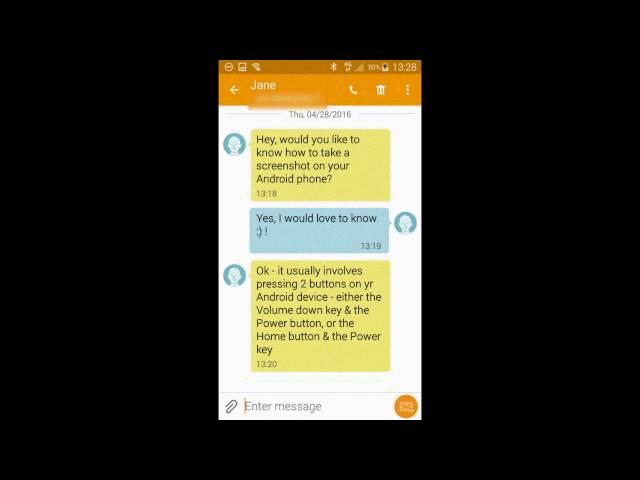
How Do I Take A Screenshot Of A Text Conversation?
To take a screenshot of a text conversation on your iPhone or Android phone, follow these steps:
For iPhone:
1. Open the Messages app and navigate to the conversation you want to capture.
2. Press the Sleep/Wake button (located on the right side or top of your device) simultaneously with the Home button (located on the front of your device).
3. The screen will flash, and you will see a thumbnail of the screenshot in the lower left corner of the screen. Tap on it to access editing options or swipe it off the screen to save it directly to your Photos app.
For Android:
1. Open the Messages app and go to the conversation you wish to screenshot.
2. Depending on your device, press the Power button and the Volume Down button simultaneously, or the Power button and the Home button simultaneously.
3. The screen will briefly flash, and you will receive a notification that the screenshot has been captured. You can tap on the notification to access editing options or find the screenshot in your Gallery or Photos app.
Alternatively, some Android devices have a built-in screenshot feature in the navigation bar or quick settings menu. You can swipe down from the top of the screen and look for a screenshot icon or long-press the power button and look for a screenshot option.
Remember to respect privacy and obtain consent before capturing and sharing screenshots of text conversations.
How Do You Take A Screenshot Of A Long Text On Android?
To capture a screenshot of a long text on an Android device, such as a Google Pixel, you can follow these steps:
1. Open the web page or any other scrolling screen that contains the text you want to capture.
2. Locate the Power button and the Volume down button on your device. The Power button is usually located on the right side or the top of the device, while the Volume down button is typically located on the right side.
3. Simultaneously press and hold the Power button and the Volume down button for a brief moment. Be sure to press both buttons at the same time to take the screenshot.
4. After pressing the buttons, you will see a quick animation or hear a sound indicating that the screenshot has been successfully taken.
5. At the bottom of the screen, you will find a small toolbar with options related to the screenshot. Tap on the “Capture more” button, which is represented by an icon resembling a phone with multiple overlapping rectangles.
6. By tapping the “Capture more” button, the screen will automatically scroll down to capture more content. This feature allows you to capture a longer text or a complete web page that requires scrolling.
7. Keep tapping the “Capture more” button until you have captured all the desired content. Each tap will capture a section of the screen.
8. Once you have captured all the necessary sections, you can access the screenshots by pulling down the notification shade and tapping on the screenshot notification. Alternatively, you can find the screenshots in the default “Screenshots” folder in your phone’s gallery or photos app.
By following these steps, you can easily take a screenshot of a long text on your Android device, ensuring that you capture all the necessary information without the need for multiple screenshots.
Conclusion
Taking a screenshot on your Android device is a simple and straightforward process. By pressing the Power and Volume down buttons simultaneously, you can capture the contents of your screen. If this doesn’t work, you can try holding the Power button for a few seconds and then tapping the Screenshot option. This will allow you to capture a still image of your screen.
Additionally, if you need to capture a scrolling screen or a webpage that exceeds the visible area, you can use the “Capture more” button on the bottom toolbar. This feature is available on stock Android phones, such as Google Pixel devices, and allows you to capture an extended screenshot with just a few taps.
Taking screenshots can be useful in various scenarios, such as capturing important information, saving moments from videos or games, or sharing specific content with others. It is a handy feature that enables you to easily capture and save what you see on your Android device’s screen.
By following these simple steps, you can take screenshots on your Android device effortlessly, allowing you to capture and preserve important moments or information whenever needed.