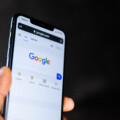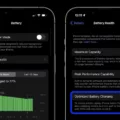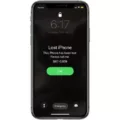A SIM card, short for Subscriber Identity Module, is a small chip that is inserted into a mobile device to connect it to a cellular network. It contains important information such as the user’s phone number, contacts, and network settings. However, there are times when a SIM card may encounter issues and require a reset. In this article, we will explore different methods to troubleshoot and reset a SIM card.
1. Toggle Airplane Mode:
One of the simplest ways to troubleshoot a SIM card issue is by toggling the airplane mode on your device. This can be done by accessing the settings menu and enabling airplane mode for a few seconds before disabling it again. This action can help refresh the network connection and resolve minor SIM card problems.
2. Restart Your Phone:
A common troubleshooting technique for many electronic devices is to restart them. By turning off your phone and turning it back on, you can reset various system processes, including the SIM card. This can often resolve connectivity issues and restore normal functionality.
3. Remove and Reinstall the SIM Card:
If restarting your phone doesn’t work, you can try removing and reinserting the SIM card. To do this, you’ll need to locate the SIM card tray, usually found on the side or top of your device. Use a SIM card ejector tool or a small paperclip to gently push into the tray’s release hole, allowing the tray to pop out. Remove the SIM card, wait a few seconds, and then reinsert it securely. This process can help establish a better physical connection between the SIM card and the device.
4. Clean the SIM Card:
Sometimes, dust or debris can accumulate on the SIM card contacts, causing connectivity problems. To clean the SIM card, use a soft, lint-free cloth or a cotton swab lightly dampened with isopropyl alcohol. Gently wipe the gold contacts on the SIM card, ensuring they are clean and free from any residue. Once cleaned, reinsert the SIM card and check if the issue has been resolved.
5. Try the SIM Card in Another Device:
To determine if the SIM card itself is faulty, you can try inserting it into another compatible device. If the SIM card works without any issues in a different device, it indicates that the problem lies with your phone and not the SIM card. However, if the SIM card still doesn’t work in another device, you may need to contact your mobile service provider for further assistance.
6. Update Carrier Settings:
Regularly updating your phone’s carrier settings can help ensure compatibility and optimal performance. These updates are typically released by your mobile service provider and can be installed over-the-air. To check for carrier updates, go to the settings menu, select “General,” then “About,” and finally “Carrier.” If an update is available, follow the on-screen prompts to install it.
7. Reset Network Settings:
If all else fails, you can try resetting your phone’s network settings. This action will remove all saved Wi-Fi networks, Bluetooth connections, and cellular settings, including those related to the SIM card. To reset network settings, go to the settings menu, select “General,” then “Reset,” and choose “Reset Network Settings.” Keep in mind that this will not delete any personal data from your device.
Troubleshooting and resetting a SIM card can often resolve connectivity issues and restore normal functionality to your mobile device. By following the steps outlined in this article, you can effectively troubleshoot and resolve common SIM card problems. If the issue persists, it is always advisable to contact your mobile service provider for further assistance.
What Happens If You Reset A SIM?
When you reset a Sim, several things will occur:
1. Playable state: Resetting a Sim will bring it back to a playable state. This means that any errors or glitches that the Sim may be experiencing will be fixed, and it will become controllable again.
2. Location: However, it’s important to note that when you reset a Sim, it will not automatically return to its home lot. The Sim will remain in its current location.
3. Needs: Resetting a Sim will not affect its needs. The Sim’s hunger, hygiene, energy, and other needs will remain the same as they were before the reset. It’s crucial to manually address these needs to ensure the Sim’s well-being.
4. Non-playable Sims: Resetting a Sim works for all Sims in the game, not just the ones you are actively controlling. However, in cases where the Sim is not found, such as if they have been deleted or removed from the game, the reset will not be applicable.
Resetting a Sim restores it to a playable state, fixes any glitches or errors, but does not change its location or modify its needs.
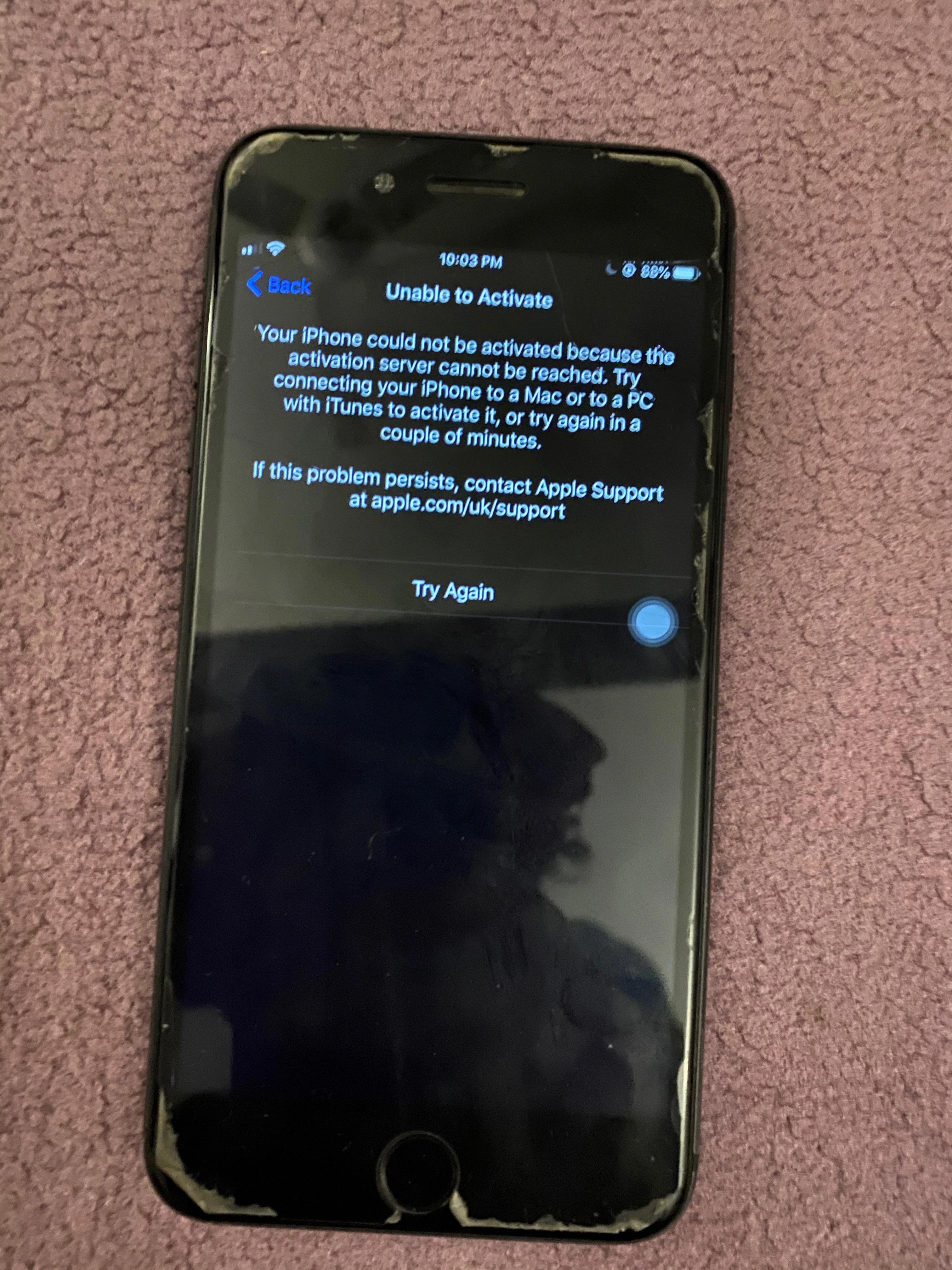
How Do I Get My SIM Card To Work Again?
To troubleshoot and get your SIM card working again, here are seven steps you can follow:
1. Toggle airplane mode: Swipe down from the top of your phone’s screen to access the quick settings menu. Tap on the airplane mode icon to turn it on, then wait a few seconds and tap it again to turn it off. This action helps reset the network connections and may fix the SIM card issue.
2. Restart your phone: Press and hold the power button on your phone until the power options menu appears. Tap on the “Restart” option, and once your phone restarts, check if the SIM card is working.
3. Remove and reinstall the SIM card: Locate the SIM card tray on your phone (usually on the side or at the top). Use a SIM card ejector tool or a small paperclip to gently push into the tiny hole next to the tray, releasing it. Take out the SIM card, inspect it for any visible damage or debris, then reinsert it back into the tray and push it in until it locks into place.
4. Clean the SIM card: If the SIM card appears dirty or dusty, you can use a soft cloth or microfiber cloth to gently wipe it clean. Be careful not to scratch or damage the metal contacts on the SIM card.
5. Try the SIM card in another device: If possible, insert the SIM card into a different phone or tablet to see if it works. If it does, the problem may be with your phone rather than the SIM card. Contact your phone’s manufacturer or service provider for further assistance.
6. Update your carrier settings: Go to your phone’s settings menu and look for the “Software Update” or “System Updates” option. If there is an update available for your carrier settings, download and install it. This update can fix compatibility issues and improve network connectivity.
7. Reset your phone’s network settings: Go to your phone’s settings menu and look for the “Network & Internet” or “Connections” section. Tap on “Reset network settings” or a similar option. This action will erase saved Wi-Fi networks, Bluetooth devices, and cellular network settings. After the reset, reconnect to your Wi-Fi network and check if the SIM card is working.
By following these troubleshooting steps, you should be able to resolve SIM card issues and get your phone back up and running smoothly.
How Do I Clear My SIM Card Data?
To clear your SIM card data, follow these steps:
1. Insert the SIM card into the Android device’s SIM tray.
2. Open the Phone app on your device.
3. Choose the Contacts option.
4. To delete contacts from the SIM card, tap on the Settings icon (usually represented by three dots).
5. Select the Manage contacts option.
6. Choose the Delete All option to erase all contacts stored on the SIM card.
To erase text messages from the SIM card, you can follow these steps:
1. Open the Messages app on your Android device.
2. Tap on the Settings icon (usually represented by three dots).
3. Select the Manage messages or Storage option.
4. Look for an option to delete messages from the SIM card.
5. Choose the Delete All or similar option to erase all text messages stored on the SIM card.
If you also want to reset your call logs, you can do so by following these steps:
1. Open the Phone app on your Android device.
2. Tap on the Call History or Recents option.
3. Look for an option to delete call logs from the SIM card.
4. Select the Delete All or similar option to reset all call logs stored on the SIM card.
Please note that the exact steps may vary slightly depending on the make and model of your Android device. It’s always a good idea to consult your device’s user manual or contact the manufacturer for specific instructions if needed.
What Is The Function Of Reset In SIM Card?
The function of the reset in a SIM card is to trigger or initiate the synchronization process. When the reset signal is sent to the SIM card, it resets all the internal processes and brings the SIM card back to its initial state. This is important because it allows the SIM card to establish a connection with the network and synchronize its data and settings.
The reset signal is a frequency signal that is sent to the SIM card. It serves as a command to reset the SIM card and start the synchronization process. Once the reset signal is received, the SIM card will perform a series of internal operations to establish a connection with the network and retrieve the necessary data.
In addition to the reset signal, there are two other important components related to the SIM card: the VSIM B+ supply voltage and the SIM ground. The VSIM B+ supply voltage is a power supply voltage that is used to activate the SIM circuit. It provides the necessary power for the SIM card to function properly. The SIM ground, on the other hand, is a ground line voltage that serves as a reference point for the SIM card’s electrical signals.
The function of the reset in a SIM card is to initiate the synchronization process and bring the SIM card back to its initial state. This allows the SIM card to establish a connection with the network and synchronize its data and settings. The reset signal, along with the VSIM B+ supply voltage and the SIM ground, are essential components in ensuring the proper functioning of the SIM card.
Conclusion
A SIM card is an essential component of a mobile phone or device that allows it to connect to a cellular network and access various services. It stores important information such as the user’s phone number, contacts, text messages, and call logs.
If you are experiencing issues with your SIM card, there are several troubleshooting steps you can take. First, try toggling airplane mode on and off or restarting your phone. If that doesn’t work, remove and reinstall the SIM card, ensuring it is clean and properly inserted. You can also try inserting the SIM card into another device to see if the issue is with your phone.
Updating your carrier settings and resetting your phone’s network settings can also help resolve SIM card problems. Additionally, you can erase all SIM card data from the Contacts or Messages app to free up space and potentially fix any glitches.
Understanding how to troubleshoot common SIM card issues can help ensure a smooth and uninterrupted mobile experience.