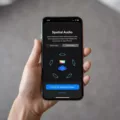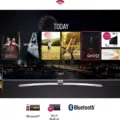Windows 7 is a widely used operating system that provides a stable and reliable platform for many users. However, over time, certain issues may arise that require repairing the operating system. The good news is that you can repair Windows 7 without losing any of your precious data. In this article, we will guide you through the steps to repair Windows 7 while preserving your personal files.
One of the easiest ways to repair Windows 7 is to perform a repair upgrade using your installation DVD. This process involves installing a new build of Windows 7 over the existing installation. It replaces any broken operating system files while keeping your personal files, settings, and installed applications intact.
To begin, you will need your Windows 7 installation DVD. Insert the DVD into your computer and restart it. As your computer restarts, press and hold the F8 key before the Windows logo appears. This will open the Advanced Boot Options menu.
Using the arrow keys, navigate to the “Repair Your Computer” option and press Enter. Next, select your language settings and click “Next” to continue.
Now, you will see a list of system recovery options. Choose the option that says “Upgrade” to initiate the repair upgrade process. Windows will guide you through the rest of the installation process.
During the repair upgrade, Windows will replace any damaged system files, fix any software conflicts, and resolve other issues that may be causing problems with your operating system. The process may take some time, so be patient and let it complete.
Once the repair upgrade is finished, your computer will restart, and you should now have a repaired version of Windows 7 with all your personal files, settings, and installed applications intact.
It’s important to note that while a repair upgrade should preserve your files, it’s always wise to back up any important data before proceeding, just in case.
If you are experiencing issues with your Windows 7 operating system, you can repair it without losing any of your data. By performing a repair upgrade using your installation DVD, you can replace broken system files while keeping your personal files, settings, and installed applications intact. Remember to back up your data before proceeding and follow the steps carefully to ensure a successful repair process.
Can You Repair Windows 7 Without Losing Data?
You can repair Windows 7 without losing data by performing a repair upgrade. This process involves installing a new build of Windows 7 over your existing installation using the installation DVD. Here is a step-by-step guide on how to do it:
1. Insert your Windows 7 installation DVD into your computer’s DVD drive and restart your computer.
2. When prompted to boot from the DVD, press any key to continue. If you don’t see this prompt, you may need to change the boot order in your computer’s BIOS settings to prioritize the DVD drive.
3. The Windows 7 installation process will start. Select your language preferences and click “Next.”
4. On the next screen, click “Install Now” to start the installation process.
5. Accept the license terms and click “Next.”
6. On the next screen, you will see two options: “Upgrade” and “Custom (advanced).” Select “Upgrade” to perform a repair upgrade.
7. The installation process will now scan your computer for existing Windows installations. Select the installation of Windows 7 that you want to repair and click “Next.”
8. The installation process will now copy files and install the new build of Windows 7. This may take some time, so be patient.
9. Once the installation is complete, your computer will restart. Allow it to boot from the hard drive and continue the setup process.
10. You may be prompted to enter your product key and set up your preferences. Follow the on-screen instructions to complete the setup.
After the repair upgrade is complete, your Windows 7 installation should be repaired, with broken operating system files replaced. Your personal files, settings, and installed applications should remain intact.
It’s always a good idea to back up your important files before performing any major system changes, just in case.
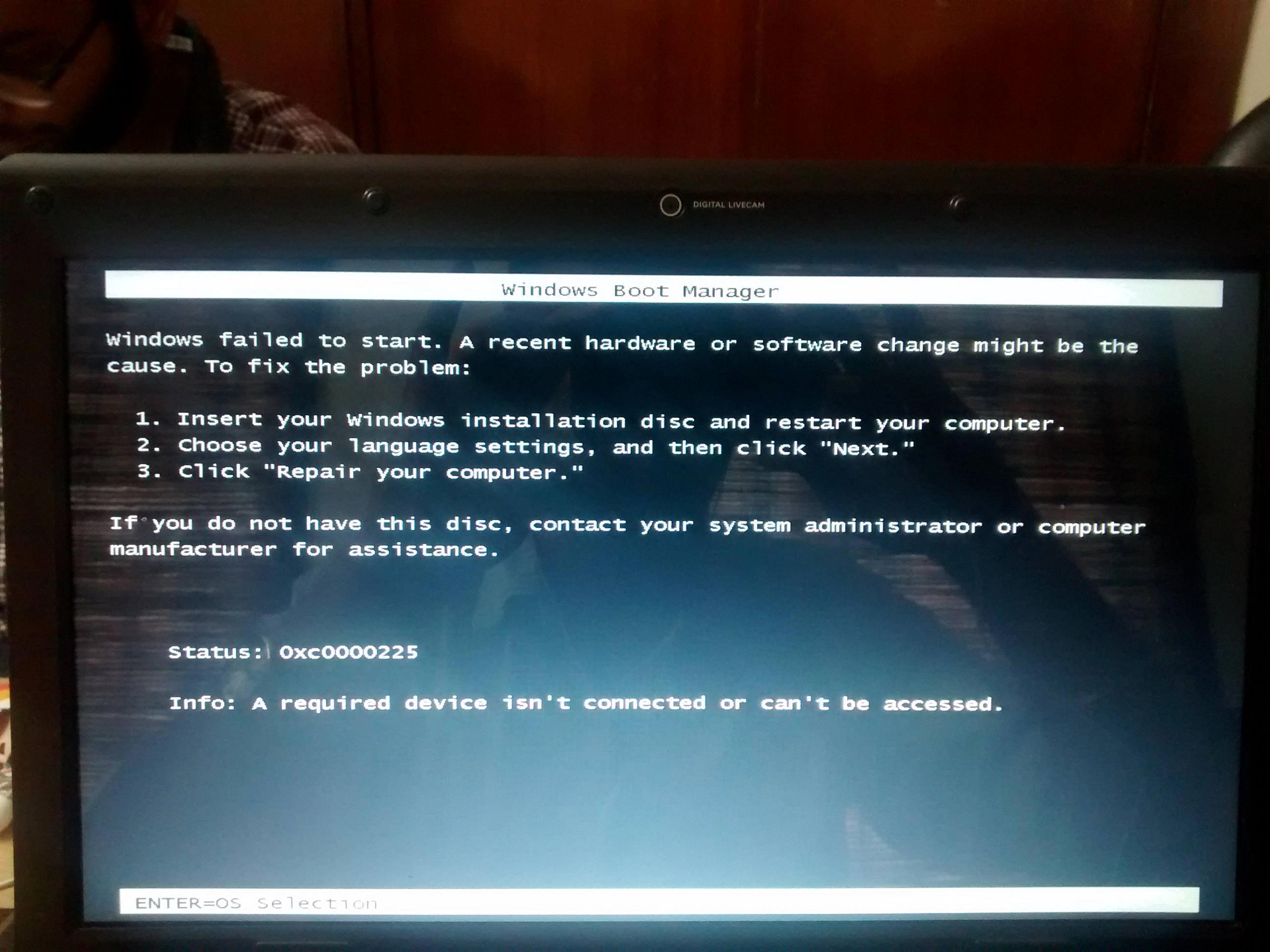
Can You Repair Windows Without Losing Data?
It is possible to repair Windows without losing any data. There are several methods you can try to repair Windows while preserving your files. Here are some options:
1. System Restore: Windows has a built-in feature called System Restore that allows you to revert your computer back to a previous state. This can be helpful if you are experiencing issues with your operating system. System Restore will not affect your personal files, but it may uninstall recently installed programs.
2. Startup Repair: Another option is to use the Startup Repair tool. This tool can fix common issues that prevent Windows from starting properly. It will attempt to repair any problems without affecting your personal files.
3. Windows Refresh: If you are still encountering issues, you can try the Windows Refresh feature. This will reinstall Windows while keeping your personal files, apps, and settings intact. However, it will remove any third-party programs that were installed after the refresh point.
4. In-place Upgrade: An in-place upgrade involves reinstalling Windows on top of your existing installation. This can help resolve issues without losing your personal files. During the process, Windows will create a Windows.old folder that contains your previous installation, allowing you to retrieve any important files if needed.
5. Backup and Restore: If you want to be extra cautious, it is always recommended to back up your important files before attempting any repairs. You can use external storage devices or cloud services to create backups of your data. This way, even if something goes wrong during the repair process, you will still have a copy of your files.
There are several methods available to repair Windows without losing your data. It is always advisable to back up your files before attempting any repairs, as unforeseen issues can occur.
How Do I Repair My Computer Windows 7?
To repair your computer running Windows 7, follow these steps:
1. Restart your computer: Begin by restarting your computer. As it restarts, press and hold the F8 key before the Windows logo appears. This will open the Advanced Boot Options menu.
2. Access the Advanced Boot Options menu: Use the arrow keys on your keyboard to select “Repair Your Computer” from the Advanced Boot Options menu. Press Enter to proceed.
3. Select language settings: Choose your preferred language settings and click “Next” to continue.
4. Choose the repair option: In the System Recovery Options window, select the repair option that best suits your needs. You might see options such as Startup Repair, System Restore, System Image Recovery, Windows Memory Diagnostic, or Command Prompt.
– Startup Repair: This option automatically fixes certain issues that prevent your computer from starting properly.
– System Restore: If you have previously created a restore point, this option allows you to revert your computer’s settings back to an earlier point in time.
– System Image Recovery: If you have created a system image backup, this option enables you to restore your computer using that backup.
– Windows Memory Diagnostic: This option checks your computer’s memory for errors.
– Command Prompt: This option opens a command prompt window, allowing you to manually troubleshoot and repair your computer.
5. Follow the instructions: Once you have chosen the repair option, follow the on-screen instructions to complete the repair process. The steps may vary depending on the specific repair option you selected.
It is important to note that if you are not comfortable performing these repairs yourself, it may be best to seek assistance from a professional computer technician or contact the manufacturer’s support for further guidance.
How Do I Format Windows 7 Without Losing Files?
To format Windows 7 without losing your files, you can follow these steps:
1. Backup your important files: Before formatting your computer, it’s crucial to back up all your important files to an external storage device or cloud storage. This ensures that you have a copy of your files in case anything goes wrong during the formatting process.
2. Create a system image: It’s also recommended to create a system image of your current Windows 7 installation. This will allow you to restore your computer to its current state if needed. You can use the built-in Windows Backup and Restore feature or third-party software to create a system image.
3. Boot from Windows installation media: Insert your Windows 7 installation disc or USB drive into your computer and restart it. Access the boot menu by pressing a specific key (usually F12, F2, or Del) during startup. Select the installation media as the boot device.
4. Choose the installation type: Once the Windows installation screen appears, choose the “Custom (advanced)” installation option. This will give you more control over the formatting process.
5. Select the partition to format: On the next screen, you will see a list of partitions on your hard drive. Select the partition where your current Windows 7 installation is located. Be cautious and make sure you choose the correct partition to avoid formatting the wrong drive.
6. Format the partition: Click on the “Drive options (advanced)” link below the partition list. Then, select the partition and click on the “Format” option. Choose the desired file system (usually NTFS) and confirm the formatting process. This will erase all data on the selected partition, so ensure that you have backed up your files.
7. Install Windows 7: After formatting the partition, you can proceed with the installation of Windows 7. Follow the on-screen instructions to complete the installation process.
8. Restore your files: Once the Windows 7 installation is complete, you can restore your backed-up files from the external storage device or cloud storage. Use the backup and restore feature or copy the files manually to their respective locations.
By following these steps, you can format Windows 7 without losing your files. However, it’s essential to ensure that you have a backup of your important data to prevent any data loss during the process.
Conclusion
Windows 7 is an operating system that offers various options for repairing and reinstalling without losing important files and data. The repair upgrade process allows users to install a new build over the existing installation, replacing any broken operating system files while preserving personal files, settings, and installed applications. This can be done using the installation DVD.
Moreover, reinstalling Windows 7 can also be done without losing any files. During the reinstallation process, Windows provides an option to keep personal files intact. However, it is always advisable to back up important data before proceeding with the reinstallation to ensure the safety of your files.
Windows 7 provides convenient options for repairing and reinstalling the operating system while safeguarding your personal files. By following the necessary steps and precautions, users can easily resolve issues and maintain their files and settings without major disruptions.