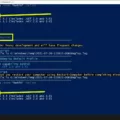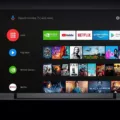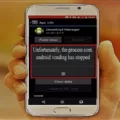Live TV has become increasingly popular in recent years, with more and more people choosing to stream their favorite shows and channels directly to their devices. One convenient way to access live TV is by using an Android TV box. In this article, we will explore how to put live TV on an Android box and enjoy an array of channels and content right at your fingertips.
First and foremost, you will need to ensure that your Android TV box is properly connected to your television. This can be done by using an HDMI cable to connect the box to your TV. Once the physical connection is established, plug in the power cable and turn on your TV and Android box.
Next, you will need to pair your remote with the Android box. This can usually be done by following the instructions provided with your specific device. Once your remote is paired, you can proceed with the setup process.
When setting up your Android TV box, you will be prompted to select the language you wish to use. Choose your preferred language and proceed to connect the TV box to your Wi-Fi network. This will allow you to access the internet and stream live TV channels.
After connecting to your Wi-Fi network, you will be prompted to sign into your Google account. If you don’t have a Google account, you will need to create one in order to access the full range of features and apps available on your Android TV box.
Once you have signed into your Google account, you are ready to start exploring the world of live TV on your Android box. You can search for your favorite shows, movies, and games directly on your TV screen using the built-in search function.
One of the key features of an Android TV box is the ability to access a wide range of apps and services. With Freeview Play on board, you can enjoy over 60,000 hours of on-demand content for free. This includes live channels, catch-up players, boxsets, and movies, all without having to pay a penny.
In addition to Freeview Play, there are numerous other apps and services available on the Android platform that offer live TV streaming. Popular options include Hulu + Live TV, which offers over 90 channels and access to on-demand content from Hulu, Disney Plus, and ESPN Plus. If you’re on a budget, services like Philo offer a more affordable option, although they may not include local channels or sports networks.
To summarize, putting live TV on an Android box is a simple process that involves connecting the box to your TV, pairing the remote, setting up the device, and signing into your Google account. Once set up, you can access a wide range of live TV channels, on-demand content, and apps directly on your TV screen. Whether you choose to use Freeview Play or other streaming services, an Android TV box provides a convenient and cost-effective way to enjoy live TV on your terms.
Can I Get Live TV On Android Box?
You can get live TV on an Android box. With the Freeview Play app available on Android TV, you can access a wide range of live TV channels. Freeview Play offers over 70 live channels, including popular ones like BBC, ITV, Channel 4, and Channel 5, as well as a variety of other entertainment, news, sports, and kids channels.
The Freeview Play app provides a user-friendly interface that allows you to easily browse through the available channels and select the one you want to watch. The app also includes a TV guide, which allows you to see what’s currently on and what will be on later, so you can plan your viewing schedule.
In addition to live TV channels, Freeview Play also offers a range of on-demand content. This includes catch-up players for the major UK broadcasters, such as BBC iPlayer, ITV Hub, All 4, and My5, which allow you to watch recently aired shows that you may have missed. Freeview Play also offers a wide selection of boxsets and movies, giving you access to thousands of hours of on-demand content for free.
With Freeview Play on your Android box, you can enjoy a variety of live TV channels and on-demand content without having to pay any additional fees. It provides a convenient and cost-effective way to access a wide range of entertainment options on your Android TV.
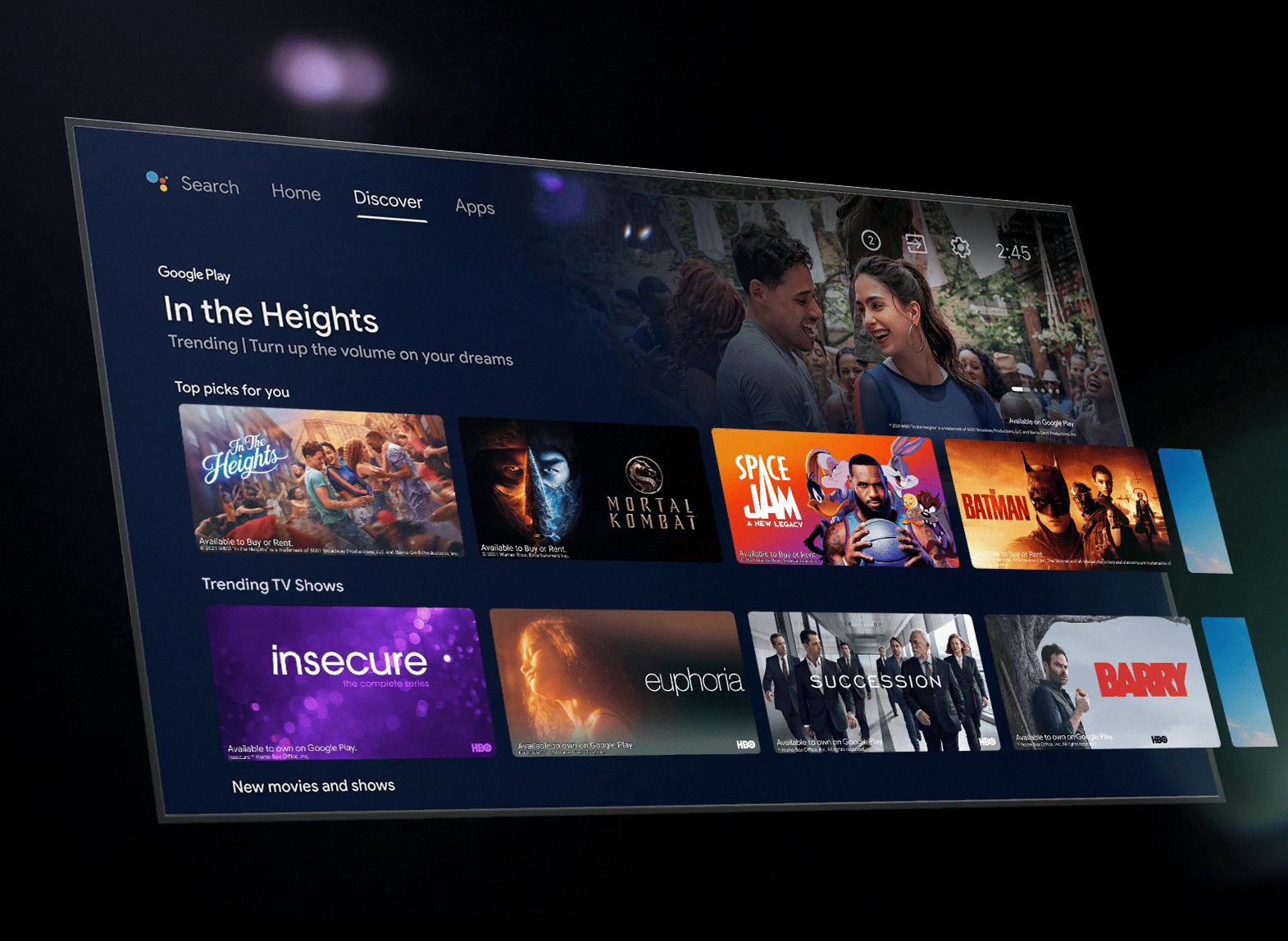
How Do I Watch TV Shows On My Android Box?
To watch TV shows on your Android box, follow these steps:
1. Turn off your TV and connect your Android box to your TV using an HDMI cable. This will ensure a high-quality video output.
2. Plug in the power cable of your Android box and connect it to a power source. Make sure it is securely connected.
3. Pair your remote with the Android box. This step may vary depending on the model of your Android box, but usually, there is a button or a process to pair the remote with the box. Refer to the user manual for specific instructions.
4. Turn on your TV and select the appropriate HDMI input that you connected your Android box to. This will display the Android interface on your TV screen.
5. On the initial setup screen, select the language you wish to use for your Android box. This will set the language for the user interface.
6. Connect your Android box to your Wi-Fi network. Go to the settings menu, select the Wi-Fi option, and enter your Wi-Fi network credentials. This will enable your Android box to access the internet.
7. Sign into your Google account on the Android box. This step is essential to access the Google Play Store and other Google services. Open the settings menu, select the Accounts option, and sign in with your Google account credentials.
8. Once you are signed in, you can search for TV shows, movies, and apps using the search function on your Android box. You can use the remote or an external keyboard to type in your search queries.
9. To watch TV shows, open a streaming app such as Netflix, Hulu, or Amazon Prime Video. These apps usually come pre-installed on most Android boxes. If not, you can download them from the Google Play Store.
10. Sign in to your streaming app using your account credentials or create a new account if necessary. Once signed in, you can browse through the available TV shows, select the ones you want to watch, and start streaming.
Remember to have a stable internet connection for smooth streaming and ensure that your Android box is updated with the latest firmware and app versions for optimal performance.
In summary, to watch TV shows on your Android box, connect it to your TV, pair the remote, select language and Wi-Fi, sign into your Google account, and use streaming apps to access and watch your favorite TV shows.
How Do I Make A Live TV App For Android?
To make a live TV app for Android, you need to follow a series of steps. Here is a detailed guide to help you get started:
1. Determine media format support:
– Decide which media formats your app will support (e.g., HLS, MPEG-DASH, RTSP).
– Check the Android documentation to ensure that the media formats you choose are supported by the Android TV platform.
2. Set up a TV project:
– Install Android Studio, the official IDE for Android development.
– Create a new project and choose the TV template.
– Configure the project settings and dependencies.
3. Prerequisites:
– Ensure you have a working knowledge of Java or Kotlin programming language.
– Familiarize yourself with Android development concepts and tools.
– Obtain necessary licenses or permissions for streaming content, if applicable.
4. Declare a TV activity:
– Create a TV activity class that extends the `LeanbackActivity` or `PlaybackActivity` provided by the Android TV library.
– Override the necessary methods to handle user interactions and media playback.
5. Add TV libraries:
– Include the necessary TV libraries in your project’s build.gradle file, such as the Leanback library for TV-specific UI components.
– Sync your project to download the required dependencies.
6. Build TV apps:
– Design the user interface of your TV app using XML layouts and TV-specific UI components.
– Implement navigation and browse features using the `BrowseFragment`, `RowsFragment`, and related classes provided by the Leanback library.
– Integrate media playback functionality using the appropriate media player libraries or APIs.
7. Run TV apps:
– Connect an Android TV device or emulator to your development machine.
– Build and run your TV app on the connected device or emulator.
– Test the app’s functionality, including media playback, navigation, and user interactions.
8. Enable your TV app to run as an instant experience:
– Optimize your app for the Android Instant Apps feature by modularizing your code and assets.
– Configure your app’s manifest file to support instant experiences.
– Test your TV app’s instant experience on a supported device or emulator.
9. Prepare your TV app for publication:
– Ensure your app complies with the Google Play Store’s policies and guidelines.
– Test your app on multiple Android TV devices to ensure compatibility.
– Optimize your app’s performance and stability.
– Create necessary promotional materials, such as app icons, screenshots, and descriptions.
– Sign your app with a release key and prepare it for submission to the Google Play Store.
Making a live TV app for Android requires technical knowledge and familiarity with Android development practices. Following these steps will help you create a functional and user-friendly TV app for streaming live content.
How Do I Get Live TV?
To get live TV, you have several options available. Here are some popular methods:
1. Cable or Satellite TV: Contact your local cable or satellite provider to subscribe to a TV package that includes live channels. They will provide you with a set-top box or satellite dish to access the content.
2. Over-the-Air Antenna: If you have a modern TV with a built-in tuner, you can connect an antenna to receive free over-the-air broadcasts of local channels. This will give you access to live TV without any subscription fees.
3. Streaming Services: Many streaming services offer live TV channels that you can access over the internet. These services require an internet connection and can be accessed on various devices such as smart TVs, streaming devices, smartphones, and tablets. Some popular streaming services include:
– Hulu + Live TV: This service offers a wide range of live channels, including local networks and sports networks. It also includes access to on-demand content from Hulu, Disney Plus, and ESPN Plus.
– YouTube TV: This service provides access to over 85 live channels, including local networks and sports networks. It also offers unlimited cloud DVR storage for recording shows.
– Sling TV: Sling TV offers a variety of channel packages, including options for basic channels, sports networks, and international channels. It allows you to customize your channel lineup based on your preferences.
– AT&T TV Now: Formerly known as DirecTV Now, this service offers several channel packages, including local networks and sports networks. It also includes access to on-demand content.
– Philo: Philo is a budget-friendly streaming service that offers a selection of entertainment channels at a lower cost. It does not include local channels or sports networks, but it may be suitable for those on a budget.
4. Network Apps and Websites: Some networks offer their own apps and websites that allow you to stream live TV for free. However, these options may have limitations and may not provide access to all channels or live events.
Remember that the availability of live TV channels may vary depending on your location and the specific streaming service or provider you choose. It’s important to research and compare different options to find the one that best fits your needs and budget.
Conclusion
Live TV has evolved significantly in recent years, offering viewers a wide range of options and convenience. With services like Freeview Play and streaming platforms like Hulu + Live TV, viewers have access to a vast array of channels, on-demand content, and additional features.
Freeview Play provides over 60,000 hours of on-demand content, including catch-up players, boxsets, and movies, all for free. This allows viewers to watch their favorite shows and movies at their own convenience, without having to worry about missing out on any content.
Hulu + Live TV, on the other hand, offers a comprehensive package with over 90 channels, including access to Hulu’s extensive on-demand library, Disney Plus, and ESPN Plus. This service provides a one-stop solution for entertainment needs, combining live TV, on-demand content, and popular streaming platforms.
Whether you’re looking for a budget-friendly option like Philo or a more comprehensive package like Hulu + Live TV, there is a live TV service out there to suit your needs. The convenience of accessing live channels, on-demand content, and additional features provides viewers with a versatile and enjoyable TV experience.
Live TV has become more accessible and diverse, offering viewers a wealth of options and flexibility in how they consume their favorite shows and movies. With the advancement of technology, the future of live TV looks promising, with even more options and features likely to be introduced in the coming years.