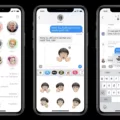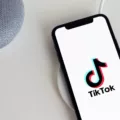Title: Managing Messages on iPhone: Avoiding Disturbance without Blocking
Introduction:
In today’s digital age, messages have become an integral part of our communication. However, it’s not uncommon to feel overwhelmed or distracted by constant notifications. This article will discuss effective methods to manage messages on your iPhone without resorting to blocking contacts. By utilizing these techniques, you can regain control over your device and create boundaries for uninterrupted focus.
1. Utilize Do Not Disturb Mode:
The iPhone’s Do Not Disturb mode allows you to temporarily suspend notifications and disturbances. To enable this feature, go to Settings, tap on ‘Do Not Disturb,’ and customize the settings according to your preferences. This way, you can silence notifications without completely blocking incoming messages.
2. Enable Silence Unknown Callers:
If you primarily receive unwanted messages from unknown numbers, consider enabling the ‘Silence Unknown Callers’ feature. This setting can be found in the Phone settings. By activating this option, your iPhone will automatically silence calls from numbers not in your contact list, reducing disturbances from unwanted messages.
3. Customize Notification Settings:
You can personalize the notification settings for individual contacts or apps on your iPhone. By going into the Settings app, selecting ‘Notifications,’ and choosing the specific app or contact, you can modify how notifications appear. Adjusting settings such as sound, vibration, and banners can help minimize distractions without completely blocking messages.
4. Utilize the Hide Alerts Feature:
Hide Alerts is a handy feature that allows you to mute specific conversations while still receiving messages. Simply open the Messages app, swipe left on the conversation you want to mute, and tap on ‘Hide Alerts.’ This way, you can prevent notifications from a particular contact or group without blocking them entirely.
5. Enable Message Filtering:
IOS provides a built-in message filtering option to help manage unwanted messages. In the Messages settings, tap on ‘Filter Unknown Senders’ to enable this feature. It automatically separates messages from people not in your contacts, making it easier to identify and manage potential distractions.
6. Respond with Delayed Replies:
When you’re busy or need uninterrupted focus, it’s acceptable to delay your responses. By intentionally taking longer to reply, you can create boundaries and set expectations with others. However, it’s important to communicate this approach to your contacts to avoid misunderstandings.
7. Use the Auto-Reply Feature:
If you find yourself constantly receiving messages during specific times or situations, consider utilizing the Auto-Reply feature. This feature allows you to set an automatic response when you’re unable to reply immediately. It can be accessed through the Settings app, under ‘Do Not Disturb’ and ‘Auto-Reply.’
8. Adjusting Cellular Data Settings:
In some cases, disabling cellular data for messaging services can help reduce disturbances. If your carrier uses cellular data to send SMS messages, you can turn off this feature by going to Settings, tapping on ‘Cellular,’ and disabling the Cellular Data option. This ensures messages are only received when connected to a Wi-Fi network.
Conclusion:
Managing messages on an iPhone without blocking contacts is a delicate balance between staying connected and avoiding distractions. By utilizing the various features and settings available, such as Do Not Disturb, customizing notifications, and filtering messages, you can regain control over your device and prioritize uninterrupted focus when needed. Experiment with these techniques and find the best approach that suits your communication needs.
How Do I Stop Receiving Text Messages Without Blocking My IPhone?
To stop receiving text messages without blocking your iPhone, you can make use of the Do Not Disturb mode. This feature allows you to temporarily silence notifications and noises associated with text messages while still being able to receive them. Here’s how to enable and configure the Do Not Disturb mode on your iPhone:
1. Open the Settings app on your iPhone.
2. Scroll down and tap on “Do Not Disturb.”
To turn on Do Not Disturb mode immediately:
– Toggle the switch next to “Manual” to the ON position.
To schedule Do Not Disturb mode:
– Toggle the switch next to “Scheduled” to the ON position.
– Set the desired start and end times for the Do Not Disturb mode. During this period, your iPhone will automatically silence notifications, including text messages.
To allow calls from specific contacts:
– Tap on “Allow Calls From.”
– Choose “Favorites” to allow calls only from your favorite contacts.
– Select “All Contacts” to allow calls from everyone in your contacts list.
– You can also set up a custom list by tapping on “Custom” and selecting specific contacts.
To allow repeated calls to come through:
– Toggle the switch next to “Repeated Calls” to the ON position. This will allow a second call from the same person within three minutes to go through, even if Do Not Disturb is enabled.
To further customize Do Not Disturb settings:
– Tap on “Silence.”
– Choose whether you want calls to be silenced completely, or allow them to come through if someone calls repeatedly.
– You can also choose whether you want to receive notifications from people in your “Favorites” list or allow them to bypass Do Not Disturb.
With these settings, you can effectively stop receiving text message notifications without having to block your iPhone. The Do Not Disturb mode allows you to have a peaceful and uninterrupted experience while still being able to receive important messages and calls.
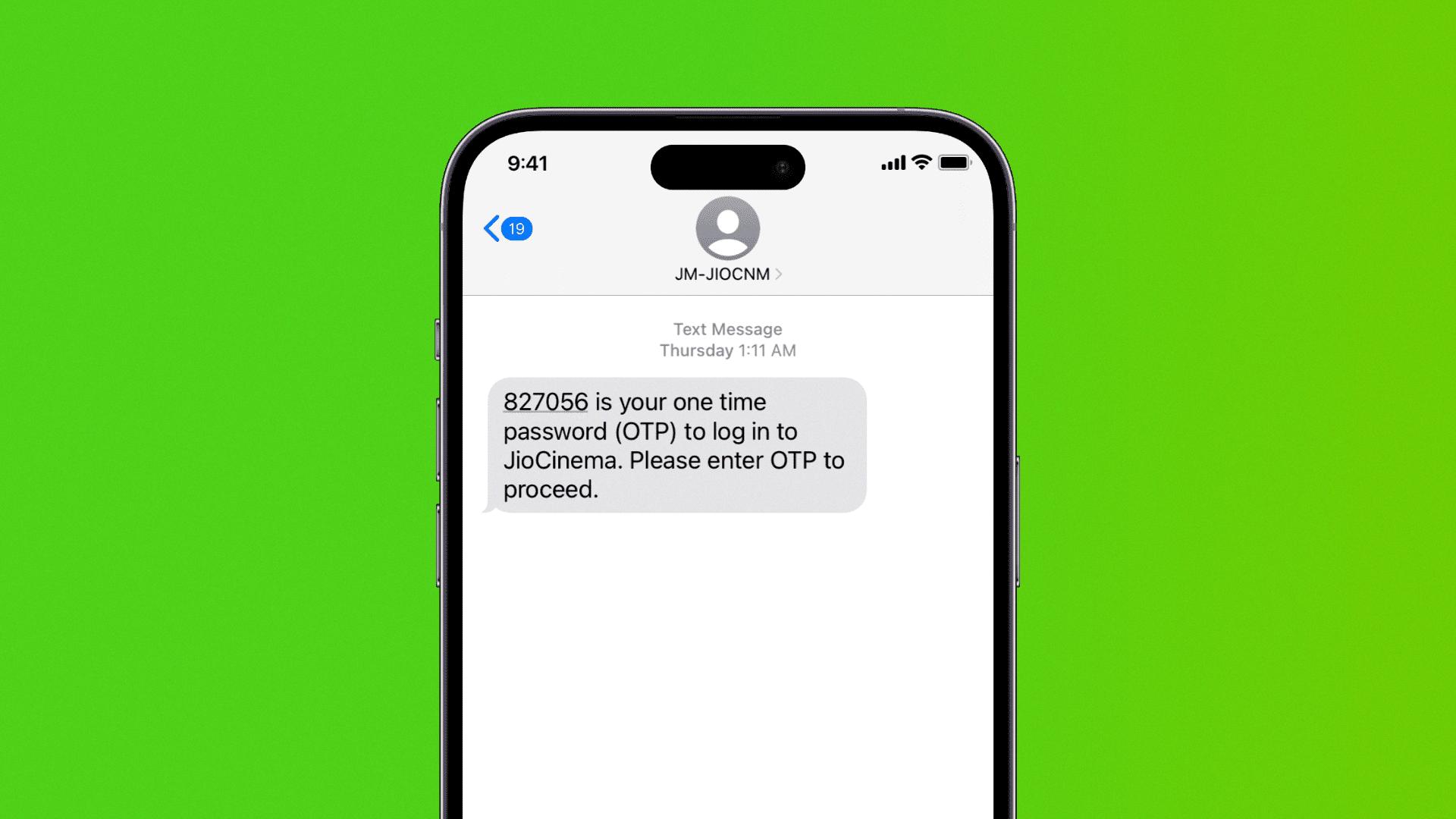
How Do I Temporarily Disable Text Messages On My IPhone?
To temporarily disable text messages on your iPhone, follow these steps:
1. Open the Settings app on your iPhone.
2. Scroll down and tap on “General.”
3. In the General settings, tap on “Cellular.”
4. Look for the option labeled “Cellular Data” and tap on it.
5. In the Cellular Data settings, toggle the switch to the “Off” position.
By turning off the Cellular Data option, you will prevent your carrier from using your iPhone’s cellular data to send SMS messages. This effectively disables text messages temporarily on your device.
Alternatively, if you want to prevent specific contacts from sending you text messages, you can use the Do Not Disturb feature. Here’s how:
1. Open the Settings app on your iPhone.
2. Scroll down and tap on “Do Not Disturb.”
3. In the Do Not Disturb settings, toggle the switch to the “On” position.
4. You can further customize the settings by allowing calls from specific contacts or enabling repeated calls to bypass Do Not Disturb.
Using the Do Not Disturb feature will silence all notifications, including text messages, from appearing on your iPhone’s lock screen or making any sounds. However, the messages will still be received and can be viewed when you unlock your device.
Remember to re-enable the Cellular Data or Do Not Disturb settings when you want to start receiving text messages again.
Bullet list summary:
– Open Settings app
– Tap on General
– Tap on Cellular
– Toggle off the Cellular Data option
– Consider using Do Not Disturb feature to silence notifications
– Re-enable the settings when you want to receive text messages again.
How Do You Stop Someone From Texting You Without Blocking Them?
There are several effective ways to get someone to stop texting you without resorting to blocking them. Here are 25 options to consider:
1. Politely ask them to stop: Send them a direct message or have a conversation explaining that you would prefer not to receive texts from them.
2. Be firm and assertive: Clearly express your boundaries and the importance of respecting them.
3. Respond with one-word replies: Keep your responses short and to the point to discourage further conversation.
4. Share your feelings: Let them know how their excessive texting makes you feel, emphasizing the need for a change.
5. Communicate your busyness: Inform them that you are occupied with other tasks and unable to engage in a conversation at the moment.
6. Suggest an alternative method of communication: Encourage them to reach out through a different platform that you are more comfortable with.
7. Set clear boundaries: Establish specific time frames during which you are available to respond to their messages.
8. Have a private conversation: Speak to them in person or through a private call to discuss the issue openly.
9. Delay your responses: Take longer breaks between replies to create some distance and discourage continuous texting.
10. Ignore certain messages: If the texts are not urgent or important, you can choose to ignore them without providing a response.
11. Use humor: Lightly joke about your texting preferences to make it clear that you are not interested in constant communication.
12. Change your notification settings: Adjust your phone settings to minimize or eliminate alerts for their messages.
13. State your intentions clearly: Explain that you prefer to keep your texting conversations limited to specific topics or occasions.
14. Be consistent: Continuously reinforce your boundaries and preferences to ensure they understand your stance.
15. Redirect the conversation: Shift the topic of discussion to something less personal or engaging to discourage further texting.
16. Limit your own availability: Reduce the amount of time you spend on your phone or communicating with others to show that you value personal space.
17. Be honest about your feelings: Share any discomfort or stress caused by their constant texting, emphasizing the need for a change.
18. Encourage self-reflection: Ask them to consider why they feel the need to constantly text and if there are healthier ways to fulfill that need.
19. Use automated replies: Set up automatic responses that politely inform them you are not available to chat at the moment.
20. Involve a mutual friend or mediator: Seek assistance from someone both of you trust to help facilitate a conversation about boundaries.
21. Change your behavior: Alter your own texting habits to reflect the level of engagement you desire.
22. Be direct and upfront: Clearly state that you would like them to stop texting you altogether.
23. Block specific numbers: If the situation escalates or becomes unbearable, consider blocking their number as a last resort.
24. Seek professional advice: If the constant texting becomes harassment or causes significant distress, consult with a therapist or counselor for guidance.
25. Practice self-care: Prioritize your own well-being and mental health by implementing strategies to reduce stress and maintain healthy boundaries.
Remember, it’s essential to approach the situation with kindness, empathy, and respect, even if you are feeling overwhelmed or frustrated.
How Do I Stop Incoming Text Messages?
To stop incoming text messages, you can follow these steps:
1. Open the Messages app on your device.
2. On the Home screen, locate and touch and hold the conversation you want to block.
3. A menu will appear with various options. Tap on the option that says “Block.”
4. By blocking the conversation, you will no longer receive any incoming text messages from that particular contact.
5. If you wish to unblock the contact in the future and start receiving their messages again, you can do so by accessing the blocked contacts list in your device settings.
Please note that the steps may vary slightly depending on the device and operating system you are using. However, the general process should remain similar across most devices.
Conclusion
The iPhone’s Do Not Disturb mode is a helpful feature that allows users to temporarily suspend notifications and noises associated with text messages, phone calls, and FaceTime requests. By enabling this mode, users can still receive incoming calls, texts, and FaceTime requests, but their iPhone will not ring, vibrate, or light up. Additionally, if users want to prevent SMS messages from using cellular data, they can disable the Cellular Data option in the General settings.
If someone is constantly texting you and you want them to stop, there are several effective ways to address the situation. You can directly ask them to stop, or explain how their constant texting makes you feel. Additionally, you can let them know that you are busy or offer an alternative means of communication. Setting boundaries and having a private conversation about the issue can also be helpful. If all else fails, you have the option to block the person’s messages in the Messages app.
The key is to communicate your needs and boundaries clearly and respectfully. With these tips, you can effectively manage and control unwanted text messages on your iPhone.