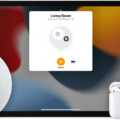Android devices have become an integral part of our daily lives, serving as our communication hub, entertainment center, and productivity tool. However, as time passes, you may notice that your Android device starts to slow down, affecting its overall performance. Thankfully, there are ways to give your Android device a speed boost, and one of them is by utilizing the developer options.
To begin with, you’ll need to enable the developer options on your Android device if you haven’t done so already. To do this, navigate to your device’s settings and find the “About phone” or “About device” section. Scroll down and look for the “Build number” or “Software information” option. Tap on it repeatedly (around seven times) until you see a message confirming that you are now a developer.
Once you have enabled developer options, go back to the main settings menu and find the newly unlocked “Developer options” section. Within this section, you will find various settings that can be modified to enhance your device’s performance. In particular, pay attention to the “Drawing” section, where you will find three options: Window animation scale, Transition animation scale, and Animator duration scale.
By default, these animation settings are set to 1x, which means that the animations play at normal speed. However, you can speed up your device by reducing these animation scales. For each of the three options, tap on them and change the scale to a quicker setting, such as 0.5x. This will make the animations appear faster, resulting in a snappier user experience.
In addition to utilizing developer options, there are other tips and tricks you can employ to further boost the performance of your Android device. Here are some suggestions:
1. Restart your phone: This simple step can help clear out temporary files and refresh your device’s memory.
2. Check for updates: Keeping your Android device up-to-date with the latest software can improve performance and fix any bugs or issues.
3. Free up storage space: Delete unnecessary files, apps, and media to free up space on your device’s internal storage.
4. Clear your cache: Over time, cached data can accumulate and slow down your device. Clearing the cache regularly can help improve performance.
5. Uninstall unused apps: If you have apps that you no longer use, uninstalling them can free up resources and improve performance.
6. Turn off animations: In addition to changing the animation scale in developer options, you can also disable animations altogether in the device settings.
7. Use Lite edition apps: Some apps have Lite versions available, which are designed to be more lightweight and consume fewer resources.
8. Remove excessive widgets: Widgets can be convenient, but having too many on your home screen can slow down your device. Remove any unnecessary widgets.
By following these tips and utilizing the developer options on your Android device, you can give it a much-needed speed boost. Remember, everyone’s device and usage habits are different, so feel free to experiment with these settings to find what works best for you. Happy optimizing!
How Do I Increase My Phone Speed In Developer Options?
To increase your phone speed in developer options, follow these steps:
1. Enable developer options: If you haven’t already, go to your phone’s settings and scroll down to the “About phone” section. Tap on it and locate the “Build number” option. Tap on it multiple times until you see a message confirming that developer options have been enabled.
2. Open developer options: Once developer options are enabled, go back to the main settings menu and scroll down to find the newly appeared “Developer options” section. Tap on it to open the developer options menu.
3. Adjust animation settings: In the developer options menu, look for the “Drawing” section. Within this section, you will find three options related to animations: Window animation scale, Transition animation scale, and Animator duration scale.
4. Change animation scale settings: Tap on each of the animation scale options one by one. By default, these options are usually set to 1x, which means the animations play at normal speed. To increase your phone’s speed, change each of these options to a quicker speed, such as 0.5x.
5. Test the changes: Once you have adjusted the animation scale settings, exit the developer options menu and navigate through your phone’s interface. You should notice a faster and snappier experience due to the reduced animation duration.
In summary, to increase your phone speed in developer options, enable developer options, open the menu, adjust the animation scale settings to a quicker speed, and test the changes by navigating through your phone’s interface.
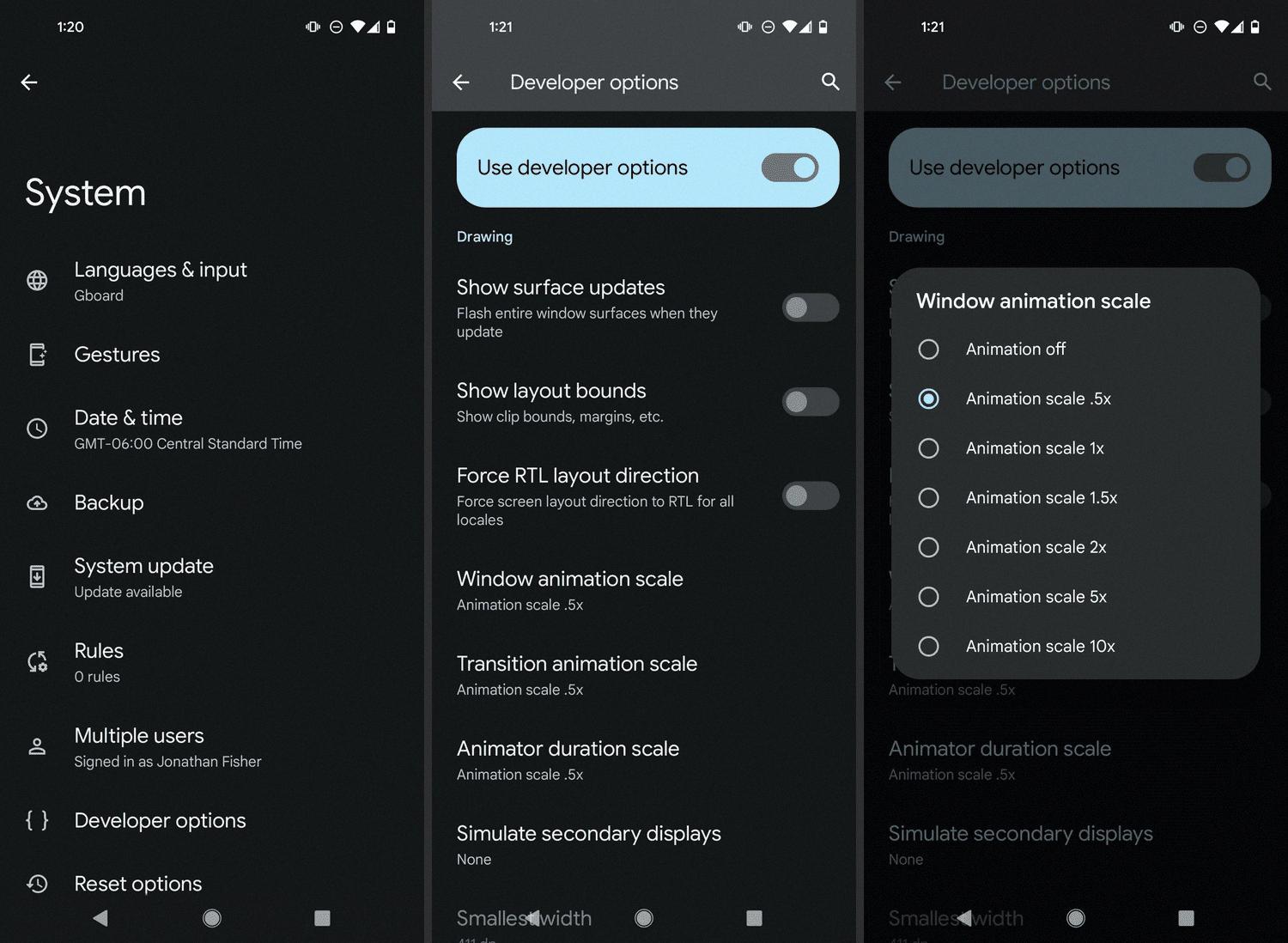
How Do I Optimize My Android For Performance?
To optimize your Android phone for better performance, follow these steps:
1. Restart your phone: Restarting your device can clear out temporary files and refresh the system, which can help improve performance.
2. Check for updates: Make sure your Android device is running the latest version of the operating system. Updates often include bug fixes and optimizations that can enhance performance.
3. Free up storage space: Delete unnecessary files, apps, and media that are taking up space on your device. You can use the built-in storage analyzer or a third-party app to identify and remove unneeded files.
4. Clear cache: Cached data can accumulate over time and slow down your phone. Go to the Settings menu, find the Apps or Storage section, and clear the cache for individual apps or all apps at once.
5. Uninstall unused apps: Remove any apps that you no longer use or need. Not only will this free up storage space, but it can also reduce background processes and improve overall performance.
6. Turn off animations: Disabling or reducing the system animations can make your phone feel faster. To do this, go to the Developer Options in the Settings menu and adjust the animation scale to a lower value or turn it off completely.
7. Use Lite edition apps: Some apps offer Lite versions specifically designed for lower-end devices or slower connections. These apps consume less memory and processing power, resulting in better performance.
8. Remove excessive widgets: Widgets on your home screen can consume system resources. Remove any unnecessary widgets or limit their usage to improve performance.
By following these tips, you can optimize your Android phone for better performance and ensure a smoother experience.
How Do I Increase FPS On Android?
Increasing FPS (frames per second) on your Android device can significantly improve your gaming experience. Here are 10 tips to boost gaming performance on your Android device:
1. Close Background Apps: Close any unnecessary apps running in the background as they consume system resources and can cause lag during gaming. You can use the recent apps button or go to settings>apps to force close them.
2. Clear Cache: Clear the cache of your gaming apps regularly. Accumulated cache can slow down performance. Go to settings>storage>cached data and clear the cache for individual apps or all apps at once.
3. Use Game Boosting Apps: Install game boosting apps like Game Booster or Game Turbo from the Google Play Store. These apps optimize your device’s performance by allocating more resources to the game you are playing.
4. Disable Animations: Disable or reduce system animations to free up CPU and GPU resources. Go to settings>developer options>window animation scale, transition animation scale, and animator duration scale, and set them to 0.5x or turn them off completely.
5. Enable High Performance Mode: Some Android devices have a high-performance or gaming mode that can be enabled in the settings. This mode prioritizes performance over battery life and can enhance your gaming experience.
6. Update Device Software: Keep your Android device’s software up to date. Manufacturers often release software updates that include performance optimizations, bug fixes, and improvements.
7. Adjust Graphics Settings: In the game settings, lower the graphics settings such as resolution, texture quality, and shadows. This reduces the strain on your device’s GPU, resulting in improved performance.
8. Use Game-specific Performance Settings: Many games have performance settings within their own settings menu. These settings allow you to further optimize the game for your device’s hardware capabilities.
9. Disable Power Saving Mode: Power saving modes limit the device’s performance to conserve battery life. Disable power-saving mode while gaming to ensure maximum performance.
10. Restart Your Device: Restarting your device can clear temporary files and refresh system resources, improving overall performance.
Remember to try these tips one at a time and test the game performance to see which ones work best for your specific device and game.
Conclusion
Android devices offer a wide range of features and functionalities that can greatly enhance the user experience. From customizable options to a vast selection of apps and games, Android provides a versatile platform for users to personalize and optimize their devices.
However, like any operating system, Android devices can sometimes experience performance issues. Fortunately, there are several steps you can take to improve the speed and overall performance of your Android phone.
First, restarting your phone can help clear up any temporary glitches or processes that may be slowing down your device. Additionally, regularly checking for software updates ensures that you have the latest bug fixes and optimizations for your device.
Managing your storage space is also crucial for maintaining optimal performance. By removing unnecessary files, clearing cache, and uninstalling unused apps, you can free up valuable space and improve the overall speed of your device.
Another tip is to turn off animations, which can be done by adjusting the animation scale settings in the developer options. This can help speed up transitions and make your device feel more responsive.
Using lite edition apps is another way to boost performance, as these apps are designed to use fewer system resources and have a smaller footprint. Removing excessive widgets from your home screen can also help reduce the strain on your device’s resources.
By following these tips and regularly optimizing your Android device, you can ensure that it continues to perform at its best. Whether you’re gaming, browsing the web, or using various apps, a well-maintained Android phone can provide a smooth and enjoyable user experience.