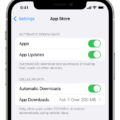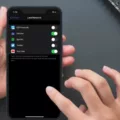Brightness plays a crucial role in our daily interaction with our iPhones. It determines how clear and visible the content on our screens appears. Whether you want to make your iPhone screen dimmer or brighter, there are a few simple steps you can follow to adjust the brightness settings to your liking.
Firstly, you can manually adjust the brightness level on your iPhone. To do this, go to the Settings app and tap on Accessibility. From there, select Display & Text Size. Scroll down until you find the Auto-Brightness option, which you can toggle on or off according to your preference. By turning on Auto-Brightness, your iPhone will automatically adjust the screen brightness based on the ambient light conditions. If you prefer to have more control over the brightness, you can turn off Auto-Brightness and manually adjust the brightness level using the slider.
Another way to adjust the brightness on your iPhone is through Control Center. Simply swipe down from the top right corner of the screen (or up from the bottom on older iPhone models) to access Control Center. From there, you will see a brightness slider that you can drag up or down to make the screen brighter or dimmer.
If you want to make more permanent changes to your iPhone’s brightness settings, you can go to Settings > Display & Brightness. Here, you will find a slider that allows you to set the brightness level to your preference. You can also enable or disable Auto-Brightness from this menu.
In addition to adjusting the brightness, you can also customize the Auto-Lock settings on your iPhone. Auto-Lock determines how quickly your iPhone will automatically lock and turn off the screen when it is not in use. To change the Auto-Lock settings, go to Settings > Display & Brightness > Auto-Lock. From there, you can choose a time interval that suits your needs.
By taking control of your iPhone’s brightness and Auto-Lock settings, you can ensure that your device is customized to your liking and optimized for your viewing experience. Whether you prefer a brighter screen for outdoor use or a dimmer screen for nighttime reading, these settings allow you to adjust accordingly.
How Do You Stop Your IPhone Brightness From Changing?
To disable the automatic brightness adjustment feature on your iPhone, you can follow these steps:
1. Open the Settings app on your iPhone.
2. Scroll down and tap on “Accessibility.”
3. In the Accessibility settings, tap on “Display & Text Size.”
To turn off auto-brightness:
4. Scroll down to find the “Auto-Brightness” option.
5. Tap on the toggle switch next to “Auto-Brightness” to disable the feature. When the switch turns gray, it means that auto-brightness is now turned off.
By disabling auto-brightness, your iPhone will no longer automatically adjust the screen brightness based on ambient light conditions.
To turn on auto-brightness:
4. Scroll down to find the “Auto-Brightness” option.
5. Tap on the toggle switch next to “Auto-Brightness” to enable the feature. When the switch turns green, it means that auto-brightness is now turned on.
When auto-brightness is enabled, your iPhone will automatically adjust the screen brightness to optimize visibility based on the surrounding light levels.
Using these steps, you can easily control the auto-brightness feature on your iPhone according to your preferences.
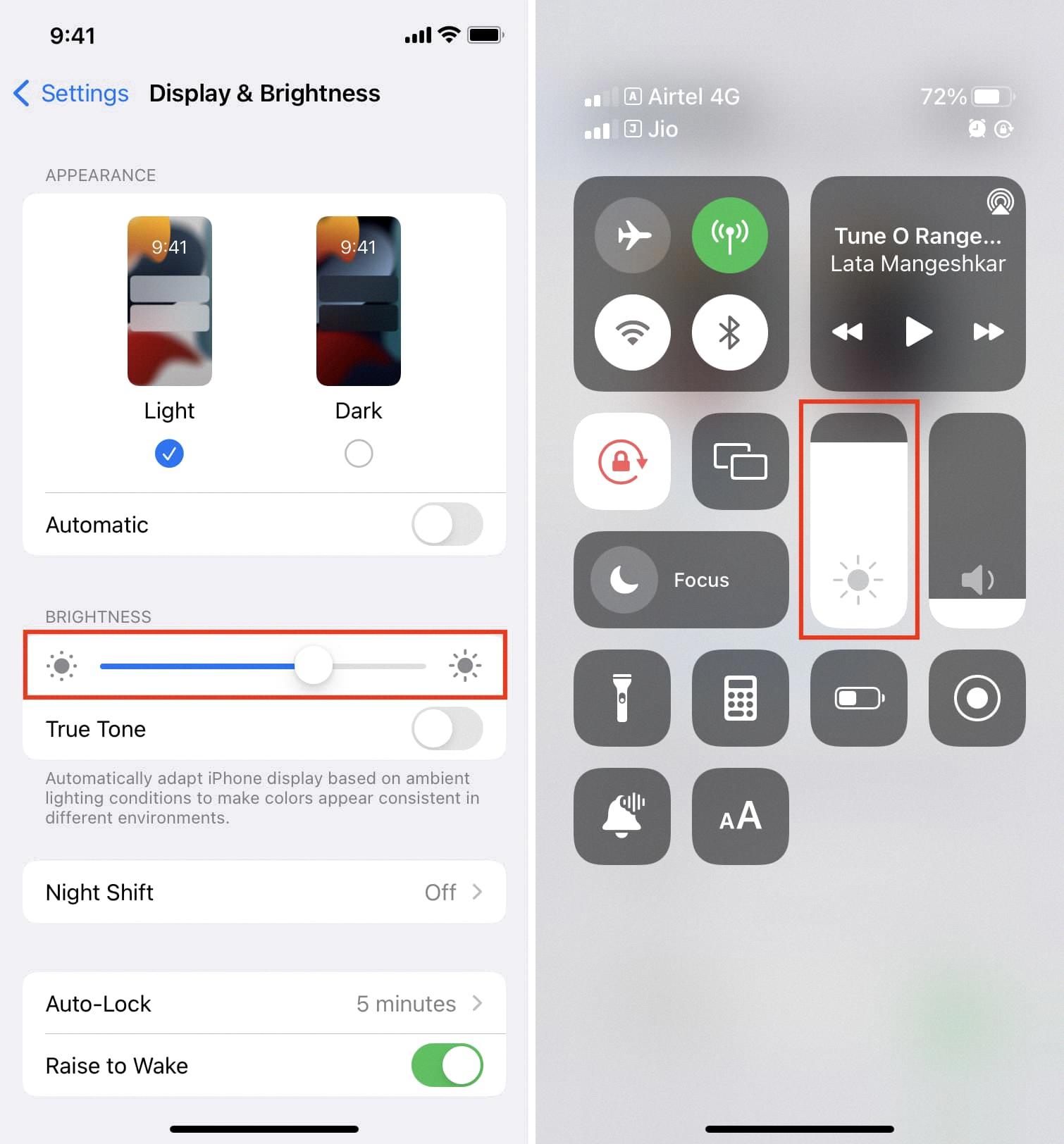
How Do I Change The Brightness On My IPhone?
To manually adjust the brightness of your iPhone screen, there are two methods you can use:
1. Open Control Center: Swipe down from the top-right corner of your iPhone (or swipe up from the bottom of the screen if you’re using an older model) to access Control Center. Look for the brightness slider, which is represented by a sun icon. Drag your finger up or down on the slider to increase or decrease the brightness level, respectively. As you move the slider, you will see the screen brightness change accordingly.
2. Go to Settings: Tap on the Settings app on your iPhone’s home screen. Scroll down and tap on “Display & Brightness.” On this screen, you will see a slider labeled “Brightness.” Drag the slider to the left to decrease the brightness or to the right to increase it. The changes in brightness will be immediately visible on your screen as you adjust the slider.
It’s worth noting that adjusting the brightness level can help optimize your iPhone’s battery life. Lowering the brightness can conserve battery power, while increasing it can provide better visibility in brighter environments. Feel free to experiment and find the brightness level that suits your preferences and needs.
You can adjust the screen brightness on your iPhone either by opening Control Center and using the brightness slider or by going to Settings > Display & Brightness and adjusting the slider there.
Why Is My IPhone Lock Screen Not Bright?
There could be several reasons why your iPhone lock screen may not be bright. Here are some possible explanations:
1. Low brightness setting: Check the brightness level of your iPhone by going to Settings > Display & Brightness. Ensure that the brightness level is set appropriately for your preference. If it’s too low, increase it using the slider.
2. Auto-Brightness disabled: If the Auto-Brightness feature is turned off, your iPhone may not adjust the screen brightness automatically based on the ambient light conditions. To enable Auto-Brightness, go to Settings > Display & Brightness and toggle on the Auto-Brightness option.
3. Battery saving mode: When your iPhone is in Low Power Mode, it may reduce the screen brightness to conserve battery life. To check if Low Power Mode is enabled, go to Settings > Battery. If it is enabled, you can either disable Low Power Mode or connect your iPhone to a power source to restore normal brightness.
4. Software glitch: Occasionally, software glitches or bugs can cause issues with screen brightness. In such cases, restarting your iPhone or updating to the latest iOS version may help resolve the problem. To restart your iPhone, press and hold the power button until the “Slide to power off” option appears. Slide it to turn off your device, then press and hold the power button again to turn it back on.
5. Hardware issue: If none of the above solutions work, there may be a hardware problem with your iPhone’s display. In this case, it is recommended to contact Apple Support or visit an authorized service center for further assistance.
Please note that these are general troubleshooting steps, and the specific cause of your iPhone lock screen not being bright may vary.
How Do I Stop My IPhone From Dimming When Its Locked?
To prevent your iPhone from dimming when it is locked, you can adjust the Auto-Lock settings. Here’s a step-by-step guide to changing the Auto-Lock settings:
1. Open the “Settings” app on your iPhone.
2. Scroll down and tap on “Display & Brightness.”
3. In the “Display & Brightness” menu, you will find the “Auto-Lock” option. Tap on it.
4. You will see a list of time intervals for the Auto-Lock settings. These intervals determine how long your iPhone waits before automatically locking the screen.
5. Choose the desired time interval from the list. The available options typically include 30 Seconds, 1 Minute, 2 Minutes, 3 Minutes, 4 Minutes, 5 Minutes, and Never.
6. Selecting “Never” will disable the automatic lock feature, allowing your iPhone screen to stay on indefinitely until you manually lock it.
By adjusting the Auto-Lock settings, you can customize how long your iPhone screen remains active before it locks itself. Keep in mind that setting a longer time interval or disabling Auto-Lock entirely may impact your device’s battery life, as the screen will stay on for longer periods.
Conclusion
Brightness settings on your iPhone can be adjusted to suit your preferences and needs. You have the option to enable or disable auto-brightness, which allows the device to automatically adjust the screen brightness based on ambient lighting conditions. This can help conserve battery life and provide a comfortable viewing experience in different environments.
If you prefer to manually control the brightness, you can easily adjust it using the Control Center or by going to the Display & Brightness settings. In the settings, you can also enable or disable auto-lock, which determines how quickly your screen turns off when it is not in use.
It is important to find the right balance of brightness that works for you. Adjusting the brightness level can help improve visibility, reduce eye strain, and even save battery life. Experiment with different settings to find what works best for your needs, whether it’s a dimmer screen for nighttime reading or a brighter display for outdoor use.
Remember to regularly check and adjust your brightness settings as needed to ensure optimal viewing experience and device performance.