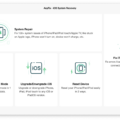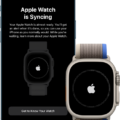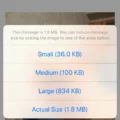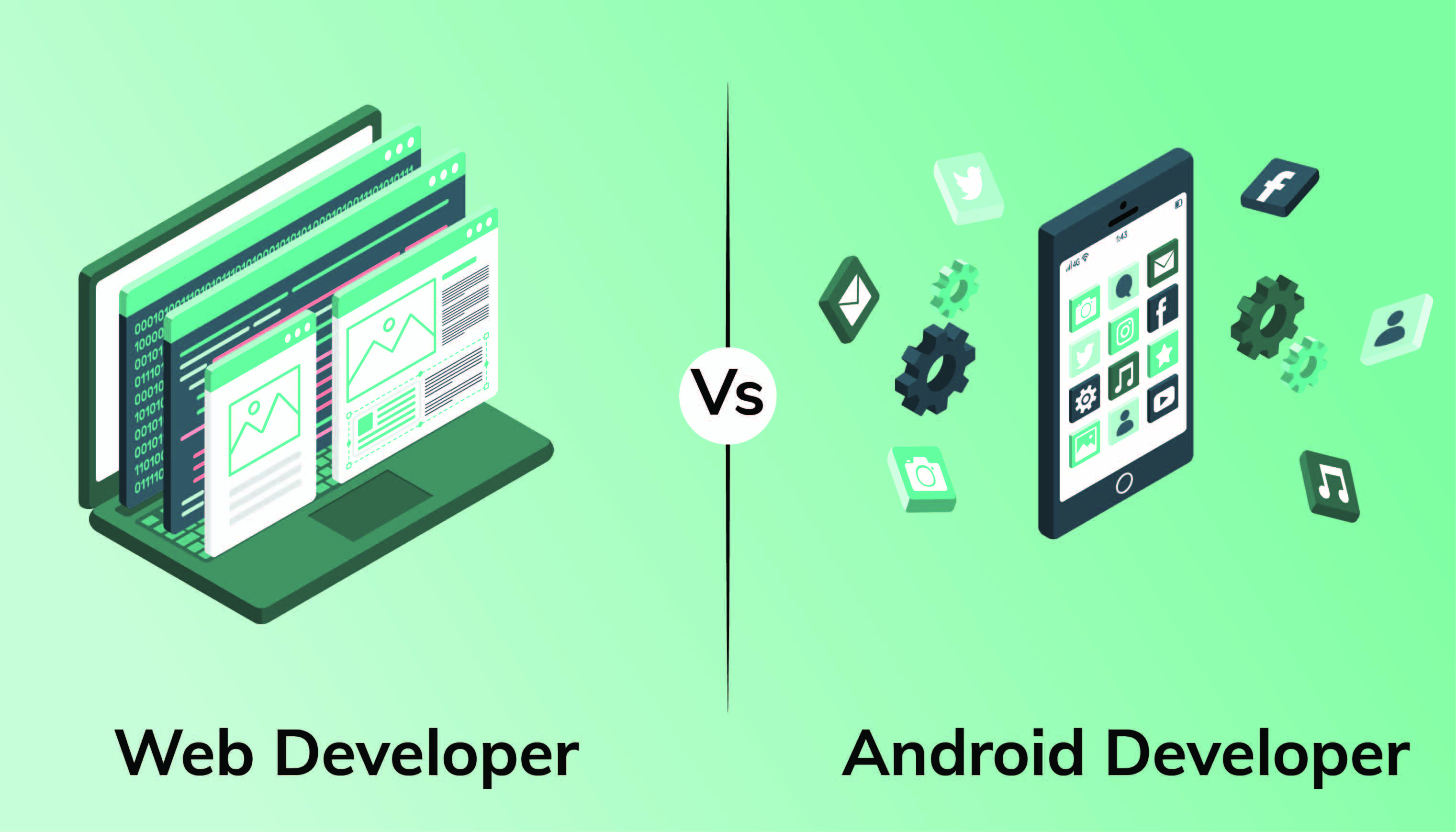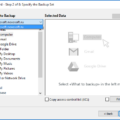Mobile Device Management (MDM) has become an essential tool for businesses and individuals alike to control, secure, and manage their smartphones and tablets. With the increasing use of mobile devices in both personal and professional settings, MDM software plays a crucial role in ensuring the protection of sensitive data and enforcing policies.
If you are an Android user and want to determine if your device has MDM capabilities, you can follow these steps:
1. Open the Settings app on your Android device. This can usually be found in your app drawer or by swiping down from the top of the screen and tapping the gear icon.
2. Scroll down and tap on the “Security” option. In some devices, this may be labeled as “Lock screen and security” or something similar.
3. Look for a section called “Services” or “Device administrators.” Tap on it to access the settings related to device management.
4. Check if there is an option called “Remotely locate this device” or something similar. Ensure that this option is checked, as it allows the Android Device Manager to locate your device and display its location on a map.
5. Additionally, look for an option labeled “Allow remote lock and erase” or similar wording. Enabling this option allows you to remotely lock or erase your device in case it gets lost or stolen.
If you follow these steps and find the necessary options, it means that your Android device has MDM capabilities. This can be useful for both personal use, such as locating a lost phone, and for businesses to manage and secure company-owned devices.
However, it’s important to note that not all Android devices have built-in MDM capabilities. Some devices may require additional software or apps to be installed to enable MDM functionality. If you don’t find the mentioned options in your device’s settings, it’s possible that your device does not support MDM natively.
MDM software plays a vital role in securing and managing mobile devices, especially in a business setting. By following the steps outlined above, you can determine if your Android device has MDM capabilities and take advantage of the added security and control it offers.
How Do I Find MDM On My Android Phone?
To find Mobile Device Manager (MDM) on your Android phone, follow these steps:
1. Open the Settings app on your Android device.
2. Scroll down and tap on the “Security” option. It might also be labeled as “Security & privacy” or “Lock screen & security” depending on your device.
3. Look for a section called “Device administrators” or “Device admin apps.” Tap on it.
4. You should see a list of apps that have device administrator privileges. Look for an app called “Mobile Device Manager,” “MDM,” or something similar.
5. Once you find the MDM app, tap on it to access its settings and features.
If you don’t see any MDM app in the device administrators list, it means that your device might not have a built-in MDM app. However, some Android devices might have a different name or location for MDM settings, so you can try the following options:
– Look for an “Enterprise” or “Work” section in the Settings app, as MDM settings may be located there.
– Search for “Device Management” or “Administrator settings” in the Settings app.
– Check if your device’s manufacturer has a specific app for managing device security or enterprise features. This app might include MDM functionality.
Remember that the availability and location of MDM settings can vary depending on the Android version, device manufacturer, and any customizations made by your mobile carrier.
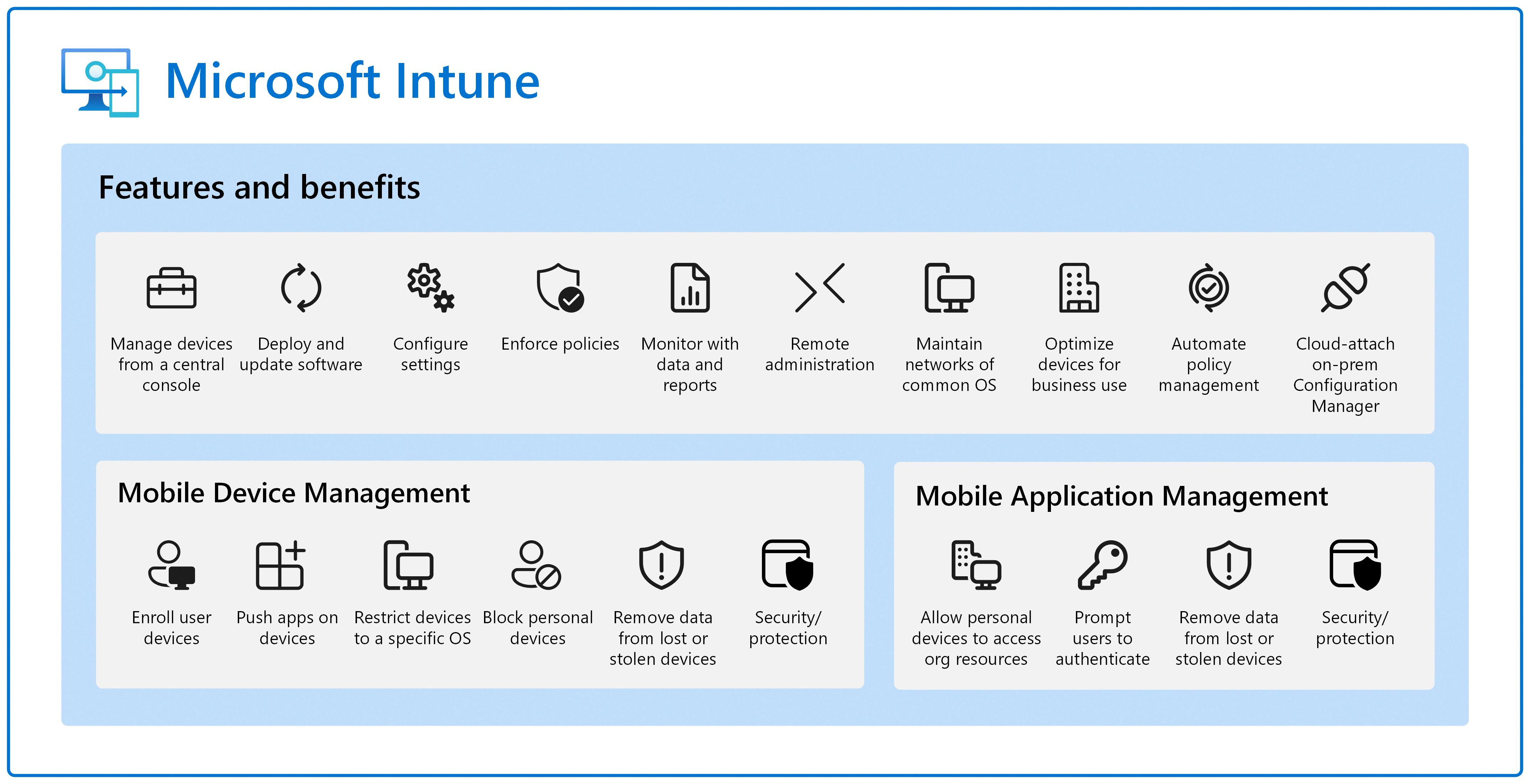
How Do I Know If My Phone Is MDM?
To determine if your phone is under Mobile Device Management (MDM), there are a few areas to check:
1. Settings Page:
– Open the Settings app on your iPhone.
– Look for a notice stating “This iPhone is supervised and managed by (name)” at the very top of the main Settings page. This indicates that your device is being managed by MDM.
2. App Profiles:
– In the Settings app, scroll down and tap on “General.”
– Look for “Profiles” or “Device Management” and tap on it.
– If you see any profiles listed, it means your iPhone is under MDM control. These profiles are installed by MDM systems to manage certain aspects of your device.
3. VPN and Device Management:
– In the Settings app, go to “General.”
– Look for “VPN & Device Management” and tap on it.
– If you find any MDM-related settings or options here, it indicates that your iPhone is being managed by MDM.
It’s important to note that MDM is typically used in enterprise or organizational settings, where an administrator manages and controls devices remotely. If you are using your personal iPhone and are not part of a corporate or educational environment, it is unlikely that your phone is under MDM control.
How Do I Remove MDM From My Android?
To remove MDM (Mobile Device Management) from your Android device, follow these steps:
1. Open the Settings on your Android device. This can usually be done by tapping the gear-shaped icon in the app drawer or by swiping down from the top of the screen and tapping the gear-shaped icon in the notification panel.
2. In the Settings menu, scroll down and look for the “General” option. Tap on it to open the General settings.
3. In the General settings, scroll down again and look for the “Device Management” option. This may also be labeled as “Profiles and Device Management” on some devices. Tap on it to open the Device Management settings.
4. In the Device Management settings, you should see a list of profiles or configurations that are installed on your device. Look for the MDM configuration profile, which is usually labeled with the name of the MDM provider (e.g., Okta MDM Configuration).
5. Once you have located the MDM configuration profile, tap on it to open its settings.
6. In the MDM configuration profile settings, you should see an option to remove or delete the profile. This option may be labeled differently depending on your device and MDM provider, but it is typically found towards the bottom of the settings page.
7. Tap on the option to remove or delete the MDM configuration profile. You may be prompted to confirm the action, so follow any on-screen prompts to complete the removal process.
8. After confirming the removal, the MDM configuration profile should be deleted from your Android device. This will remove any restrictions or policies that were enforced by the MDM.
Note: If you do not see the option to remove or delete the MDM configuration profile in your device’s settings, it is possible that your device is not currently enrolled in an MDM program. In such cases, you may need to contact your MDM provider or IT department for assistance in removing the MDM from your device.
Summary:
To remove MDM from your Android device, go to Settings > General > Device Management (or Profiles and Device Management). Tap on the MDM configuration profile and select the option to remove or delete it. Follow any on-screen prompts to complete the removal process.
What Is MDM On Android?
MDM, which stands for Mobile Device Management, refers to software that enables IT administrators to manage, secure, and control Android devices. It provides a centralized platform through which administrators can enforce policies, configure settings, and monitor devices, ensuring that they are used in a secure and efficient manner.
Here are some key features and functions of MDM on Android:
1. Device Enrollment: MDM allows administrators to easily enroll Android devices into the management system. This can be done over-the-air, making it convenient for both administrators and users.
2. Policy Management: MDM enables administrators to define and enforce policies on Android devices. These policies can include password requirements, data encryption, app restrictions, and network settings, among others.
3. App Management: With MDM, administrators can remotely install, update, and uninstall applications on Android devices. They can also blacklist or whitelist specific apps, ensuring that only approved applications are used on the devices.
4. Security and Compliance: MDM helps in enhancing the security of Android devices by enforcing security measures such as device encryption, remote lock and wipe, and data loss prevention. It also assists in meeting compliance requirements by monitoring and managing device usage.
5. Remote Troubleshooting: MDM allows administrators to remotely troubleshoot Android devices by accessing device logs, diagnosing issues, and providing remote support. This helps in minimizing downtime and improving productivity.
6. Inventory Management: MDM provides a comprehensive view of all managed Android devices, allowing administrators to track and manage inventory efficiently. They can monitor device health, view software and hardware details, and track device location, if enabled.
7. Content Management: MDM enables administrators to distribute and manage content on Android devices. They can remotely push documents, files, and media to devices, ensuring that users have access to the required information.
8. Reporting and Analytics: MDM offers reporting and analytics capabilities, providing administrators with insights into device usage, compliance status, security incidents, and other relevant metrics. This helps in making informed decisions and optimizing device management processes.
MDM on Android is a management software that allows IT administrators to control, secure, and enforce policies on Android devices. It simplifies device management, enhances security, and enables efficient monitoring and troubleshooting.
Conclusion
Mobile device management (MDM) software plays a crucial role in enabling IT administrators to effectively control, secure, and enforce policies on smartphones, tablets, and other endpoints. By utilizing MDM solutions, organizations can ensure the protection of sensitive data, maintain device integrity, and enhance productivity.
MDM allows administrators to remotely locate devices, lock them, and even erase data if necessary. This provides a powerful tool for managing lost or stolen devices and preventing unauthorized access to corporate information. Additionally, MDM software enables administrators to enforce security policies such as password requirements, encryption, and app restrictions, ensuring that devices comply with organizational security standards.
Furthermore, MDM solutions offer the ability to distribute and manage applications, enabling administrators to easily deploy and update software across multiple devices. This streamlines the app management process, reduces manual effort, and ensures that users have access to the latest versions of necessary applications.
MDM also provides visibility into device inventory and usage, allowing administrators to monitor device health, track usage patterns, and identify potential issues or security vulnerabilities. This data can be used to make informed decisions about device allocation, performance optimization, and policy adjustments.
MDM is an essential tool for organizations seeking to effectively manage and secure their mobile devices. By implementing MDM solutions, businesses can enhance data protection, improve productivity, and ensure compliance with regulatory requirements.