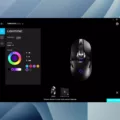The Fios app is a revolutionary tool that allows Verizon’s FiOS TV and FiOS Internet subscribers to access their favorite content without the need for a set-top box. With this first-of-its-kind app, users can now watch 26 live FiOS TV channels and over 20,000 FlexView on-demand movies and TV shows directly on their Samsung Smart TVs and Blu-ray players.
To install the Fios app on your Samsung Smart TV, simply follow these steps:
1. Press the Smart Hub button on your remote control.
2. Select “Apps” from the menu.
3. Look for the magnifying glass icon and select it to open the search function.
4. Type in the name of the app you want to install, which in this case is “Fios TV Home app.”
5. Press “Done” to confirm your search.
6. Select the “Download” button to start the installation process.
7. Once the download completes, select “Open” to launch the Fios app on your Samsung Smart TV.
With its modern user interface and intuitive navigation, the Fios TV Home app provides a seamless experience for users to discover and access a wide range of content from the ever-expanding catalog of networks and on-demand titles.
If you’re looking to download and manage other apps on your Samsung TV, here’s how:
1. Press the Home button on your remote control.
2. Select “APPS” from the menu.
3. Look for the search icon in the top-right corner and select it.
4. Enter the name of the app you want to download and select it from the search results.
5. You’ll see detailed information about the app, including screenshots and related apps.
6. Select the “Install” button to begin the download and installation process.
By following these simple steps, you can easily install and manage apps on your Samsung Smart TV, including the Fios app, to enhance your TV viewing experience.
Remember to explore the wide range of features and content available on the Fios app, including live TV channels and a vast library of on-demand movies and TV shows. Enjoy the convenience and flexibility of accessing your favorite content directly from your Samsung Smart TV with the Fios app.
Can I Watch Fios TV On A Samsung Smart TV?
You can watch Fios TV on a Samsung Smart TV. Verizon has developed a first-of-its-kind app for the Samsung Smart Hub platform that allows FiOS TV and FiOS Internet subscribers to access Fios TV channels and on-demand content directly on their Samsung Smart TVs and Blu-ray players without the need for a set-top box.
Here are some key details about watching Fios TV on a Samsung Smart TV:
1. App Availability: The Fios TV app is available for download on Samsung Smart TVs that support the Smart Hub platform. It is also compatible with Samsung Blu-ray players that have the Smart Hub feature.
2. Live TV Channels: With the Fios TV app, you can watch 26 live FiOS TV channels directly on your Samsung Smart TV. This includes popular channels like HBO, ESPN, CNN, and more.
3. On-Demand Content: In addition to live TV channels, the Fios TV app also provides access to over 20,000 FlexView on-demand movies and TV shows. This extensive library of content allows you to watch your favorite movies and TV shows at your convenience.
4. No Set-Top Box Required: One of the advantages of using the Fios TV app on a Samsung Smart TV is that it eliminates the need for a separate set-top box. This means you can enjoy Fios TV without the clutter of additional devices and cables.
5. FiOS TV and FiOS Internet Subscription: To access the Fios TV app on your Samsung Smart TV, you need to be a subscriber to both FiOS TV and FiOS Internet services from Verizon. These services provide the necessary access and authorization to stream Fios TV content through the app.
The Fios TV app on the Samsung Smart Hub platform offers a convenient way for Verizon FiOS TV and FiOS Internet subscribers to enjoy live TV channels and on-demand content on their Samsung Smart TVs and Blu-ray players without the need for a set-top box.
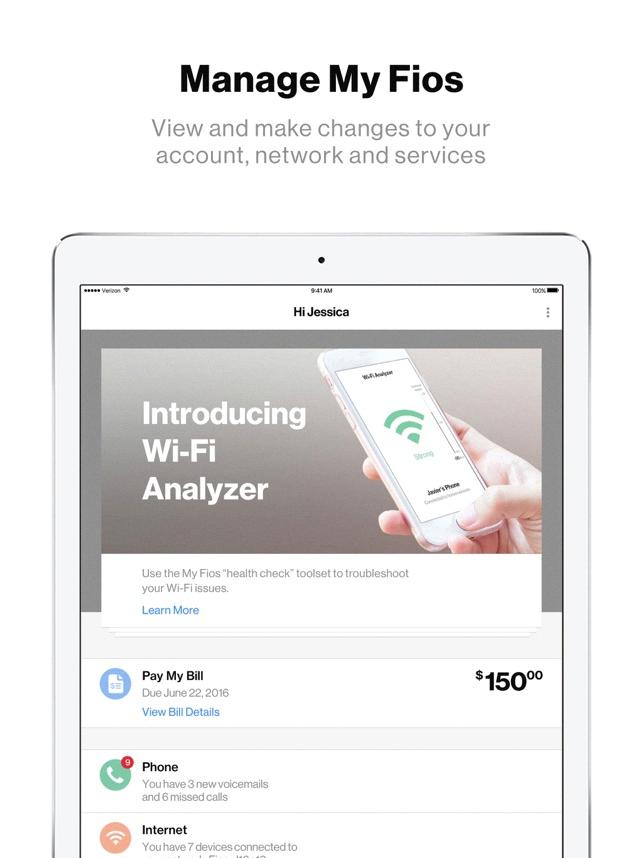
Does Fios Have An App For Smart TV?
Fios does have an app for smart TVs. The app is called the Fios TV Home app and it allows you to access your Fios TV service using your own streaming device connected to your TV. This means that you can enjoy all the features and content of your Fios TV service without the need for a set-top box.
The Fios TV Home app has a modern user interface (UI) and intuitive navigation, making it easy to find and watch your favorite shows and movies. It also provides effortless content discovery, with an ever-increasing catalog of newly added networks and On Demand titles.
Here are some key features of the Fios TV Home app:
1. Access to your Fios TV service: With the app, you can stream live TV channels, access On Demand content, and even watch your recorded shows from your Fios DVR.
2. Seamless integration: The app seamlessly integrates with your Fios TV service, so you can start watching a show on your TV and continue watching it on your mobile device without any interruptions.
3. Personalized recommendations: The Fios TV Home app provides personalized recommendations based on your viewing history, making it easier for you to discover new shows and movies that you might enjoy.
4. Multi-room streaming: If you have multiple smart TVs in your home, you can use the Fios TV Home app to stream content to any of them. This allows you to watch different shows in different rooms at the same time.
5. Parental controls: The app also includes parental controls, allowing you to set restrictions on what content can be accessed by different users. This is especially useful if you have children in the house.
The Fios TV Home app is a convenient way to enjoy your Fios TV service on your smart TV. With its user-friendly interface and extensive content library, it provides a great streaming experience for Fios customers.
How Do I Add Apps To My Samsung Smart TV That Are Not Listed?
To add apps to your Samsung Smart TV that are not listed in the Smart Hub, you can follow these steps:
1. Press the Smart Hub button on your remote control.
2. Select the Apps option.
3. Use the Magnifying glass icon to search for the app you want to install.
4. Type the name of the application you want to install using the on-screen keyboard.
5. Once you have entered the name, select the Done button.
6. The search results will appear, showing apps related to your search.
7. Select the app you want to install from the search results.
8. If the app is available for download, you will see a Download option. Select it to start the download process.
9. Wait for the download to complete. This may take some time depending on the size of the app and your internet connection speed.
10. Once the download is finished, select the Open button to use your newly installed app.
If the app you are looking for is not available in the Smart Hub or through the search function, it may not be compatible with your Samsung Smart TV. In such cases, you may need to explore alternative methods like screen mirroring or connecting external devices to access the desired app.
Please note that the availability of apps may vary depending on your TV model and region.
How Do I Download An App On My Samsung Smart TV?
To download an app on your Samsung Smart TV, follow these steps:
1. Start by pressing the Home button on your remote control. This will take you to the main menu of your TV.
2. Once you are on the main menu, navigate to the “APPS” section. You can do this by using the arrow buttons on your remote control.
3. In the “APPS” section, you will find a search icon in the top-right corner. Select this icon to open the search bar.
4. Using the on-screen keyboard, enter the name of the app you want to download. As you type, suggestions may appear to help you find the right app. Once you have entered the app name, select it from the search results.
5. On the app details page, you will find information about the app, such as its description, screenshots, and related apps. Take a moment to review this information to ensure it is the app you want.
6. If you are satisfied with the app, select the “Install” button to begin the download process. Depending on the size of the app and your internet connection speed, it may take some time for the download to complete.
7. Once the download is finished, the app will be installed on your Samsung Smart TV. You can access it by going back to the main menu and navigating to the “APPS” section. The newly installed app should appear there, ready to be launched.
Remember, not all apps are available for download on Samsung Smart TVs, as availability may vary depending on your region and TV model. Additionally, some apps may require a subscription or additional fees to access their content.
Conclusion
The Fios app on the Samsung Smart Hub platform is a groundbreaking development for Verizon’s FiOS TV and FiOS Internet subscribers. This app allows users to watch 26 live FiOS TV channels and access over 20,000 FlexView on-demand movies and TV shows without the need for a set-top box. With its modern user interface and intuitive navigation, the Fios TV Home app makes it effortless to discover content from an ever-expanding catalog of networks and on-demand titles. Additionally, downloading and managing apps on Samsung TVs is a simple process, making it easy for users to access their favorite content. the Fios app offers a convenient and immersive viewing experience for FiOS subscribers on their own streaming devices connected to their TVs.