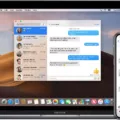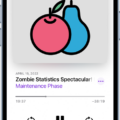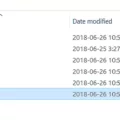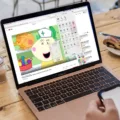7z files are a popular type of compressed archive files, often used for storing multiple files and reducing their overall size. These files can be opened and extracted on Android devices using various methods. In this article, we will explore how to extract 7z files on Android.
One of the easiest ways to open and extract 7z files on Android is by using the WinZip app. This app is available for download on both the Google Play Store and Apple Store, making it accessible for Android and Apple mobile devices. Once you have installed the WinZip app, you can simply open it and select the 7z file you want to extract. The app will then extract the files and allow you to view and access them.
Another option for opening 7z files on Android is by using the Unzip One app. This app is available for free and can be downloaded from the Google Play Store. Once installed, open the app and select the “Extract” option. Then, click on “Add Archives” and choose the 7z file you want to extract. You can also drag and drop the files directly into the app’s console. After selecting the file, click on “Extract All” and choose the location where you want to save the extracted files. The app will then extract the files and make them accessible for you to use.
It’s important to note that there are several other apps available on the Google Play Store that can also open and extract 7z files on Android devices. These apps may have different features and interfaces, so it’s recommended to read user reviews and choose the app that best suits your needs.
Opening and extracting 7z files on Android is easily achievable by downloading and installing apps such as WinZip or Unzip One. These apps provide a user-friendly interface and allow you to extract 7z files and access the contents within. With the help of these apps, you can effectively manage and utilize 7z files on your Android device.
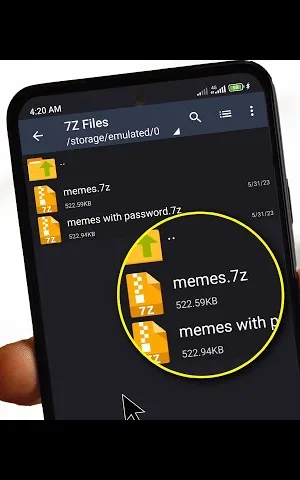
Can You Extract 7z on Android?
It is possible to extract 7z files on Android. There are several apps available on the Google Play Store that can help you with this. One popular app is called “ZArchiver”, which is a free file management tool that can open and extract various file formats including 7z. Another option is “RAR”, which is a paid app but also supports 7z extraction. Additionally, you can use the “WinZip” app that is available on both Android and Apple devices. It allows you to open and extract 7z files as well. These apps provide a user-friendly interface and make it easy to extract files from 7z archives on your Android device.
Steps to Extract a 7z file on Android Using the ZArchiver App
1. Install the ZArchiver app from the Google Play Store.
2. Open the ZArchiver app and navigate to the location where the 7z file is saved.
3. Tap on the 7z file to select it.
4. A menu will appear with various options, choose “Extract Here” or “Extract to [Folder Name]” depending on your preference.
5. The app will then extract the contents of the 7z file to the desired location on your Android device.
By following these steps, you will be able to extract 7z files on your Android device using the ZArchiver app.
Does 7-Zip Have an Android App?
7-Zip does have an Android app called 7Z. This app allows you to take control of archive files such as 7Zip (7z format), zip, rar, jar, or APK on your Android device. With 7Z, you can quickly and easily extract, open, view, or create your own archive by compressing files and folders.
The 7Z app for Android provides a user-friendly interface that allows you to manage archive files with ease. You can easily browse through your device’s storage to locate and open archive files. Once opened, you can view the contents of the archive and extract individual files or folders.
Additionally, 7Z allows you to create your own archive files by compressing files and folders on your Android device. This can be useful for reducing the file size of multiple files or organizing them into a single archive.
The app supports various archive formats, including the popular 7z, zip, rar, and jar formats. It even supports APK files, which are the installation files for Android apps. This means you can easily manage and extract APK files using the 7Z app on your Android device.
7-Zip has an Android app called 7Z that allows you to manage archive files on your Android device. Whether you need to extract, open, view, or create archive files, 7Z provides a convenient and user-friendly solution for Android users.
Conclusion
7z files are a popular type of archive file that can be opened and extracted using various methods. If you are using a computer, you can easily open 7z files by downloading and installing software such as 7-Zip, WinRAR, or WinZip. These programs allow you to compress and extract files in the 7z format, as well as other common archive formats like zip and rar.
If you are using a mobile device, you can also open 7z files by downloading and installing apps such as WinZip or Unzip One. These apps allow you to extract files from 7z archives directly on your Android or Apple device. Simply select the 7z file you want to extract, and the app will handle the rest.
Opening 7z files is important because they are often used to compress and store large amounts of data. By compressing files into a 7z archive, you can reduce their size and make them easier to transfer or store. Additionally, 7z files can also be encrypted to protect sensitive information.
Whether you are using a computer or a mobile device, there are various ways to open and extract 7z files. By using software or apps specifically designed for this purpose, you can easily access the files stored within 7z archives and make use of their contents.