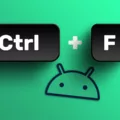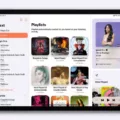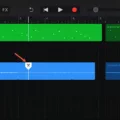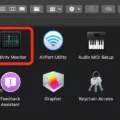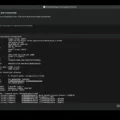Android is a widely used operating system for mobile devices, known for its versatility and user-friendly interface. One of the essential features of Android is the ability to cut and paste text and images, making it convenient for users to transfer information between different apps or documents. In this article, we will explore how to cut and paste on Android devices, providing step-by-step instructions to help you master this useful function.
Cutting and pasting text on Android is a straightforward process. To begin, open the app or document containing the text you want to cut. Tap and hold your finger on the desired word until it is highlighted. You will then see handles appear on either side of the selected text. Drag these handles to extend the selection if necessary. Once you have selected the desired text, a menu will appear with various options. Choose “Cut” from the menu, and the selected text will be removed and copied to the clipboard.
To paste the cut text, navigate to the app or document where you want to insert it. Tap and hold your finger in the text input area until a menu appears. Select “Paste” from the menu, and the cut text will be inserted at the cursor position. It’s important to note that the cut text remains on the clipboard until you copy or cut something else, allowing you to paste it multiple times if needed.
Copying and pasting images on Android follows a similar process. To copy an image, open the app or document containing the image. Tap and hold your finger on the image until a menu appears. Select the “Copy to Clipboard” icon from the menu, and the image will be copied to the clipboard.
To paste the copied image, open the app or document where you want to insert it. Tap and hold your finger in the text input area until a menu appears. Look for the clipboard icon, which represents the copied image. Tap on the clipboard icon, and the image will be inserted at the cursor position.
It’s worth noting that not all apps and documents support copying and pasting images. In such cases, you may need to use alternative methods, such as saving the image to your device and then inserting it manually using the app’s image insertion function.
Cutting and pasting on Android devices is a simple and efficient way to transfer text and images between different apps and documents. Whether you need to copy a snippet of text or share an image, mastering this function will undoubtedly enhance your productivity and convenience while using your Android device. So go ahead and give it a try, and experience the seamless versatility of Android’s cut and paste feature.
How Do You Cut and Paste on a Samsung Phone?
To cut and paste on a Samsung phone, follow these steps:
1. Open the app or document where you want to perform the cut and paste action.
2. Long press on the text or item you want to cut. A menu will appear with various options.
3. Tap on the “Cut” or “Scissors” icon. This will remove the selected text or item and store it in the device’s clipboard.
4. Navigate to the location where you want to paste the cut text or item.
5. Long press on the area where you want to paste. A menu will appear.
6. Tap on the “Paste” icon or option. The text or item you previously cut will be pasted into the selected location.
Alternatively, you can also use the “Copy” option instead of “Cut” if you want to duplicate the text or item without removing it from its original location. Simply select the “Copy” option in step 3 and proceed with the remaining steps.
It’s important to note that the exact steps may vary slightly depending on the Samsung phone model and the version of the operating system you are using. However, the basic concept of cut and paste remains the same across most Samsung devices.
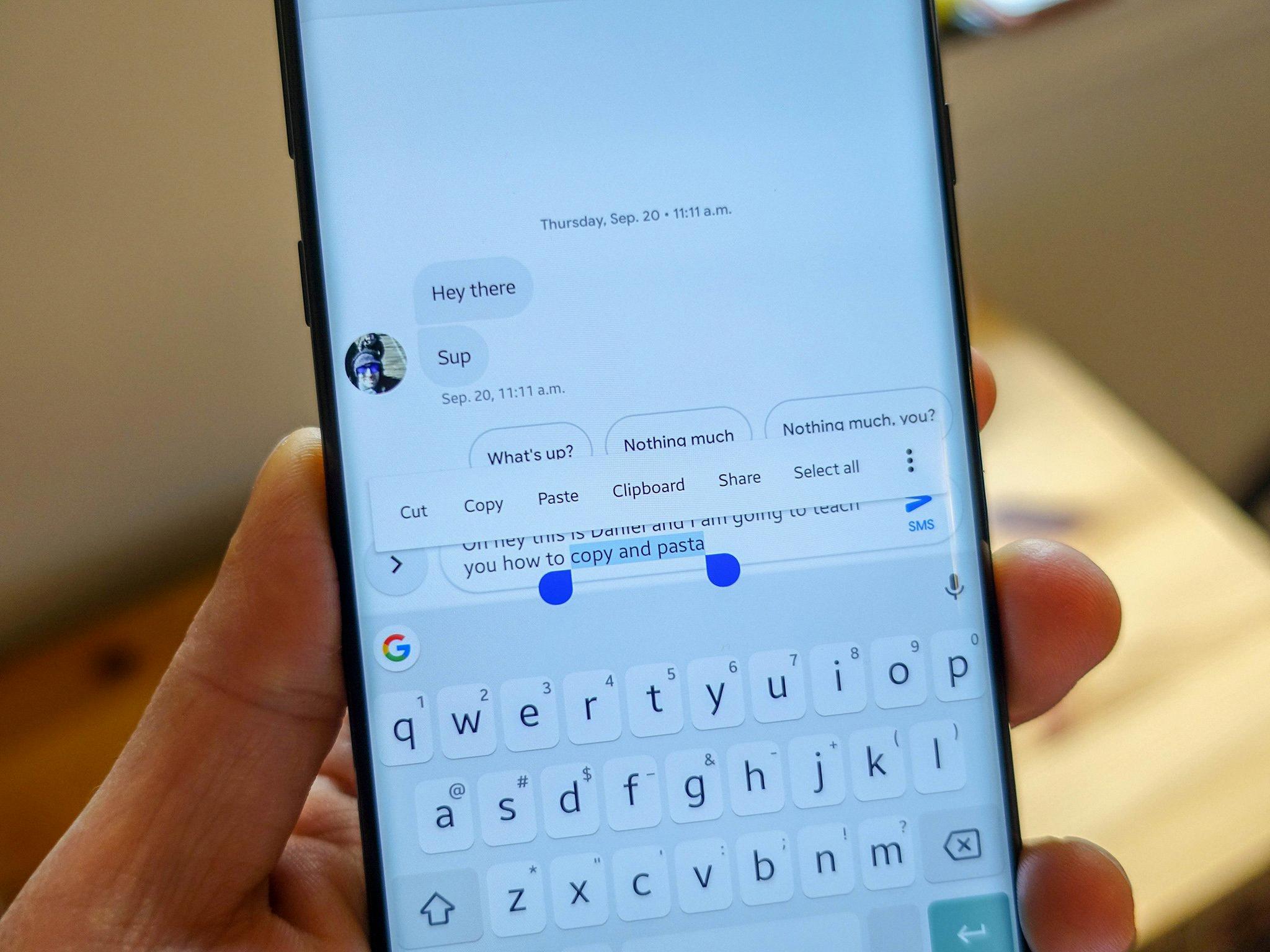
How Do You Cut and Paste a Picture on Android?
To cut and paste a picture on Android, you can follow these steps:
1. Find the picture you want to cut. This can be in your photo gallery, a social media app, or any other app that displays images.
2. Tap and hold on the picture until a menu pops up. Look for options like “Cut” or “Copy.” Select the appropriate option.
3. Open the app or location where you want to paste the picture. This can be in a messaging app, email, document, or any other app that allows image insertion.
4. Tap and hold in the area where you want to paste the picture. A menu should appear with options like “Paste” or “Insert.” Select the appropriate option.
5. The picture should now be pasted in the desired location. You can resize or reposition it as needed.
Please note that the availability and exact steps may vary slightly depending on your Android device and the apps you are using.
How Do You Cut Text on Android?
To cut text on Android, follow these steps:
1. Tap and hold a word until it is highlighted.
2. Drag the handles to select the desired text that you want to cut.
3. Once the text is selected, a menu will appear with various options. Look for the “Cut” option and tap on it.
4. The selected text will be removed from its original location and copied to the clipboard.
5. Now, open another app or location where you want to paste the cut text.
6. Tap and hold in the desired location until a menu appears.
7. Look for the “Paste” option and tap on it to paste the cut text at that location.
By following these steps, you can easily cut and paste text on your Android device.
Conclusion
Android is a versatile and user-friendly operating system that offers numerous benefits to its users. It provides a wide range of features and functionalities, allowing users to customize their devices according to their preferences and needs. With its vast app ecosystem, Android offers a diverse selection of applications and services, catering to various interests and requirements.
One of the key advantages of Android is its compatibility with a wide range of devices from different manufacturers. This gives users the freedom to choose from a variety of options and find a device that best suits their budget and requirements. Additionally, Android devices often come with competitive pricing, making them accessible to a larger audience.
Android also offers seamless integration with other Google services, such as Gmail, Google Drive, and Google Photos. This allows users to easily sync and access their data across multiple devices, enhancing productivity and convenience. Moreover, Android provides a robust security framework, with regular updates and built-in security features to protect user data and privacy.
Furthermore, Android offers a highly customizable user interface, allowing users to personalize their device’s look and feel. From changing wallpapers and themes to customizing app icons and layouts, Android offers a high level of flexibility in terms of customization.
Another notable feature of Android is its ability to multitask efficiently. Users can easily switch between apps, use split-screen mode to run multiple apps simultaneously, and enjoy a smooth and seamless multitasking experience.
Android is a powerful and versatile operating system that continues to evolve and improve with each new update. Its extensive range of features, compatibility with various devices, and customizable user interface make it a popular choice among smartphone and tablet users. Whether you’re a tech-savvy individual or a casual user, Android offers a rich and rewarding experience that caters to your needs and preferences.