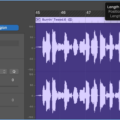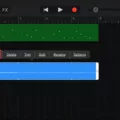GarageBand is an amazing digital audio workstation (DAW) designed by Apple. It allows users to create, record, produce, and share music and podcasts with professional-sounding results. One of the great features of GarageBand is the ability to easily cut and paste audio files. With just a few simple steps, you can quickly arrange your tracks in a way that best suits your project’s needs.
The first step in cutting and pasting audio files in GarageBand is to open up your project and select the track that you want to work on. Once you have selected the track, you will use the play head to select the part of the track that you want to cut or copy. To move the play head to a specific point in time, simply drag it with your mouse or use the arrow keys on your keyboard. Once you have found the desired section of audio, go ahead and select it by clicking and dragging across it with your mouse.
Once you have selected a section of audio, there are two ways to cut or copy it depending on what you need for your project. To simply cut out a section of audio from within a track, go up to the Edit tab at the top of GarageBand’s window and click “Split Regions at Playhead” (Shortcut: Command ? + T). This will split the track into two parts with one piece containing the selected portion of audio that was just removed from its original spot within the track.
If instead, you want to copy a selection of audio from one part of your project into another area within GarageBand, then all you need to do is hold down Command. while selecting “Copy” from within the Edit tab at the top of your window (Shortcut: Command ? + C). You can then move your playhead to wherever you want this copied selection placed and select “Paste” from within that same Edit tab (Shortcut: Command ? + V). This will paste an exact duplicate copy of what was previously selected into that new area.
GarageBand makes it easy for anyone to get creative with their projects whether they are experienced musicians or just starting out with recording music for fun! With just these few simple steps outlined here, users can quickly cut and paste sections of their tracks into whatever arrangement best fits their needs.
Cutting Audio Tracks in GarageBand
In GarageBand, you can easily cut a track into two parts. First, drag your playhead to the point where you want to split the clip. Then, select the Edit tab and click on “Split Regions at Playhead” or press Command. This will cut the track into two parts. You can then move each part or delete one of them if necessary.
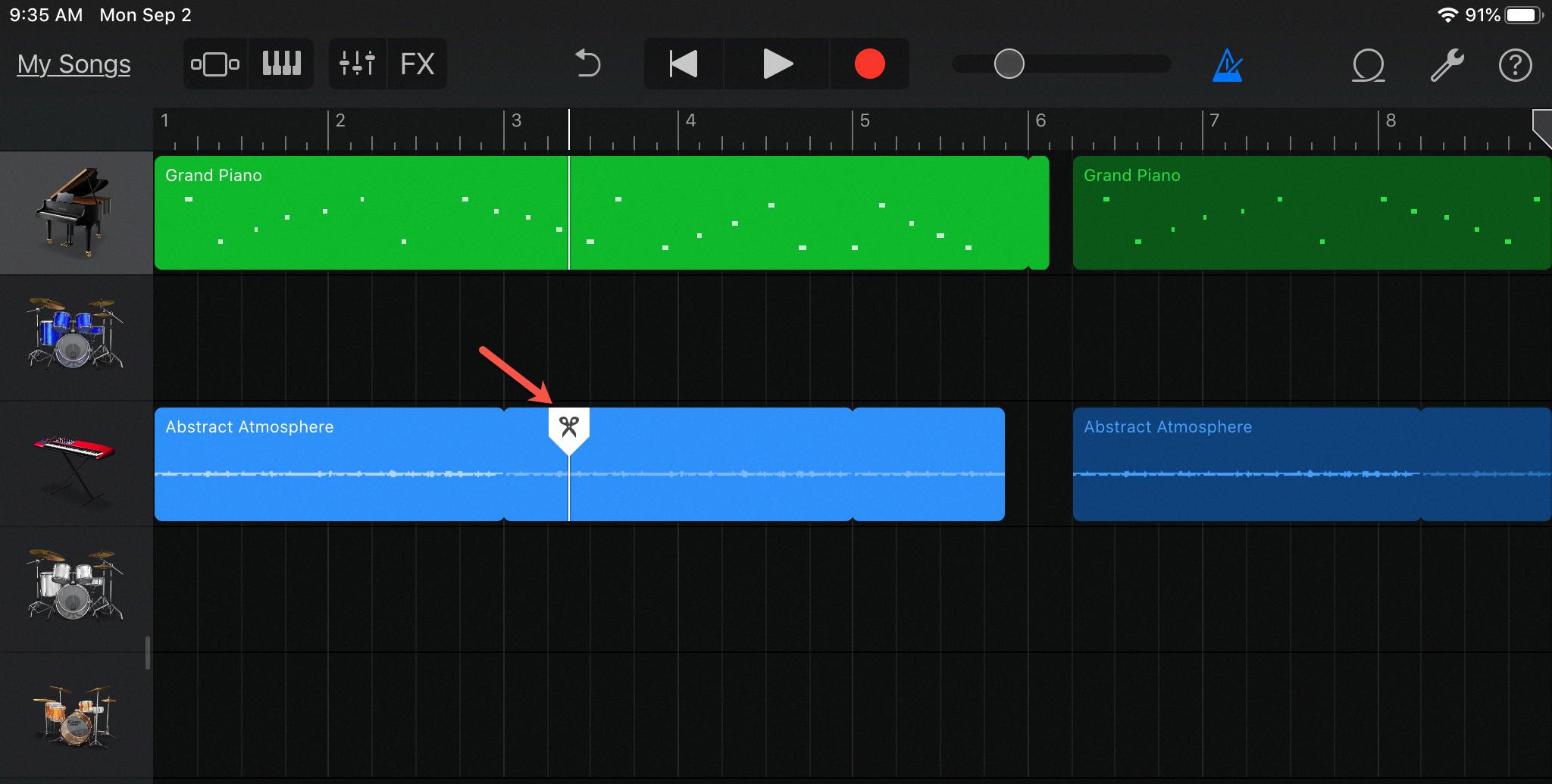
Source: idownloadblog.com
Conclusion
Garageband is an incredibly powerful and versatile piece of music production software that can be used by anyone to create high-quality recordings. It has a variety of features, including MIDI sequencing, audio editing, and a library of virtual instruments and effects. Its simple interface makes it easy to learn, while its wide range of features makes it suitable for professionals as well as beginners. Whether you want to produce a podcast or record your own song, Garageband provides the tools needed to create great music.