In today’s digital age, staying connected and syncing devices has become an essential part of our lives. For iPhone users, connecting their device to a Macbook is a common task that allows for seamless data transfer and synchronization. While the traditional method of using a USB cable to connect the iPhone to the Macbook is widely known, there is also a way to establish a connection between the two devices without the need for a USB cable. In this article, we will explore how to connect an iPhone to a Macbook without using a USB cable.
One method to connect an iPhone to a Macbook without a USB cable is through a Bluetooth connection. To do this, ensure that both your iPhone and Macbook are connected to the same Wi-Fi network. Then, follow these steps:
1. On your Macbook, click on the Bluetooth symbol located in the upper-right menu of MacOS. From the drop-down menu, select “Bluetooth preferences”.
2. In the Bluetooth preferences window, make sure that the Bluetooth option is turned on. If it is off, toggle the switch to enable Bluetooth.
3. On your iPhone, go to the Settings app and select “Bluetooth”. Toggle the switch to enable Bluetooth on your iPhone.
4. Once Bluetooth is enabled on both devices, your iPhone should appear in the list of available devices on your Macbook. Click on your iPhone’s name to pair it with your Macbook.
5. A pop-up window will appear on your iPhone asking you to confirm the pairing. Tap “Pair” to establish the Bluetooth connection between your iPhone and Macbook.
Once the Bluetooth connection is established, you can now transfer files, sync data, and perform other tasks between your iPhone and Macbook without the need for a USB cable. It is important to note that the Bluetooth connection may have limitations in terms of data transfer speed and range, so it may not be suitable for large file transfers or intensive tasks.
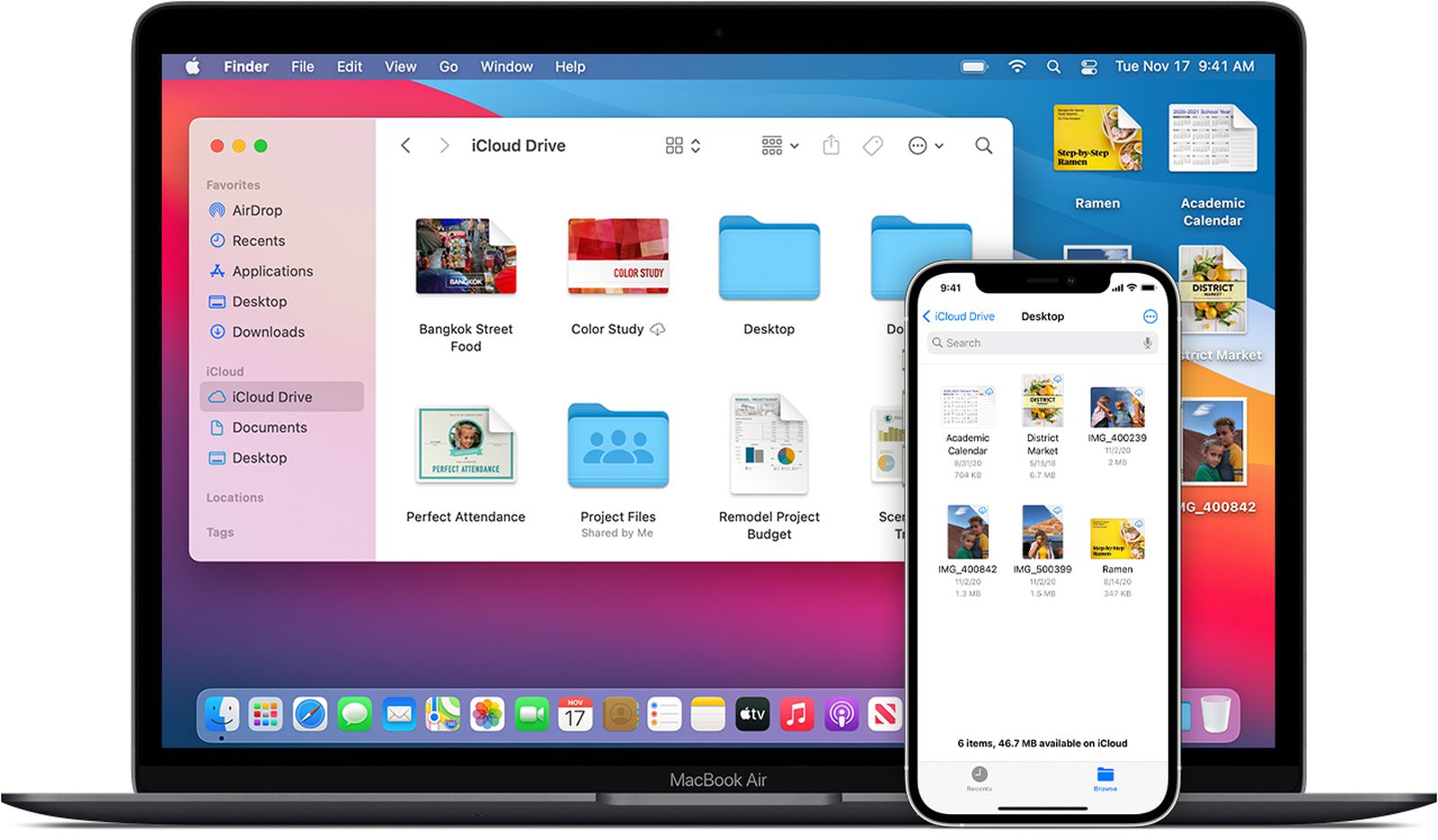
How to Connect an iPhone to a Macbook Through iCloud?
Another method to connect an iPhone to a Macbook without a USB cable is through iCloud. iCloud is Apple’s cloud storage and backup service that allows you to store your data online and access it from any device. By backing up your iPhone to iCloud, you can easily access your data on your Macbook without the need for a physical connection. Here’s how to do it:
1. On your iPhone, go to the Settings app and select “[your name]”. Then, tap on “iCloud”.
2. In the iCloud settings, scroll down and select “iCloud Backup”. Toggle the switch to enable iCloud Backup.
3. Once iCloud Backup is enabled, your iPhone will automatically back up your data daily when it is connected to power, locked, and connected to Wi-Fi. This ensures that your data is always up to date and accessible on your Macbook.
4. On your Macbook, open a web browser and go to the iCloud website (www.icloud.com). Sign in with your Apple ID and password.
5. Once signed in, you will have access to your iCloud data, including your iPhone backups. You can view, download, and manage your data directly from your Macbook without the need for a USB cable.
By utilizing the power of Bluetooth and iCloud, you can easily connect your iPhone to your Macbook without the need for a USB cable. Whether you prefer the convenience of wireless connectivity or the flexibility of cloud storage, these methods provide you with options to seamlessly sync and transfer data between your devices. So go ahead and explore these alternative methods to connect your iPhone to your Macbook and enjoy a hassle-free experience.
Can You Sync iPhone to Mac Without USB?
It is possible to sync your iPhone to your Mac without using a USB cable. This can be done using the Wi-Fi Sync feature available on both the iPhone and Mac.
To sync your iPhone to your Mac without a USB cable, follow these steps:
1. Connect your iPhone and Mac to the same Wi-Fi network.
2. On your iPhone, open the Settings app.
3. Scroll down and tap on “General.”
4. Tap on “iTunes Wi-Fi Sync.”
5. You will see a list of devices available for Wi-Fi syncing. Select your Mac from the list.
6. Tap on “Sync Now” to initiate the syncing process.
Your iPhone will now be wirelessly synced with your Mac over the Wi-Fi network. This allows you to transfer data, such as music, photos, videos, and other files, between your iPhone and Mac without the need for a USB cable.
Syncing your iPhone to your Mac without a USB cable using the Wi-Fi Sync feature provides a convenient and wireless method for transferring data between the two devices.
Can You Connect iPhone to Mac Without Cable?
It is possible to connect an iPhone to a Mac without using a cable. This can be done using Bluetooth technology, which allows for wireless communication between devices.
Here are the steps to connect an iPhone to a Mac via Bluetooth:
1. Ensure that both your iPhone and Mac are connected to the same Wi-Fi network. This is necessary for the initial setup process.
2. On your Mac, click on the Bluetooth symbol located in the upper-right menu of MacOS. From the dropdown menu, select “Bluetooth Preferences.”
3. In the Bluetooth Preferences window, make sure that the Bluetooth feature is turned on. If it is not enabled, toggle the switch to activate it.
4. On your iPhone, go to the “Settings” app and tap on “Bluetooth.” Make sure that Bluetooth is enabled on your iPhone as well.
5. On your Mac, click on the “+” button located at the bottom left corner of the Bluetooth Preferences window. This will initiate the process of pairing a new device.
6. On your iPhone, you will see a list of available Bluetooth devices. Look for your Mac’s name and tap on it to select it.
7. A code will appear on both your Mac and iPhone screens. Verify that the code on your Mac matches the one on your iPhone, and confirm the pairing process on both devices.
8. Once the pairing is successful, your iPhone will be connected to your Mac via Bluetooth. You can now transfer files, share internet connections, or perform other actions between the two devices wirelessly.
It’s important to note that Bluetooth connections typically have a limited range, so both your iPhone and Mac should be within close proximity to maintain a stable connection. Additionally, some features and functionalities may be limited when using Bluetooth compared to a wired connection.
How Do You Connect Your iPhone to Your Macbook?
To connect your iPhone to your Macbook, follow these steps:
1. Use a USB cable: Make sure you have a USB cable that is compatible with both your iPhone and your Macbook. The cable should have a Lightning connector on one end (for the iPhone) and a USB connector on the other end (for the Macbook).
2. Connect the cable: Plug the Lightning connector into the charging port on your iPhone, and plug the USB connector into an available USB port on your Macbook.
3. Trust the computer: After connecting your iPhone to your Macbook, you may see a prompt on your iPhone asking if you trust the computer. Tap “Trust” to allow the USB connection to work.
4. Unlock your iPhone: If your iPhone is locked, unlock it using your passcode, Touch ID, or Face ID. This will allow your Macbook to access the contents of your iPhone.
5. Open Finder: On your Macbook, open the Finder app. You can do this by clicking on the Finder icon in your dock, or by pressing Command + Space to open Spotlight search and then typing “Finder” and pressing Enter.
6. Select your iPhone: In the Finder sidebar, you should see your iPhone listed under the “Locations” section. Click on your iPhone to select it.
7. Manage your iPhone: Once your iPhone is selected in Finder, you can manage its contents, such as transferring files, syncing music and photos, or backing up your device.
8. Eject your iPhone: When you’re done using your iPhone with your Macbook, make sure to properly eject it. To do this, right-click on your iPhone in the Finder sidebar and select “Eject [Your iPhone’s Name]”.
By following these steps, you can easily connect your iPhone to your Macbook and transfer files or manage your device using the Finder app.
How Do You Backup Your iPhone to Your Mac Without USB?
To backup your iPhone to your Mac without using a USB cable, you can utilize the wireless backup feature called iCloud. Here’s a step-by-step guide on how to do it:
1. Ensure that your iPhone and Mac are connected to the same Wi-Fi network.
2. On your iPhone, go to “Settings” and tap on your name at the top of the screen.
3. In the iCloud settings, select “iCloud Backup.”
4. Toggle on the “iCloud Backup” option if it’s not already enabled.
5. Tap on “Back Up Now” to initiate an immediate backup of your iPhone to iCloud. Keep in mind that this process might take some time, depending on the size of your data and the speed of your internet connection.
Alternatively, you can set up automatic backups by keeping the “iCloud Backup” option enabled. iCloud will then back up your iPhone automatically when it’s connected to Wi-Fi, locked, and charging.
To ensure that your backup is successful, make sure you have enough iCloud storage available. If needed, you can purchase additional storage from Apple by going to “Settings” > [your name] > “iCloud” > “Manage Storage” > “Change Storage Plan.”
By following these steps, you can conveniently back up your iPhone to your Mac using iCloud without the need for a USB cable.
Conclusion
The iPhone offers various methods to sync and back up your device with your Mac. One option is to connect your iPhone to your Mac via Bluetooth, ensuring that both devices are connected to the same Wi-Fi network. By pairing the devices and enabling the Bluetooth connection, you can easily sync your iPhone and Mac.
Another option is to back up your iPhone using iCloud. By going to the Settings menu on your iPhone, selecting your name, and navigating to the iCloud section, you can turn on iCloud Backup. This feature automatically backs up your iPhone daily when it is connected to power, locked, and connected to Wi-Fi.
Both methods provide convenient ways to ensure that your iPhone data is synced and backed up, allowing you to access your files and information seamlessly across devices. Whether you prefer the wireless connectivity of Bluetooth or the cloud-based backup of iCloud, the iPhone offers flexibility and ease of use for syncing and backing up your data.








