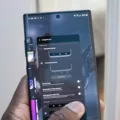Android is a popular operating system used by millions of people around the world. One common issue that Android users face is the accumulation of system data, which can take up valuable storage space on their devices. In this article, we will discuss what system data is and how to clear it on Android.
System data refers to the cache files and temporary data generated by apps and the operating system itself. Over time, this data can build up and occupy a significant amount of storage space on your device. Clearing system data can help improve the performance and free up storage space on your Android device.
To clear system data on Android, follow these steps:
Step 1: Go to Settings
Open the Settings app on your Android device. You can usually find it in your app drawer or by swiping down from the top of the screen and tapping the gear icon.
Step 2: Tap Apps
In the Settings menu, scroll down and tap on the “Apps” or “Applications” option. This will open a list of all the apps installed on your device.
Step 3: Tap Storage
Find the app for which you want to clear the system data and tap on it. This will open the app’s settings menu.
Step 4: Tap Clear Cache or Clear Data
In the app’s settings menu, you will see options to clear the cache and clear the data. Clearing the cache will remove temporary files, while clearing the data will delete all app-related data, including login information and settings. Choose the option that suits your needs.
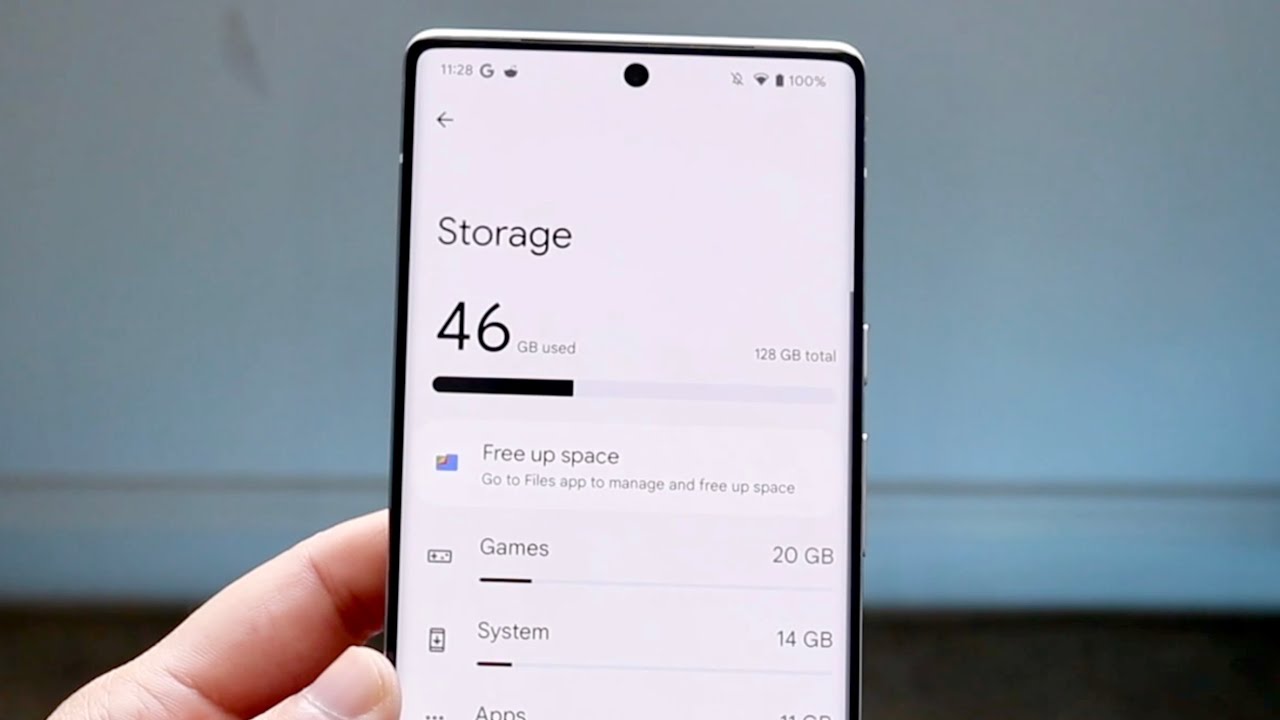
How Do You Delete System Data From Your Samsung Android?
To delete system data from your Samsung Android device, follow these steps:
1. Swipe up on your home screen to reveal your apps screen.
2. Look for the Settings icon and tap on it.
3. In the Settings menu, scroll down and tap on “Battery and device care”.
4. In the “Battery and device care” menu, tap on “Storage”.
5. Look for the section labeled “Recycle bin” and tap on the app you want to empty the recycle bin for.
6. Once you’ve selected the app, tap on “Empty” to delete all the files in the recycle bin.
By following these steps, you can effectively delete system data or specific files from your Samsung Android device.
Why Does System Take Up So Much Storage?
There are several reasons why the system takes up a significant amount of storage on your device:
1. Operating System: The operating system itself requires a certain amount of storage space to function properly. This includes essential system files, libraries, and frameworks that enable the device to run smoothly.
2. System Updates: As you update your device’s operating system, new features and improvements are added. These updates often come with additional files and data, which can contribute to the overall storage consumption.
3. App Cache: Apps on your device generate cache files to store temporary data. This can include images, videos, downloaded content, and other files that are necessary for the smooth functioning of the app. Over time, these cache files can accumulate and occupy a significant amount of storage space.
4. Browser Cache: Browsers also generate cache files to store website data, such as images, scripts, and other resources. This helps in faster loading times when revisiting websites. However, if you don’t clear the browser cache regularly, it can consume a considerable amount of storage.
5. Temporary Files: Temporary files are created by various apps and processes on your device. These files serve a temporary purpose and are meant to be deleted once they are no longer needed. However, if they are not cleared regularly, they can accumulate and contribute to the overall storage usage.
6. File Versions: If you work with photo or video files, your device may store multiple versions of the same file. This can happen when you edit or make changes to a file, resulting in different versions being saved. These file versions can take up a significant amount of storage space if not managed properly.
How Do You Delete System Files From Your Android Phone?
To delete system files from your Android phone, you can follow these steps:
1. Open the “Files by Google” app on your Android device.
2. At the bottom of the screen, tap on the “Clean” option.
3. On the “Junk files” card, you will see an amount of storage space occupied by junk files. Tap on the “Clean xx MB” button to proceed.
4. A confirmation dialog will appear asking if you want to clear the junk files. Tap on the “Clear” option to proceed with the deletion.
By following these steps, you will be able to delete system files and free up storage space on your Android phone.
Conclusion
Android devices offer a range of options for managing and clearing cache and data to free up storage space. By accessing the settings menu and navigating to the appropriate sections, users can easily clear cache and data for specific apps, such as Google Photos and Google Drive. Additionally, the battery and device care settings provide options for managing storage, including emptying the recycle bin and deleting files. Another useful tool is the Files by Google app, which allows users to easily clean junk files and free up space on their Android device. By regularly clearing cache and data, Android users can optimize their device’s performance and ensure they have enough storage space for their needs.