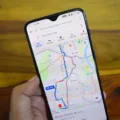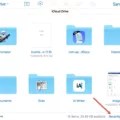Backing up text messages is an essential task for iPhone users who want to ensure the safety of their important conversations. While iCloud is a popular option for backing up data, there are other methods available for those who prefer not to use iCloud or want to explore alternative options. In this article, we will discuss how to backup text messages on iPhone without iCloud.
Method 1: Using iTunes
ITunes, the official software provided by Apple, allows you to create backups of your iPhone data, including text messages. Here’s how you can backup text messages using iTunes:
1. Install the latest version of iTunes on your computer.
2. Connect your iPhone to the computer using a USB cable and unlock your device. Make sure to trust the computer when prompted.
3. Launch iTunes and select your iPhone from the list of devices.
4. Click on the “Summary” tab in the left sidebar and scroll down to the “Backup” section.
5. Under the Backup section, click on the “Back Up Now” button to start the backup process.
6. Wait for the backup process to complete. Once finished, you can disconnect your iPhone from the computer.
Method 2: Using Third-Party Software
If you prefer to use third-party software for backing up text messages, there are several options available. One popular choice is EaseUS MobiMover, which offers a user-friendly interface and allows you to backup messages with ease. Here’s how you can use EaseUS MobiMover to backup text messages:
1. Connect your iPhone to your computer and trust the computer if prompted.
2. Launch EaseUS MobiMover and go to the “Backup Manager” section.
3. Click on “Back up” and select “Messages” from the list of options.
4. Choose a backup path by clicking on the “Select” button.
5. Click on “Back Up” to start the backup process.
6. Wait for the process to complete and then disconnect your iPhone from the computer.
Method 3: Using iMazing
Another reliable option for backing up text messages on iPhone without iCloud is using iMazing. This software allows you to create backups and manage your iPhone data easily. Here’s how to backup text messages using iMazing:
1. Download and install iMazing on your computer.
2. Connect your iPhone to the computer using a USB cable and trust the computer if prompted.
3. Launch iMazing and select your iPhone from the list of devices.
4. Click on the “Messages” tab in the left sidebar.
5. Select the conversations or messages you want to backup.
6. Click on the “Export” button and choose a location to save the backup files.
7. Wait for the export process to complete and safely disconnect your iPhone.
Backing up your text messages is crucial to prevent data loss and ensure the security of your important conversations. While iCloud is a popular option, there are alternative methods available for those who prefer not to use iCloud or want to explore other options. By following the methods mentioned above, you can easily backup your text messages on iPhone without iCloud using iTunes, third-party software like EaseUS MobiMover, or iMazing. Choose the method that suits your preferences and keep your messages safe.
How Do You Backup Your iPhone Without ICloud?
To backup your iPhone without using iCloud, you can follow these steps:
1. Connect your iPhone to your computer using a USB cable.
2. Ensure that your computer has the latest version of iTunes installed.
3. If prompted on your iPhone, enter your passcode and tap “Trust This Computer” to establish a connection.
4. Launch iTunes on your computer.
5. In the iTunes window, click on the small iPhone icon located on the top left side.
6. Click on the “Summary” tab in the left sidebar.
7. Scroll down to the “Backup” section.
8. Under the Backup section, you will find two options: “Automatically Back Up” and “Manually Back Up and Restore.”
9. Select the “Manually Back Up and Restore” option.
10. Click on the “Back Up Now” button to initiate the backup process.
11. Wait for the backup to complete. The time it takes will depend on the amount of data on your iPhone.
12. Once the backup is finished, you can verify it by checking the “Latest Backup” date and time under the Backup section.
By following these steps, you can easily backup your iPhone using iTunes without relying on iCloud. Remember to regularly backup your iPhone to ensure your data is safe and easily restorable if needed.
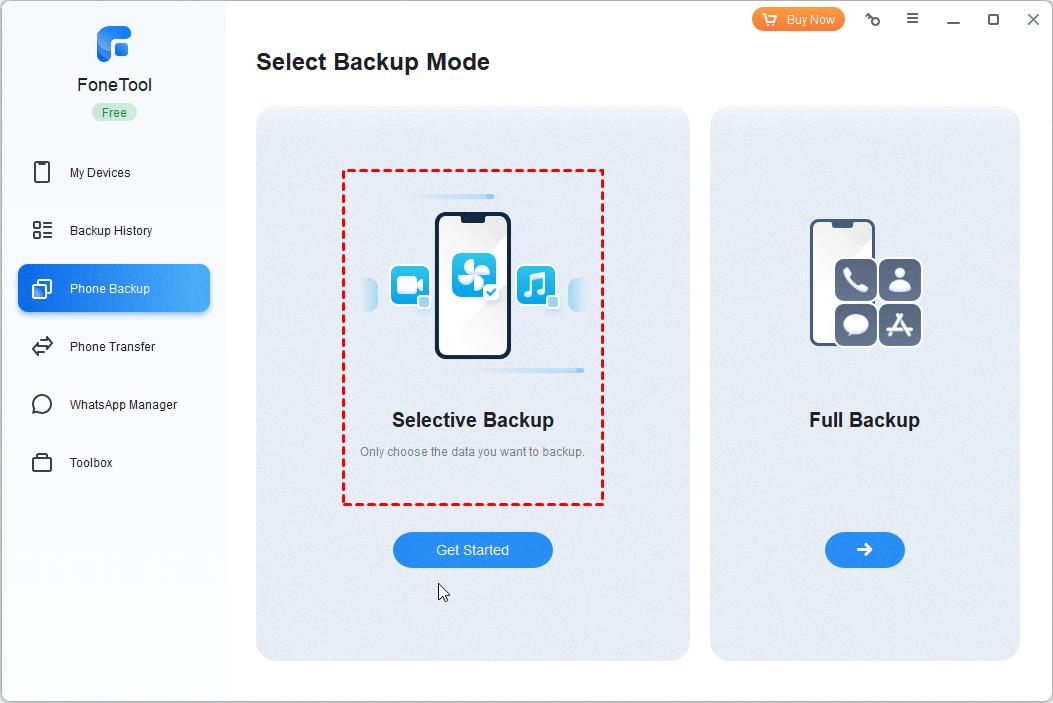
How Can You Backup Your iMessages for Free?
To back up your iMessages for free, you can follow these steps:
1. Connect your iPhone or iPad to your computer using a USB cable.
2. Unlock your device and trust the computer by following the prompts that appear on your iPhone or iPad.
3. Launch EaseUS MobiMover, a reliable iOS data transfer and management tool.
4. Once the software is open, click on “Backup Manager” and then select “Back up” from the options.
5. In the backup options, choose “Messages” as the data you want to back up.
6. If you prefer a specific backup path, click on “Select” to customize the backup location.
7. Once you’re ready, click on “Backup” to start the backup process.
8. Wait for the software to complete the backup. The time it takes will depend on the size of your messages and the speed of your computer.
During the backup process, EaseUS MobiMover will create a backup file on your computer containing your iMessages. This backup file can be used to restore your messages to your iPhone or iPad in the future if needed.
By following these steps, you can easily back up your iMessages for free using EaseUS MobiMover.
How Do You Backup Your iPhone Messages to Your Computer?
To backup your iPhone messages to your computer, you can use iTunes. Follow these step-by-step instructions:
1. Make sure you have the latest version of iTunes installed on your PC or Mac. If not, go to the official Apple website and download and install the latest version.
2. Connect your iPhone to your computer using a USB cable. Make sure the connection is secure.
3. Launch iTunes on your computer. If it doesn’t open automatically, you can manually open it from your applications or programs folder.
4. Once iTunes is open, you will see a small iPhone icon at the top left corner of the iTunes window. Click on this icon to select your iPhone.
5. In the left sidebar of the iTunes window, you will see various options. Click on “Summary” if it is not already selected.
6. In the main window, you will see a section called “Backups.” Under this section, click on the “Back Up Now” button.
7. iTunes will now start the backup process. Depending on the amount of data on your iPhone, this process may take a few minutes to complete. Do not disconnect your iPhone during this process.
8. Once the backup is complete, iTunes will display a message confirming that the backup was successful. You can also check the date and time of the backup in the “Latest Backup” section.
9. To ensure that your messages are backed up, you can go to the location where iTunes stores your backups on your computer. The location varies depending on the operating system you’re using. For example, on a Mac, backups are typically stored in ~/Library/Application Support/MobileSync/Backup/.
10. It is recommended to regularly backup your iPhone to avoid any potential data loss. You can set up iTunes to automatically backup your iPhone whenever it is connected to your computer by selecting the “Automatically Back Up” option in the Summary section of iTunes.
By following these steps, you can easily backup your iPhone messages to your computer using iTunes. It is important to regularly backup your iPhone to ensure that your data, including messages, is safe and can be easily restored if needed.
How Do You Transfer Your Text Messages to Your New iPhone?
To transfer your text messages to your new iPhone, you can use iCloud sync, which allows you to seamlessly transfer your messages from one device to another. Here’s a step-by-step guide on how to do it:
1. Make sure that you are logged in with the same iCloud account on both your old and new iPhones. This is crucial for the syncing process.
2. Connect your old iPhone to a Wi-Fi network. This is necessary for the sync to work smoothly.
3. On your old iPhone, go to the “Settings” app and tap on your name at the top of the screen.
4. In the next screen, tap on “iCloud” and then scroll down until you find the “Messages” option. Toggle the switch next to it to enable the syncing of your messages.
5. Wait for the sync process to complete. This might take some time depending on the number of messages you have.
6. Once the sync is complete, grab your new iPhone and also connect it to a Wi-Fi network.
7. On your new iPhone, go through the same process as above: open the “Settings” app, tap on your name, and then tap on “iCloud”.
8. Scroll down until you find the “Messages” option and enable the toggle switch next to it.
9. Wait for the sync process to complete on your new iPhone. This will transfer all the messages from your old iPhone to your new one.
By following these steps, you should be able to transfer your text messages from your old iPhone to your new one using iCloud sync. It’s a convenient and hassle-free method to ensure that your important conversations are seamlessly transferred to your new device.
Conclusion
There are several methods available to backup text messages from your iPhone to your computer or iCloud. One option is to use iTunes, which allows you to connect your iPhone to your computer and initiate a backup through the iTunes interface. Another option is to use third-party software like EaseUS MobiMover, which provides a user-friendly interface to backup and manage your iPhone data, including text messages. Lastly, you can also use iCloud to sync and backup your text messages, ensuring they are securely stored in the cloud.
Regardless of the method you choose, it is important to regularly backup your text messages to protect against data loss or device failure. By following the steps provided and taking the time to backup your text messages, you can have peace of mind knowing that your important conversations are safely stored and easily accessible.