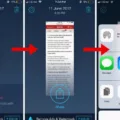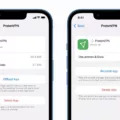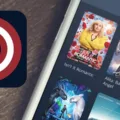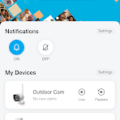When it comes to enjoying your favorite shows and movies, the size of your TV screen plays a crucial role in enhancing your viewing experience. However, it’s not uncommon to encounter issues with the display, such as the screen appearing too large or too small. But fear not, as we’re here to guide you through adjusting your TV screen size to achieve the perfect fit.
First things first, let’s understand why you might be facing this issue. One common culprit is overscan, which occurs when the TV zooms in on the image being displayed. This can lead to parts of the screen being cut off, making it difficult to see important information or even the edges of the display.
To tackle this problem, grab your trusty TV remote and locate the settings button. It may be labeled as “Settings” or denoted by an icon resembling a gear or a menu. Once you’ve found it, navigate to the aspect ratio or wide mode settings. This is where you can adjust the screen size to match your preferences.
Now, let’s dive into the step-by-step process of adjusting your TV screen size:
1. Turn on your TV and press the “Settings” button on your remote control. This will open the settings menu.
2. From the settings menu, select “Picture” and then navigate to the “Aspect Ratio” or “Wide Mode” setting. This is where you’ll find the options to adjust the screen size.
3. Press the wide or zoom button on your remote control repeatedly to cycle through the available wide mode settings. Keep an eye on the screen to see how the image changes with each adjustment.
4. Continue cycling through the options until you find the perfect fit for your TV screen. You may come across options like “Wide,” “Zoom,” “Normal,” or “Just Scan.” Experiment with these settings to find the one that suits your needs.
5. Once you’ve found the ideal screen size, press the exit or menu button on your remote control to save the changes and exit the settings menu.
By following these simple steps, you can ensure that your TV screen is perfectly adjusted to display the entire image without any cut-offs or zoomed-in sections. This will enhance your viewing experience, allowing you to fully immerse yourself in your favorite content.
Remember, each TV model may have slightly different settings or terminology, so it’s important to refer to your TV’s user manual or online resources for specific instructions tailored to your device.
So, the next time you find yourself facing a TV screen that doesn’t quite fit, don’t panic. Grab your remote control, navigate to the settings, and adjust the aspect ratio or wide mode settings to achieve the perfect fit. Sit back, relax, and enjoy your favorite shows and movies in all their glory on a screen that’s just right for you.
Why Doesn’t Your TV Picture Fill the Whole Screen?
There are several possible reasons why your TV picture may not be filling the entire screen. Here are some potential causes and solutions:
1. Aspect Ratio Settings: Your TV may be set to display a different aspect ratio than the content you are watching. Aspect ratio refers to the proportional relationship between the width and height of the screen. Most TVs have different aspect ratio options, such as 4:3 (standard) or 16:9 (widescreen). Check your TV’s settings or menu options for the aspect ratio settings and adjust it to match the content you are watching.
2. Wide Mode Settings: Your TV may have different wide mode options that control how the picture is displayed on the screen. These options include settings like “Normal,” “Zoom,” “Wide,” or “Stretch.” Press the Wide or Zoom button on your remote control to cycle through these options and adjust the wide mode setting until the picture fills the screen correctly.
3. Signal Source: The source of your TV signal, such as a cable box or streaming device, may have its own aspect ratio or resolution settings that do not match your TV. Check the settings of your signal source device and ensure that it is set to output the correct aspect ratio and resolution for your TV.
4. Overscan: Some TVs have a feature called overscan, which zooms in on the picture slightly to remove any black borders or artifacts around the edges. However, this may also cause the picture to be cropped and not fill the entire screen. Check your TV’s settings for overscan and disable it if necessary.
5. Content Format: The content you are watching may be in a different format than your TV’s native resolution. For example, if you are watching a standard definition (SD) program on an HD TV, the picture may not fill the entire screen. In such cases, the TV may add black bars or stretch the picture to fit the screen. Unfortunately, there is no way to change this unless the content itself is available in a higher resolution.
Remember to consult your TV’s user manual for specific instructions on adjusting aspect ratio, wide mode, or overscan settings, as the options and menus may vary depending on the brand and model of your TV.

How Do You Change the Aspect Ratio on Your TV?
To change the aspect ratio on your TV, follow these steps:
1. Turn on the TV and grab the remote control.
2. Look for the “Settings” button on the remote control and press it.
3. Once you’re in the settings menu, navigate to the “All Settings” option. This may be located under a different sub-menu, such as “Setup” or “Preferences.”
4. In the “All Settings” menu, locate and select the “Picture” option.
5. Within the “Picture” menu, search for the “Aspect Ratio Setting” option.
6. Select the “Aspect Ratio Setting” option to access the aspect ratio settings.
7. Here, you will see a list of available aspect ratio options. These options may vary depending on your TV model, but common aspect ratios include “16:9,” “4:3,” “Zoom,” “Wide,” or “Auto.”
8. Use the arrow keys or navigation buttons on your remote control to highlight and select your desired aspect ratio option.
9. Once you’ve selected the desired aspect ratio, your TV will adjust its display accordingly.
10. You can repeat this process if you want to change the aspect ratio again in the future.
Remember, different aspect ratios may affect the way content appears on your TV screen. It is recommended to choose the aspect ratio that best suits the content you are watching.
Why is Your TV Cutting Off the Picture?
There could be several reasons why your TV is cutting off the picture. Here are some possible causes:
1. HDMI Overscan: This is a common issue where the edges of the screen are not visible when displaying a Windows desktop. It can result in the taskbar and icons being hidden. Adjusting the overscan settings on your TV or graphics card can help resolve this issue.
2. Aspect Ratio Settings: Your TV might be set to a different aspect ratio than the source you are watching. For example, if your TV is set to a 16:9 aspect ratio, but you are watching a video with a 4:3 aspect ratio, the picture may be cut off. Adjusting the aspect ratio settings on your TV can fix this problem.
3. Zoom or Picture Size Settings: Some TVs have zoom or picture size settings that can cause the picture to be cut off. If these settings are enabled, try adjusting them to fit the screen properly.
4. Signal Issues: Poor signal quality or interference can also result in a cut-off picture. Make sure your cables are properly connected and try repositioning any devices that may be causing interference.
5. Overscan Settings on Cable/Satellite Box: If you are using a cable or satellite box, it may have its own overscan settings. Check the settings on your cable/satellite box and adjust them if necessary.
How Do You Change the Screen Size on Your TV HDMI?
To change the screen size on your TV HDMI, follow these steps:
1. Locate your TV remote control. It is usually provided with your TV or cable/satellite box.
2. Look for the settings button on your remote control. It may be labeled as “Menu,” “Settings,” or have a gear or wrench icon.
3. Press the settings button to access the TV’s settings menu.
4. Navigate through the settings menu using the arrow buttons on your remote control. Look for an option related to the screen size or aspect ratio.
5. Once you find the screen size or aspect ratio option, select it by pressing the OK or Enter button on your remote control.
6. You will likely see a list of available screen size or aspect ratio options. Choose the one that fits your preference or matches the display capabilities of your TV.
7. After selecting the desired screen size or aspect ratio, press the OK or Enter button to confirm your selection.
8. Exit the settings menu by pressing the settings button again or navigating back to the main menu.
By following these steps, you should be able to adjust the screen size or aspect ratio on your TV HDMI and optimize the display to your liking.
Conclusion
Adjusting the aspect ratio of your TV screen is essential to ensure that the content you are viewing is displayed correctly. By using the remote control, you can easily navigate through the settings and find the option to change the wide mode. This will allow you to adjust the screen size and eliminate any overscan issues that may be causing parts of the display to be cut off. Whether you need to zoom in or out, or switch to a different aspect ratio setting, the process is simple and can greatly enhance your viewing experience. Remember to consult your TV’s user manual for specific instructions on how to access the settings menu and adjust the aspect ratio. With just a few clicks, you can optimize your TV screen size and enjoy your favorite content without any distractions.