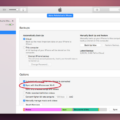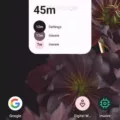In the world of smartphones, taking screenshots has become an essential feature for many users. Whether you want to capture a funny conversation, save an important document, or simply share something interesting with your friends, knowing how to take a screenshot is crucial. If you’re using a device with the latest Android update, like the Samsung Galaxy S23 Ultra, here’s how you can easily capture screenshots.
The most common method to capture a screenshot on an Android device is by pressing the power button and the volume down button simultaneously. On the Samsung Galaxy S23 Ultra, these buttons are conveniently located on the side of the device for easy access. By pressing and holding both buttons together, you can quickly capture a screenshot of whatever is displayed on your screen.
If you’re having trouble using this method, don’t worry. There’s an alternative way to take a screenshot on your Samsung Galaxy S23 Ultra. Simply press and hold the power button for a few seconds until a menu appears. From this menu, select the “Screenshot” option. This will instantly capture a screenshot of your screen.
In some cases, your Android device may have a slightly different method for taking screenshots. If the previous methods don’t work for you, it’s always a good idea to check the support site of your phone manufacturer for specific instructions.
Now that you’ve successfully captured a screenshot, you might want to make some edits or annotations before sharing it. On the Samsung Galaxy S23 Ultra, you can easily access the editing tools by tapping on the editing symbol located at the bottom of the screen. This will open up a range of options, allowing you to crop, draw, add text, or make other adjustments to your screenshot.
Remember, taking a screenshot is a useful feature, but it’s important to use it responsibly and respect others’ privacy. Always make sure to obtain proper permission before capturing and sharing someone else’s content.
Knowing how to take a screenshot on your Android device is a valuable skill. With the Samsung Galaxy S23 Ultra or any other device running the latest Android update, you can easily capture screenshots by pressing the power button and volume down button simultaneously. If that doesn’t work, try pressing and holding the power button and selecting the “Screenshot” option from the menu. And don’t forget to explore the editing tools available to make your screenshots even more personalized. Happy screenshotting!
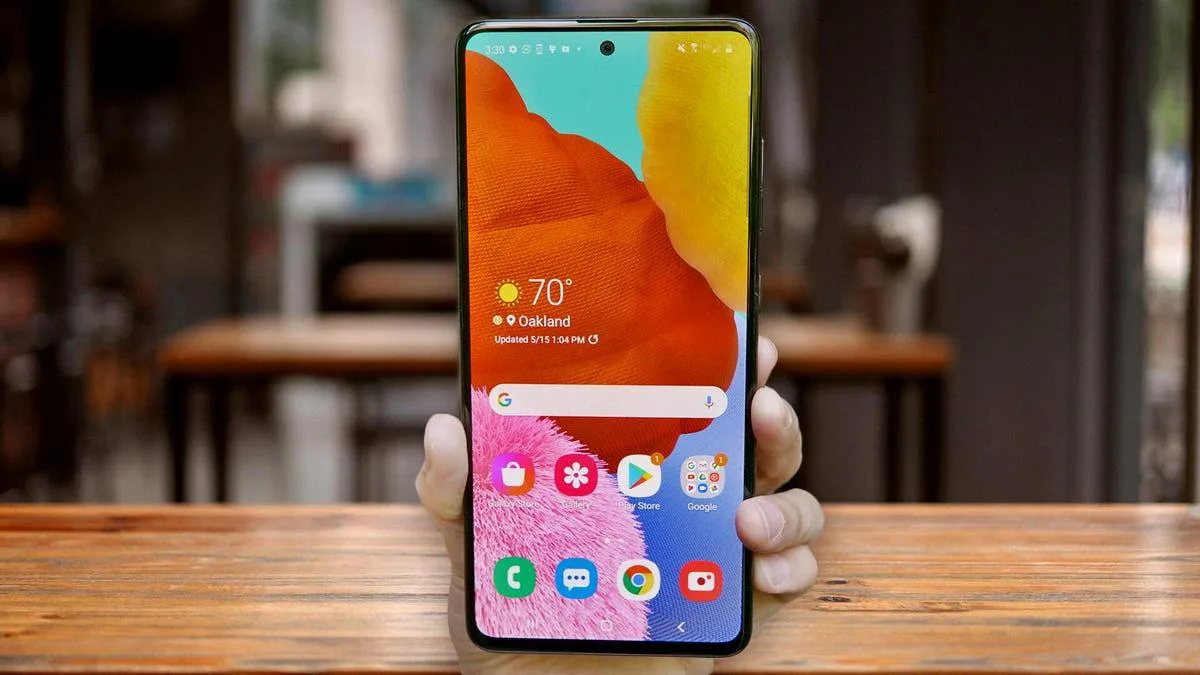
How Do You Screenshot on an Android S23?
To take a screenshot on the Samsung Galaxy S23 Ultra, you can follow these steps:
1. Locate the power button and the volume down button on your device.
2. Press and hold both the power button and the volume down button simultaneously.
3. Keep holding both buttons until you see a flash or hear a camera shutter sound, indicating that the screenshot has been captured.
4. You can also check the notification panel or the Gallery app to find your screenshot.
If you want to edit or annotate the screenshot, you can follow these additional steps:
1. Tap on the editing symbol located at the bottom of the screen.
2. This will open up the editing options, allowing you to crop, draw, add text, or make other adjustments to the screenshot.
3. Once you have finished editing, you can save or share the screenshot as desired.
Remember, these instructions are specifically for the Samsung Galaxy S23 Ultra model. The process may vary slightly for other Android devices.
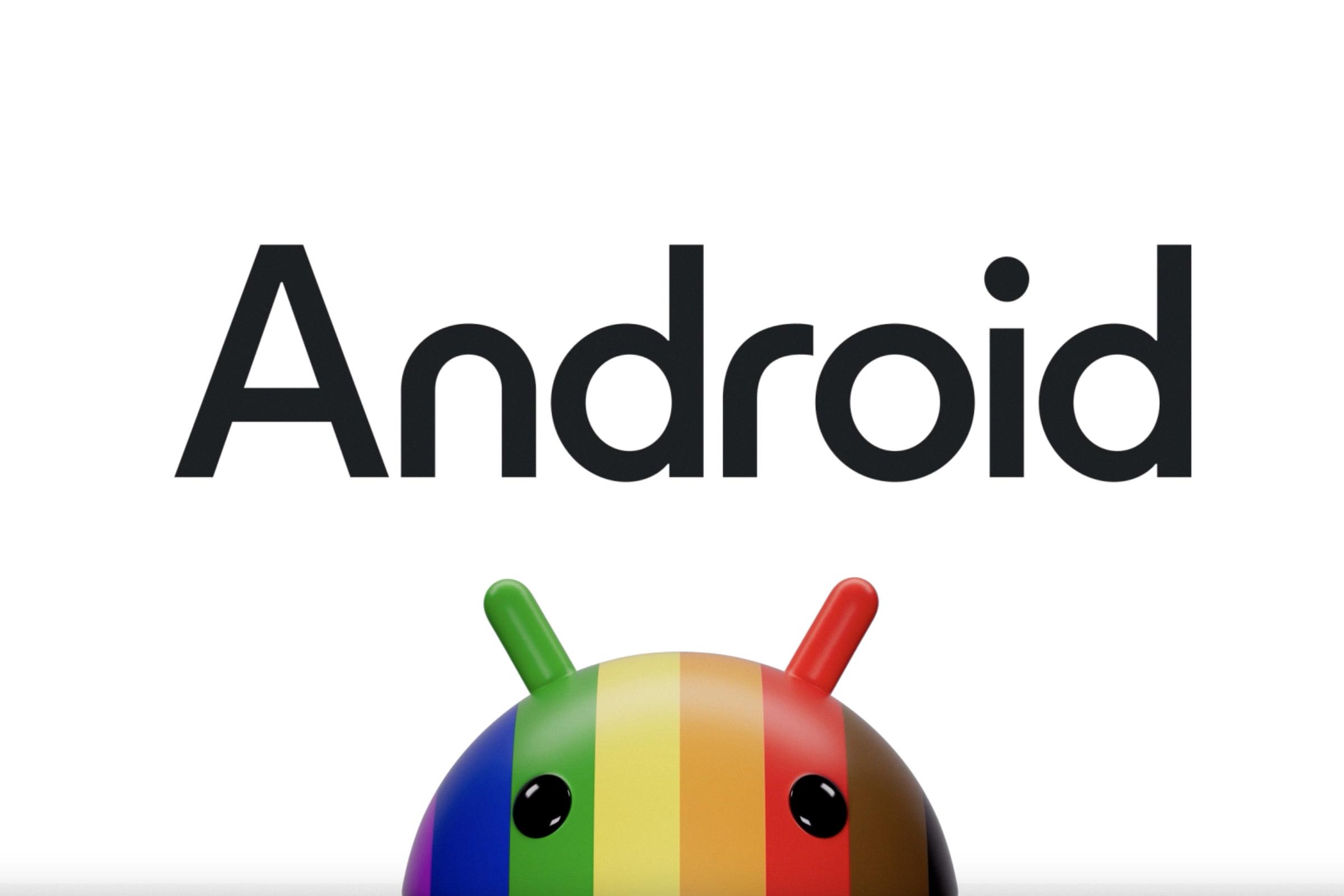
How to Take Screenshot on Android?
To take a screenshot on an Android device, you can follow these steps:
1. Press the Power and Volume Down buttons simultaneously.
– If your device has physical buttons, locate the Power button (usually found on the right side or top of the device) and the Volume Down button (typically located on the opposite side). Press and hold both buttons simultaneously for a few seconds until you see a visual indication or hear a confirmation sound.
– If your device has virtual buttons on the screen, locate the Power button and the Volume Down button on the display. Press and hold both buttons simultaneously for a few seconds until you see a visual indication or hear a confirmation sound.
2. If the first step doesn’t work, try an alternative method:
– Press and hold the Power button for a few seconds until a menu appears. From the menu, tap on the “Screenshot” or “Capture” option. The screen will flash, indicating that the screenshot has been taken.
3. If you’re still unable to take a screenshot using the previous methods, you can visit the support site of your phone’s manufacturer for specific instructions. They may have customized the process for their devices, so it’s best to consult their official documentation or support channels.
Remember that the exact steps may vary slightly depending on the Android version or the device model you are using.
How Do You Screenshot on a Samsung After Update?
To take a screenshot on a Samsung device after an update, follow these steps:
1. Locate the content or screen you want to capture on your Samsung device.
2. Press and hold the Volume Down button and the Power (on/off) button simultaneously. Make sure to press and hold both buttons at the same time.
3. Hold the buttons for about a second or two until you see a brief animation or hear a shutter sound, indicating that the screenshot has been taken.
4. Release the buttons after capturing the screenshot.
5. To view the screenshot, you can access it through the notification panel or by using the Gallery app on your Samsung device.
It’s worth noting that the button combination to take a screenshot may vary slightly depending on the specific Samsung model or the version of the software update. However, the most common method is to simultaneously press and hold the Volume Down and Power buttons.
If you’re still having trouble taking a screenshot after the update, you can refer to your device’s user manual or visit the Samsung support website for specific instructions tailored to your device model.
Conclusion
Taking a screenshot on the Samsung Galaxy S23 Ultra is a simple and straightforward process. You can do this by pressing and holding the Power button and the Volume Down button simultaneously for a second or two. If this doesn’t work, you can try pressing and holding the Power button for a few seconds and then tapping the Screenshot option that appears. If none of these methods work, it is recommended to visit your phone manufacturer’s support site for further assistance. capturing screenshots on the Samsung Galaxy S23 Ultra is a quick and convenient way to save and share important information or memorable moments on your device.