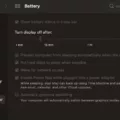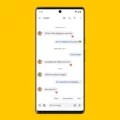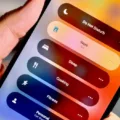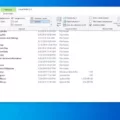Enabling the camera on your iPhone is an essential step to take if you want to capture precious moments, take stunning photos, or engage in video calls with your loved ones. In this article, we will guide you through the process of enabling camera access on your iPhone, ensuring that you can make the most out of your device’s camera capabilities.
To start, open your iPhone’s Settings app. It is usually represented by a gear icon and can be found on your home screen. Once you’ve located it, tap on it to open the Settings menu.
Within the Settings menu, scroll down until you find the “Privacy” option. It is usually represented by a hand-shaped icon, and it contains various privacy-related settings for your device. Tap on “Privacy” to proceed.
After entering the Privacy menu, you will see a list of different categories, such as Location Services, Contacts, and Camera. Tap on the “Camera” option to access the camera settings.
Inside the Camera settings, you will find a list of apps that have requested access to your iPhone’s camera. Apps that have already been granted access will have a checkmark next to them, while apps that have not been granted access will not.
To enable camera access for a specific app, simply tap on the switch next to it. This will turn the switch green and allow the app to use your iPhone’s camera. If you want to disable camera access for an app, simply tap on the switch again to turn it off.
It’s important to note that some apps may require camera access to function properly, while others may request it for specific features or functionalities. Therefore, it’s always a good idea to carefully consider the permissions you grant to each app and ensure that it aligns with your privacy preferences.
Furthermore, it’s worth mentioning that enabling camera access for an app does not automatically grant access to the microphone. If an app also requires microphone access, you will need to grant that separately in the Privacy settings.
By following these steps, you can easily enable camera access for your desired apps on your iPhone. This will allow you to capture memorable photos, record videos, and enjoy video calls without any hassle.
Remember, it’s crucial to regularly review and manage the permissions you grant to your apps to protect your privacy and ensure a safe digital experience.

Steps to Enable Camera Access on Your iPhone
To enable camera access on your iPhone, follow these steps:
1. Open the Settings app on your iPhone. It has a gray gear icon and can be found on your home screen.
2. Scroll down and tap on “Privacy.”
3. In the Privacy settings, select “Camera.” It should be listed under the “Permissions” section.
4. You will see a list of apps that have requested camera access. If the app you want to enable camera access for is not listed, it means it hasn’t requested permission yet. You can try opening the app and it should prompt you to allow camera access.
5. If the app is listed, make sure the toggle switch next to it is turned on to allow camera access. When the switch is green, it means camera access is enabled for that app.
That’s it! You have successfully enabled camera access for the app on your iPhone. You can now use the camera within the app.
Note: Some apps may also have additional settings within their own app settings where you can enable or disable camera access. If you don’t see the camera access option in the Privacy settings, check the app’s settings for any camera-related settings.
– If you want to enable camera access for multiple apps, you can simply repeat steps 4 and 5 for each app.
– If you want to disable camera access for an app, simply turn off the toggle switch next to it in the Privacy settings.
– Keep in mind that enabling camera access for an app means it can use your iPhone’s camera to capture photos or videos. Make sure to only allow camera access to trusted apps and be mindful of your privacy and security.
How Do You Enable and Disable Your iPhone Camera?
To enable or disable the camera on your iPhone, follow these steps:
1. Open the Settings app on your iPhone.
2. Scroll down and tap on “Screen Time.”
3. If you haven’t set up Screen Time before, you may need to enable it for yourself. Follow the prompts to enable it for your own device.
4. Once in the Screen Time settings, tap on “Content & Privacy Restrictions.”
5. Enable Content & Privacy Restrictions if it’s not already enabled.
6. Tap on “Allowed Apps.”
7. Scroll down and find the “Camera” option. Toggle the switch to enable or disable the camera on your device.
If you disable the camera, the Camera app will no longer appear on your home screen, and you won’t be able to access it. This can be useful if you want to restrict camera usage on your iPhone.
Remember, enabling or disabling the camera using Screen Time will affect all apps that use the camera. So, if you disable the camera, it won’t be accessible in any app, including third-party camera apps or apps that use the camera for certain features.
Keep in mind that these steps may differ slightly depending on the version of iOS you are using. It’s always a good idea to check for any updates and refer to the appropriate documentation for your specific iPhone model and iOS version.
Conclusion
Enabling camera access on an iPhone is a simple process that can be done through the device’s settings. By following a few steps, you can grant camera access to any app that requires it. First, navigate to the Settings app on your iPhone. From there, scroll down and select “Privacy.” Next, tap on “Camera” to access the camera permissions settings. Here, you will see a list of all the apps that have requested camera access. Simply toggle the switch next to the desired app to allow camera access. It’s important to note that you have full control over which apps can access your camera, providing you with privacy and security. By enabling camera access for specific apps, you can take full advantage of the camera capabilities on your iPhone. Whether it’s for taking photos, recording videos, or using video calling apps, enabling camera access allows you to make the most of your device’s camera functionality. So, if you’re looking to use an app that requires camera access, be sure to follow these steps to enable camera access on your iPhone.