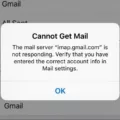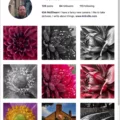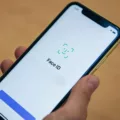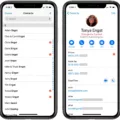Emojis have become an integral part of our digital communication. These small icons help us express our emotions and add a touch of fun to our messages. However, sometimes the default size of emojis may not be enough to make an impact. Fortunately, there are ways to make emojis bigger and more prominent in your conversations. In this article, we will explore different methods to adjust the size of emojis on various devices and platforms.
Let’s start with smartphones. If you are using an Android device, you can easily resize emojis in messaging apps like Messenger. Simply tap and hold on the emoji you want to send in the emoji keyboard. As you hold it, you will notice four small squares in each corner of the emoji. Now, drag these squares either left/right or up/down to make the emoji larger. Once you are satisfied with the size, release your finger and the enlarged emoji will be sent to your friend. This simple gesture allows you to make emojis stand out and convey your emotions more effectively.
For iPhone users, the process is quite similar. Open the emoji keyboard in the messaging app and select the emoji you want to resize. Instead of tapping and holding, use a pinch or expand gesture with your fingers to adjust the size of the emoji. By pinching the emoji, you can make it smaller, and by expanding it, you can make it larger. This feature gives you more control over the size of your emojis, allowing you to emphasize your emotions and make your messages more engaging.
Now, let’s move on to desktop platforms like messenger.com. If you are using this platform, you can also send enlarged emojis to your friends. Simply click and hold on the emoji you want to send. While holding, you will notice that the emoji becomes larger. Once you have adjusted it to the desired size, release the click and the enlarged emoji will be sent. This method works effectively on both Windows and Mac systems, making it convenient for desktop users to resize emojis in their conversations.
But what if you want to make emojis bigger on a document or text editor? If you are using an Apple device, there is a simple solution. Once you have inserted the emoji into your document, select it by clicking on it. Then, press Command-Shift and the plus key (+) simultaneously. This action will increase the size of the emoji. You can repeat this step multiple times to make the emoji even larger. This method allows you to create visually appealing documents and presentations, where emojis can play a more prominent role in conveying your message.
Emojis are a fun and expressive way to enhance our digital communication. However, their default size may not always be sufficient. By utilizing the resizing options available on smartphones, desktop platforms, and text editors, you can easily make emojis bigger and more impactful. Whether you want to emphasize your emotions in a chat conversation or create visually appealing documents, adjusting the size of emojis adds an extra layer of personalization and creativity to your messages. So go ahead, explore these methods, and make your emojis stand out in the digital world!
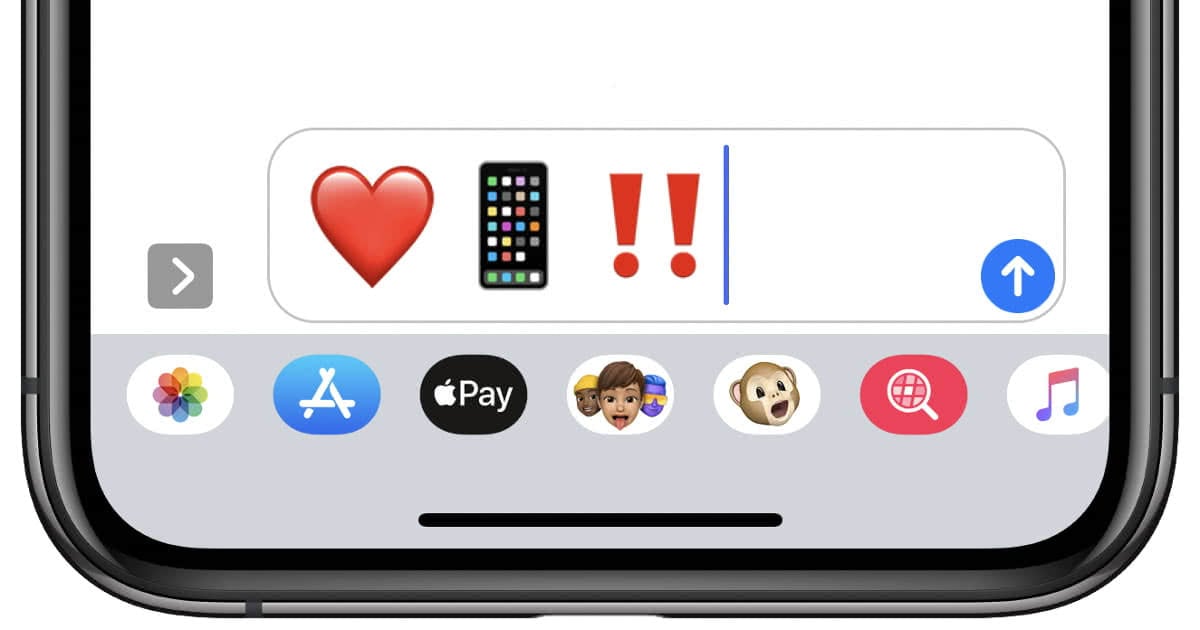
How Do You Enlarge Emojis in Email?
To enlarge emojis in an email, you can follow these steps:
1. Open the email composition window and click on the area where you want to insert the emoji.
2. Look for the option to insert an emoji. This is usually represented by a smiley face icon or a similar symbol. It may be located in the formatting toolbar or in the menu options of your email client.
3. Click on the emoji icon to open the emoji picker. This will display a collection of emojis that you can choose from.
4. Locate the emoji you want to enlarge and click on it to insert it into your email.
5. Once the emoji is inserted, you may notice that it appears at a small size. To enlarge it, click on the emoji to select it.
6. In the selection, you will find four small squares in each corner of the emoji. Click and hold on any of these squares.
7. While holding the square, drag it either to the left/right or up/down to make the emoji larger. As you drag, you will see the emoji increasing in size.
8. Release the mouse button when you are satisfied with the size of the emoji.
9. Continue writing your email or add more emojis if needed.
Remember, the process of enlarging emojis may vary slightly depending on the email client or program you are using. However, most email clients provide similar options to insert and resize emojis.
How Do You Make Emojis Bigger On Messenger?
To make emojis bigger on Messenger, follow these steps:
1. On Android:
– Open the Messenger app and start a conversation.
– Tap on the emoji keyboard icon (smiley face) to open the emoji options.
– Locate the emoji you want to send and tap and hold on it.
– As you hold down, you will notice the emoji getting larger.
– Once the desired size is reached, simply release your finger, and the enlarged emoji will be sent to your friend.
2. On messenger.com:
– Go to messenger.com and log in to your account.
– Start a conversation with the person you want to send the enlarged emoji to.
– Click on the emoji icon in the chat window to open the emoji menu.
– Find the emoji you wish to send and click and hold on it.
– While holding down, you will see the emoji increasing in size.
– When the size is to your liking, release the click, and the enlarged emoji will be sent to your friend.
Remember, these steps apply specifically to Android devices and messenger.com. The process may vary slightly on other platforms or devices, but the general idea is to tap and hold on the emoji to make it bigger before sending it to your friend.
Can You Make Emojis Bigger On iPhone?
It is possible to make emojis appear bigger on an iPhone. However, this can only be done within certain apps or platforms that allow for the resizing of emojis.
Here is a step-by-step guide on how to make emojis bigger on an iPhone:
1. Open the app or platform where you want to use the emoji. This could be a messaging app, social media platform, or any other app that supports emoji usage.
2. Locate the emoji keyboard within the app. On most iPhone devices, this can be accessed by tapping on the emoji icon on the keyboard, usually located next to the space bar.
3. Once the emoji keyboard is open, browse through the available emojis and select the one you want to use.
4. After selecting the emoji, it will appear in the text field or message box. To make it bigger, you can use the pinch-to-zoom gesture on your iPhone screen. Simply place two fingers on the emoji and spread them apart to enlarge the emoji. Repeat this action as many times as necessary until the emoji reaches the desired size.
5. If the pinch-to-zoom gesture does not work within the app or platform you are using, you can try copying the emoji and pasting it into a different app or text field that allows for resizing. In some cases, certain apps may restrict the size of emojis and they cannot be enlarged.
Please note that the ability to resize emojis may vary depending on the app or platform you are using. Not all apps or platforms support emoji resizing, and the size of emojis may be limited within certain contexts. Additionally, resizing emojis may affect their appearance and clarity, so it is recommended to experiment and find the optimal size that suits your preference.
Is There a Way to Make Emojis Bigger?
There is a way to increase the size of emojis on certain platforms and applications. The process may vary depending on the device or app you are using. Here’s a step-by-step guide:
1. Open the keyboard on your device or application that supports emojis.
2. Locate the emoji you want to make bigger and tap on it to insert it into the text field.
3. Once the emoji is inserted, you can usually resize it by using the pinch-to-zoom gesture. This involves placing two fingers on the emoji and spreading them apart to enlarge the emoji or pinching them together to reduce its size.
4. Continue adjusting the size until you are satisfied with the emoji’s appearance.
5. If the pinch-to-zoom gesture doesn’t work, you can try using alternative methods specific to the platform or app you are using. For example, some messaging apps have an emoji size slider or a separate button to increase or decrease the size of emojis.
Please note that not all platforms or applications support resizing emojis. In such cases, you may have to use the default size provided by the platform. Additionally, the availability of resizing options can vary across different devices, operating systems, and apps.
Conclusion
Emojis have become a significant part of our digital communication, adding a new dimension to our conversations. They provide a way to express emotions, tone, and context that may be difficult to convey through text alone. Emojis have transcended language barriers and have become a universal language of their own.
The use of emojis has also been found to increase engagement and convey a sense of authenticity in online conversations. They bring a touch of personalization and playfulness to our virtual interactions, making them more enjoyable and relatable.
Furthermore, emojis have evolved over time and now offer a wide range of options to suit every situation and emotion. From smiley faces to animals, food, and even objects, there is an emoji for almost everything. This versatility allows us to express ourselves in a way that is both fun and visually appealing.
However, it is important to use emojis thoughtfully and consider their potential impact in different contexts. While they can enhance communication, overusing or misusing emojis can lead to misunderstandings or misinterpretations. It is crucial to be mindful of cultural differences and ensure that the meaning of an emoji is understood by all parties involved.
Emojis have revolutionized the way we communicate in the digital age. They have brought a new level of expressiveness and creativity to our conversations, making them more engaging and enjoyable. As technology continues to advance, it is likely that emojis will continue to evolve and play an even larger role in our everyday communication.