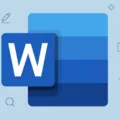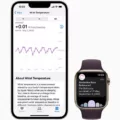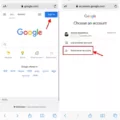Is Pandora using up your battery? If the Pandora app is playing background music, it could shorten your battery life.
In this guide, I will show you how to stop Pandora on Android to preserve your battery life. I will also show you how to close the Pandora app on an iPhone, if you have one. Read on!
Closing Pandora on Android
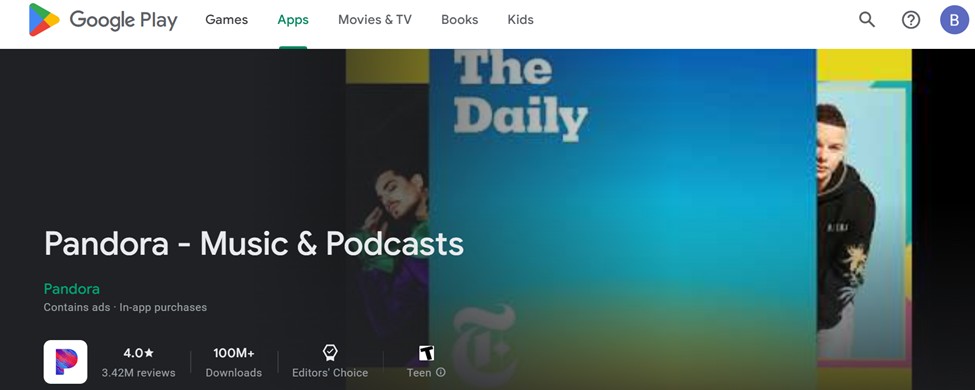
To close Pandora on an Android device, press the app switcher button at the bottom of the screen. It may be in the middle, left, or right of the bottom of the screen, depending on which Android you have.
Then, scroll horizontally through the apps until you find Pandora. Swipe up on the preview towards the top of the screen to close it.
Another option is going to your settings and then navigating to Apps. Find Pandora and click on it. Then, click on “Force Stop” to forcefully stop Pandora from running.
Closing Pandora on iOS

To close Pandora on iOS, open the App Switcher by swiping up from the bottom of your screen. Scroll through the list of apps until you see Pandora. Swipe it to the top of the screen to forcefully close it.
Does Pandora Automatically Shut Down?
Pandora doesn’t usually automatically shut down. However, Pandora may automatically stop if certain apps interfere with it, such as when you receive a phone call or if you restricted background or data usage (such as when your phone is on battery saver mode).
However, Pandora does have a sleep timer that allows you to force Pandora to automatically stop playback after a certain amount of time. To do that, navigate to Profile > Settings > Sleep Timer. You can choose between 15, 30, 45, and 60 minute timers. For example, if you choose a 60-minute timer, Pandora will shut down one hour later automatically.
Stopping Background Music From Pandora

If Pandora is playing in the background, you can stop the background music from Pandora by stopping Pandora from running. Just use the methods mentioned above (such as using the App Switcher) to forcefully close Pandora.
You might also want to go to Pandora in your Android phone settings and restrict background usage or excessive data usage for Pandora. This can sometimes prevent Pandora from running in the background and can help preserve your battery.
Forcing Pandora to Log Out
If you want to log out of Pandora, go to Profile > Settings and scroll down to the bottom of the page, where you will see the option to log out. If you want to log out of other devices that you are logged in to, select “Log out of all other devices” and enter your password.
The Impact of Pandora on Battery Life
Pandora can really use up your battery if it is always running in the background. To reduce battery drain, force close it when not using it. Pandora can also cause overheating on your Android if it is putting too much stress on the battery. Restricting background usage can help prevent that.
Conclusion
I hope this guide helped you figure out how to close Pandora properly! By forcefully shutting down the Pandora app, you can prevent it from using up data or battery in the background, preserving your data plan and battery life.