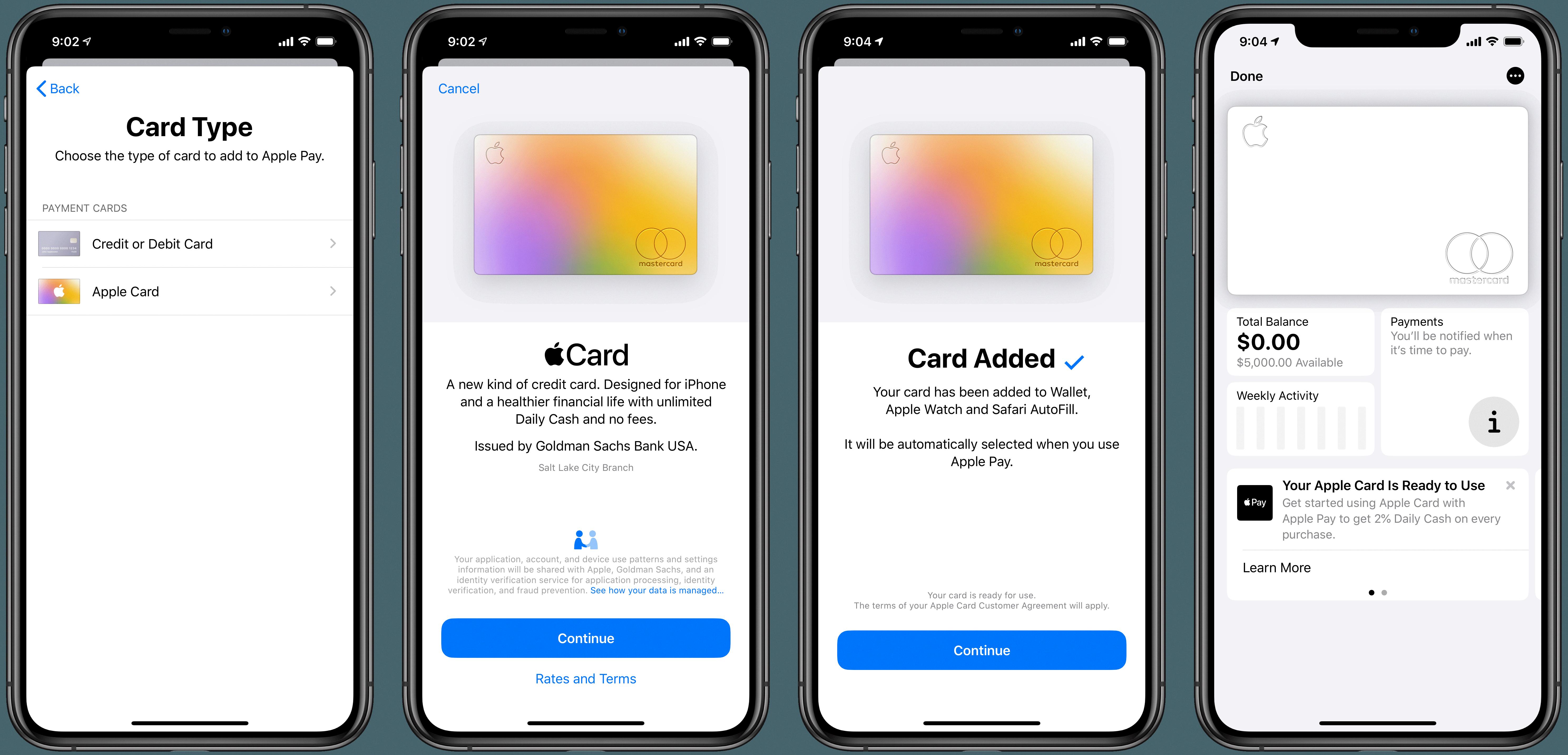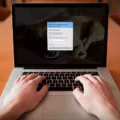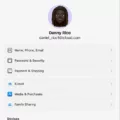Gmail is a powerful and popular email service provided by Google. It is used by millions of people around the world and provides an easy way to keep in touch with friends, family, and colleagues. In this blog post, we will be exploring how to remove your Gmail account from Safari on your iPhone, iPad, and Mac. We will also discuss how to manage Gmail on Safari and some important Gmail account security tips, so read on!
Steps to Remove Gmail Account From Safari on iPhone or iPad
To remove Gmail from Safari on iPhone or iPad, follow these steps:
- Open the Safari app.
- Go to www.google.com.
- Click on your profile image on the top right.
- Click on Sign Out.
- Click on Sign In.
- Click on Sign In With a Different Account.
- Click on Remove.
- Select the account you want to remove.
- Click on Done.
If that doesn’t work, follow the process outlined below for Safari on Mac.
Note that while this removes Gmail from Safari, it may not delete your Gmail account on your iPad or iPhone entirely. That’s because you may still be signed in to Google on Chrome, the Gmail app, or another app.
Removing Gmail Account From Safari on Mac
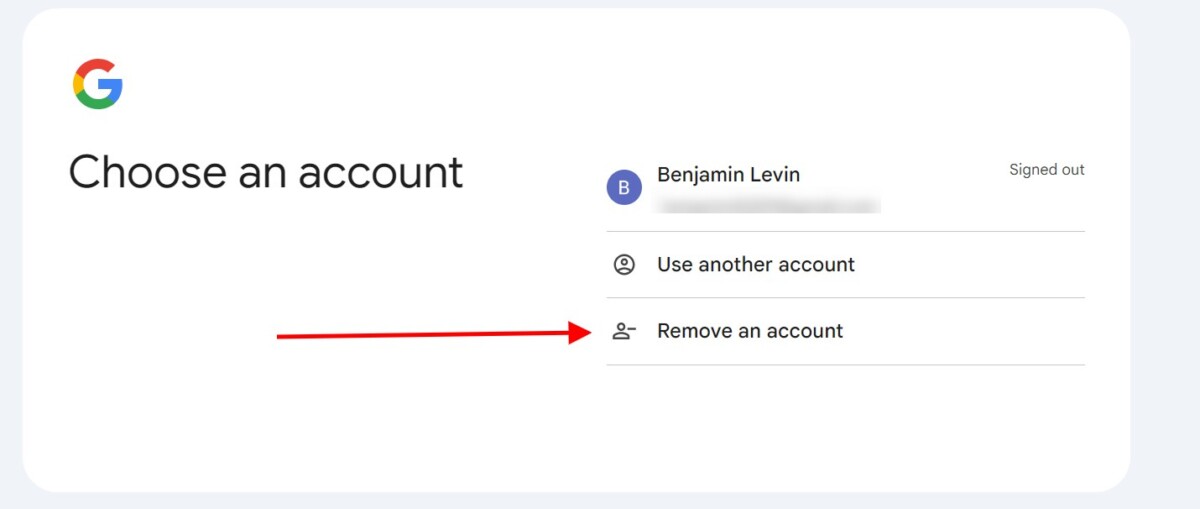
Here’s how to remove Gmail from Safari on a Mac:
- Open the Safari browser.
- Go to www.google.com.
- Click on your profile image on the top right.
- Click on Sign Out.
- Go to https://accounts.google.com/accountchooser/signinchooser.
- Click on Remove Account.
- Select the account you want to delete.
- Confirm that you want to remove it.
That will delete your Gmail account on Safari, but it may still be active on other browsers. It is only effective for your Safari Gmail preferences, not for Chrome, for example. You will have to repeat the same process on each browser you want to sign out from.
Managing Multiple Gmail Accounts on Safari
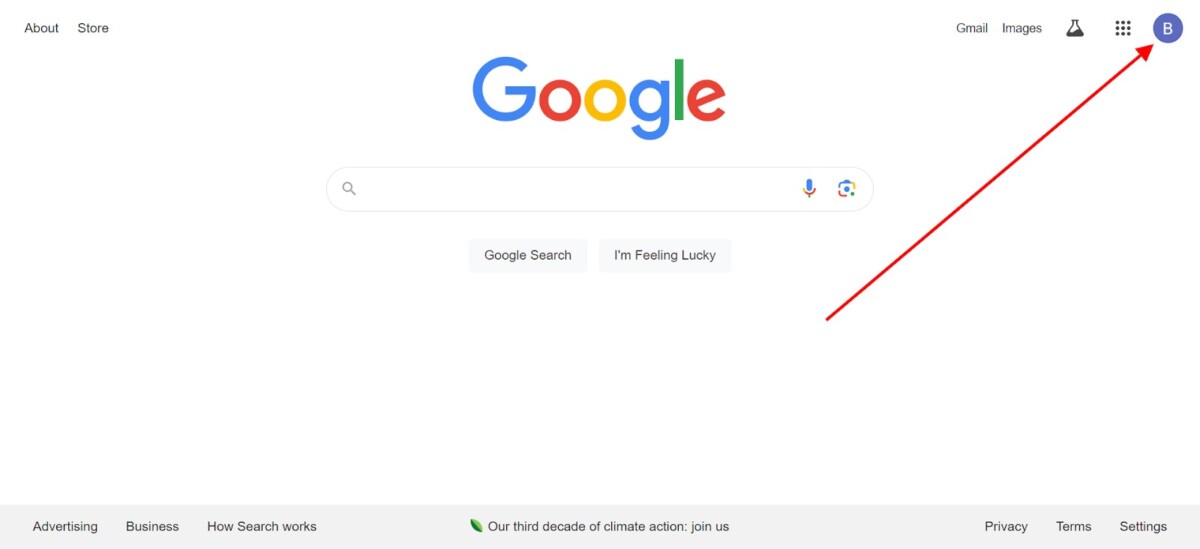
It’s pretty easy to manage multiple Gmail accounts on Safari. When using a Google service, such as Gmail, Google.com, or Google Docs, you can click on your profile image (or first name initial) in the top-right corner. You can then switch Gmail accounts by selecting another account, or you can click on Add Account to add a new account. You can also always unlink a Gmail account from Safari by following the process that was outlined above.
Troubleshooting Issues When Removing Gmail Account
Let’s talk about Gmail troubleshooting. The main issue people have is that their account persists when they remove it. Usually, this is because they sign out of their account, but they forget to remove it.
While nobody will be able to access your details when you are signed out, they will still be able to see your Gmail address, which isn’t the best for privacy when using a public computer. So, to fix this Gmail account issue on Safari, make sure that you actually remove the account entirely, not just sign out.
It’s also possible that an internet network problem prevented you from signing out. To troubleshoot Gmail removal in that case, simply try again when you have a steady internet connection.
Tips for Ensuring Gmail Account Security on Safari
Let’s wrap things up with some Gmail account security tips. For secure Gmail usage on Safari, always follow these tips:
- Use strong and unique passwords.
- Enable two-factor authentication for new sign-ins.
- Remove Gmail from computers you are no longer using.
- If you need to sign in to Gmail on a public computer, use incognito mode. If you didn’t use this mode, remove the account immediately after use.
- Manage saved passwords in Safari by going to Settings (or Preferences) > Passwords. Remove them from devices that are not yours or which you are no longer using.
Conclusion
We hope you enjoyed this guide to removing Gmail from Safari and the brief overview we gave on Gmail and Safari security. It’s easy to manage Gmail privacy on any browser – Google makes it easy to sign out and remove accounts. Never keep your account active on shared computers!