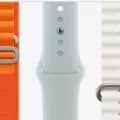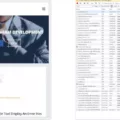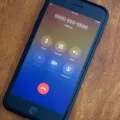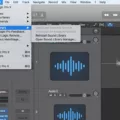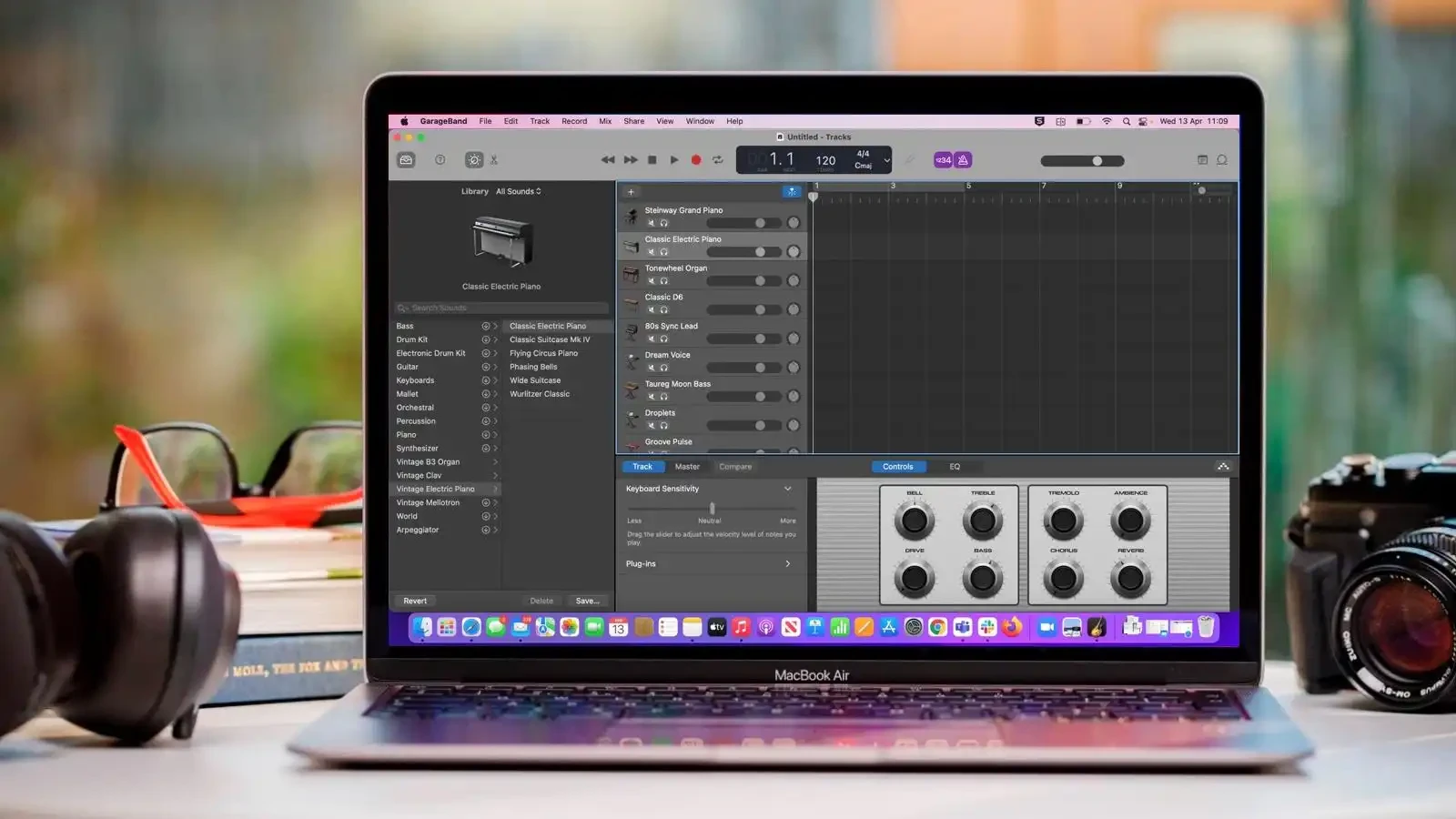
GarageBand is one of those tools that just makes sense when you’re starting out with music production on a Mac. It’s clean, easy to get around, and lets you play with effects without needing a full-blown studio setup.
The real magic? You’re not locked into anything—you can layer in all sorts of GarageBand effects on Mac and pull them right back out when they don’t hit the way you thought. If you’re tweaking a mix and want to clean things up, this guide shows you exactly how to remove effects from track using the same GarageBand sound editing tricks we use ourselves.
Understanding Effects in GarageBand
In GarageBand, effects are those precious tools that allow you to adjust how your audio sounds—some add atmosphere, others shape tone or control volume.
The most common GarageBand audio effects you’ll run into are reverb, delay, EQ, and compression. Reverb gives your track space, like it’s being played in a hall. Delay adds repeats or echoes. EQ works to help you with boosting or reducing certain frequencies (think bass, mids, or treble), and compression is concerned with keeping the volume levels as consistent as possible.
These music production effects can make a track sound richer, but sometimes they get in the way. Maybe you overdid it on the GarageBand reverb and EQ, or just want a cleaner sound to start fresh—that’s usually when to strip the effects off.
How to Remove Effects from a Track
If you’re trying to remove plug-ins on GarageBand or just want to delete track effects you don’t need anymore, here’s how to do it.
Open GarageBand, select your track, and hit the “Smart Controls” button—it’s the one that looks like a little clock.
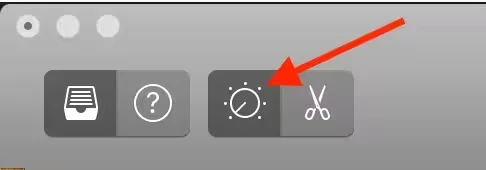
In the lower panel, head to the Plug-ins section. For every effect you want gone, click the plug-in name, then click on no plug-in from the dropdown.
Removing Guitar and Instrument-Specific Effects
Got a guitar track on GarageBand that sounds a little too dressed up? You can easily remove guitar effects like pedal chains and amp sim plugins to get a clean, raw tone instead. Just click on the track, open Smart Controls, and look under the Plug-ins section. You’ll see the amp sim—usually “Amp Designer.”
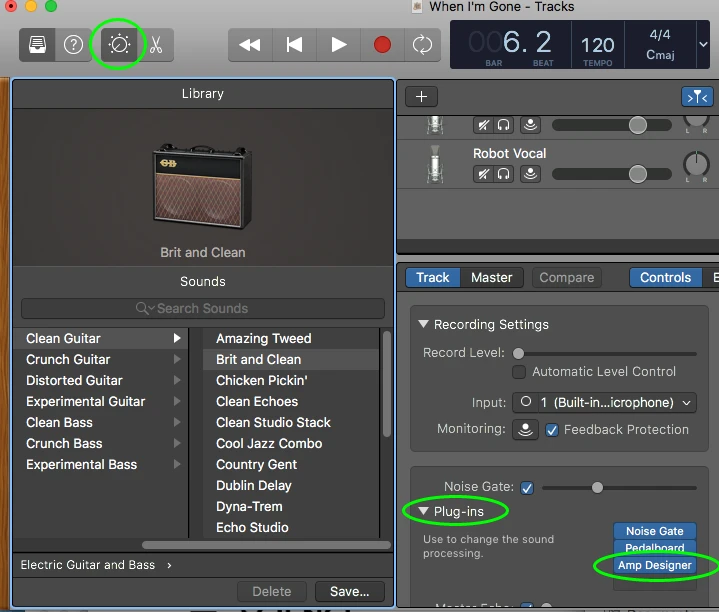
Turn it off using the little power button next to it. Want to clear out pedal effects too? Click each plug-in name and switch it to “No plug-in.” That’s it. You’ve stripped the effects off your guitar track on GarageBand and kept things clean without messing around too much.
How to Clean Up a Song in GarageBand
Select the track and tap ‘Command + T’ to split it — that’s the first move to clean audio in GarageBand. Use this to trim tracks, cut out silence, and delete anything that throws off the flow.
Just select and hit ‘Delete.’ After that, just press ‘A’ to get access to automation and balance the volume using the yellow line. To give your track a clean finish, go to ‘Track’ > ‘Show Master Track’ and apply a fade out through ‘Mix’ > ‘Create Volume Fade Out on Main Output.’
Adjusting and Resetting FX in Loop Browser
If you’re working with loops in GarageBand and need to clean up the sound, the loop browser is the spot to hit. Once you drop a loop into your project, just click on it—this opens up the Smart Controls at the bottom. That’s where you’ll see all the GarageBand loop effects like reverb and echo.
Want to tone something down or take it off completely? You can make use of the sliders to adjust each one, or select the effect name and press the little power button next to it to fully remove it. That’s how to reset FX GarageBand whenever you want a fresh sound without messing up the whole loop.
Understanding Compression and When to Use It
Compression in GarageBand helps even things out so your track doesn’t feel like it’s yelling one second and whispering the next. With the right GarageBand compression settings, you’re tightening up the volume differences to get better audio balance—nothing too loud, nothing too soft, just clean and controlled.
You can usually reach for compression when certain parts feel like they’re either getting lost or taking over the mix. The key is to keep it subtle. Go too far, and your track loses its life. If you’re not really sure how to compress audio without overdoing it, start with GarageBand’s presets and adjust little by little till it feels right.
Additional Tips for Clean Mixing in GarageBand
Getting a clean mix in GarageBand doesn’t have to be complicated. You can always start by muting tracks that aren’t doing anything — less noise, less distraction. Then you can use a few go-to EQ tips like adding high-pass filters to non-bass instruments and dipping that muddy 200–500 Hz range just enough to open things up.
For quick audio clarity, the EQ presets in GarageBand actually come in handy more often than not. Watch your levels while you’re at it — clipping can sneak in fast. And once you’ve got a rough mix, export it and play it back somewhere else or share it for feedback. It’s one of the easiest ways to catch stuff you missed the first time.
Conclusion
Learning how to remove audio effects on Mac is one of those small wins that makes a big difference. It gives you cleaner sessions and way more control when doing GarageBand track editing. If you’re trying to mix music on GarageBand projects so that they sound pro, try removing effects and tweaking from scratch—it works across genres.