
Are you an artist looking for a way to draw on your MacBook Pro? Whether you want to create sketches for presentations or high-quality art, there are a few ways to draw on a MacBook. Here is all you need to know about sketching on a MacBook.
Using the Built-in Tools for Drawing on MacBook Pro
Unfortunately, MacBooks Pro do not have many built-in features that allow you to draw. However, if you only want to draw a signature on a document, you can do that in the Preview app.
Open a PDF that you want to sign in the Preview app and then click on the signature icon in the toolbar, which looks like this: (if you don’t see the toolbar, click on the Markup icon, which looks like an upward facing marker:
).
Click on Trackpad and use your finger to draw your signature on your trackpad. Then, click on any key and click on Done.
Markup also allows you to draw on a photo. Open a photo in the Photos app, click on Edit, click on the three-dot menu icon, and then click on Markup. Choose Sketch or Draw and use your finger on the trackpad to draw or write on the photo.
How to Use Stylus and Alternative Drawing Tools on MacBook Pro
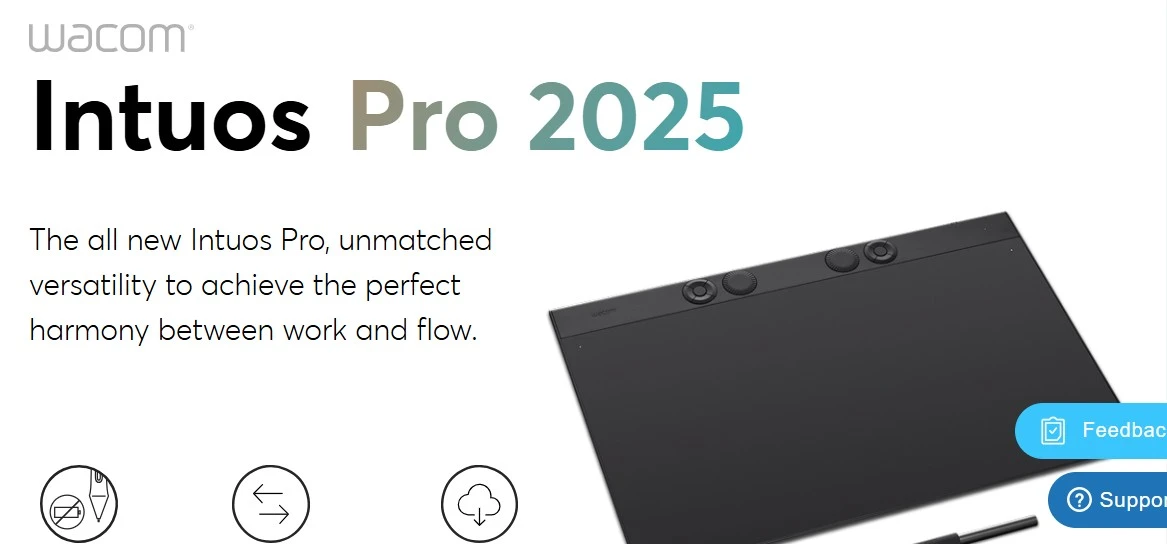
If you really want to draw on your MacBook, though, you generally have two options. One is to use an iPad with an Apple Pencil and connect it to your Mac via SideCar. SideCar allows you to use your iPad as a second monitor to extend your Mac screen.
The second option is to use a third-party drawing pad and stylus. Unfortunately, there is no stylus that works directly on the MacBook Pro trackpad.
However, there are many great drawing tablets that you can connect to your Mac. I recommend Wacom tablets, especially the Wacom Intuos Pro. In addition to using the Wacom Inkspace app for drawing, you can draw directly on various software apps, including Adobe Illustrator and many others. Huion also sells excellent drawing tablets.
Best Drawing Apps for MacBook Pro
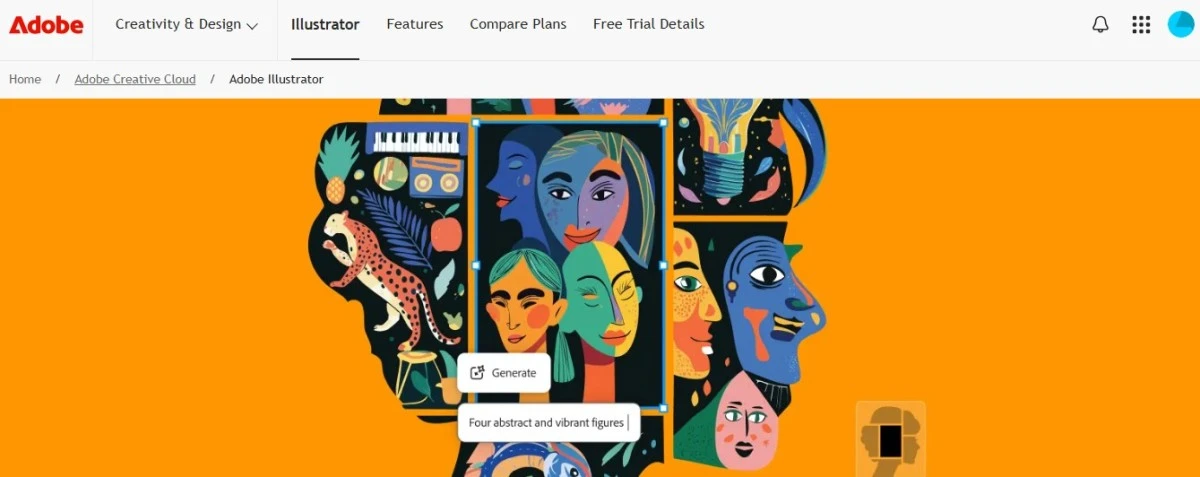
There are several great drawing apps you can use on your MacBook Pro. These include:
- Adobe Illustrator
- Affinity Designer
- Krita
Krita is free and open source, but it might not have all the tools you want. Adobe Illustrator and Affinity Designer are excellent paid options. They each have their fanbases; ultimately, whether you prefer one over the other usually comes down to personal preference.
Generally, these tools support any drawing tablet that is compatible with macOS, although some drawing tablets may offer more detailed documentation for specific apps.
Understanding the MacBook Pro’s Display for Art
One of the advantages of using the MacBook Pro for drawing and art is its excellent Retina display. This high-resolution display makes your colors pop out and allow you to draw intricate details with high color accuracy.
However, since you can’t draw directly on your Mac, it is also important to choose a good third-party drawing tablet. These come in all different sizes and at many different price points, so make sure you choose one with a good screen as well.
Using External Displays for Better Drawing Space
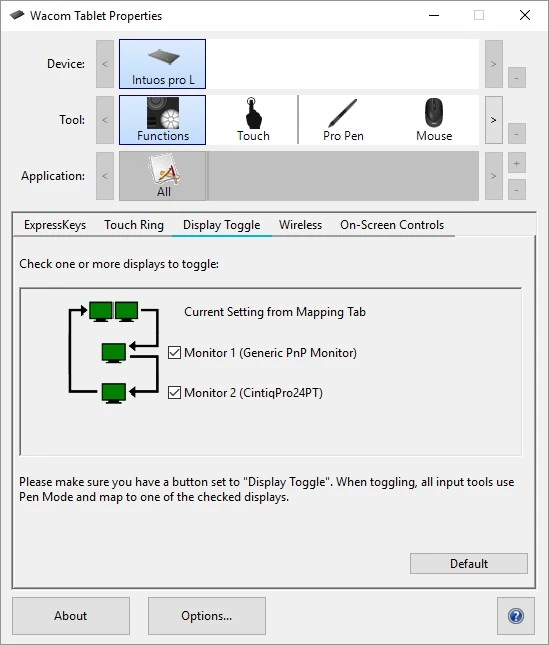
Even when using a third party drawing tablet, you can set it up with multiple monitors, if the tablet supports that. For example, Wacom allows you to use the tablet with multiple displays. You can use Display Toggle to control which monitors you work with. Choose a display with an excellent resolution for the best results when drawing.
Is the MacBook Pro Suitable for Digital Artists?
The MacBook Pro is not a bad choice for digital artists. It has exceptional processing power, great graphics, and excellent battery life. However, it might not be the most convenient option, since it doesn’t support a stylus directly. You have to use a third-party drawing tablet. If you will be doing a lot of digital drawing, a laptop that is touchscreen and has stylus support would be a better choice.
Unfortunately, the MacBook Pro has several significant limitations, including the lack of built-in drawing options and no stylus or Apple Pencil support. Even worse, there are no MacBooks Pro that are touchscreen. Even an iPad that supports Apple Pencil could be a better choice.
Conclusion
We hope this guide gave you a good understanding of what your options are for drawing on a MacBook Pro as a digital artist. Unfortunately, the MacBook Pro is not the best laptop for digital artists, as it is not touchscreen and does not support a stylus pen. However, you can use it with third-party drawing tablets, like the Wacom line of tablets.








