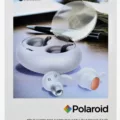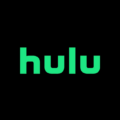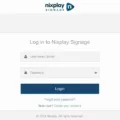Are you wondering if the Apple MacBook Air includes Microsoft Office? The MacBook Air is an amazing laptop for productivity on the go. It’s lightweight yet powerful and offers stellar performance. In this guide, I will talk more about using Microsoft Office on your MacBook, so let’s get into it!
Options for Advanced Features: Microsoft 365 & Office Versions
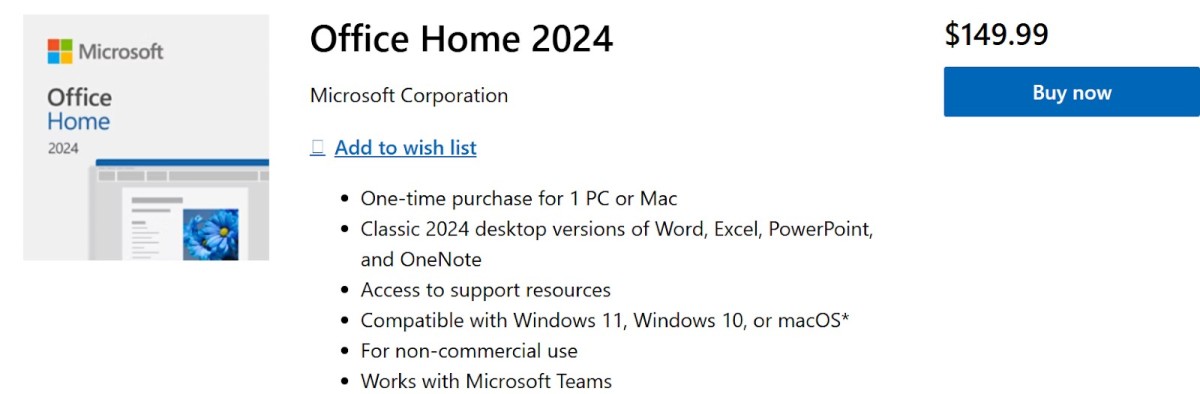
There are basically two options when purchasing Microsoft Office. You can opt for Microsoft 365, which is a subscription based service that gives you access to the Microsoft Office suite, including key apps like Word and Excel, or you can buy Office as a one-time purchase, which gives you lifetime access.
Microsoft Office 2024 costs $149.99 and gives you lifetime access to Word, Excel, PowerPoint, and OneNote. You can purchase it here.
Alternatively, if that sounds like a lot of money upfront, you can purchase a subscription starting from just $9.99/month. A subscription gives you access to monthly storage as well as apps such as Outlook, Designer, Word, Copilot, and more.
This is assuming you need Microsoft Home. If you are a business owner and want to buy a plan for many employees at once, pricing can vary.
Installing Microsoft Office on MacBook Air
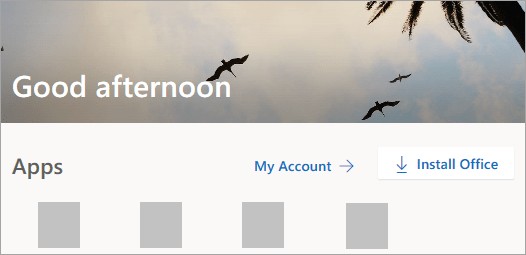
Installing Microsoft Office on your MacBook Air is fairly simple and straightforward. First, you will need to purchase a subscription or a lifetime download of Office 2024 as mentioned in the previous section.
Then, go to the office.com homepage. If you are signed in, you will see an Install Office button. Click on it to download the installer. Then, open the downloaded file and follow the on-screen instructions.
Cost of Microsoft Office for MacBook Air
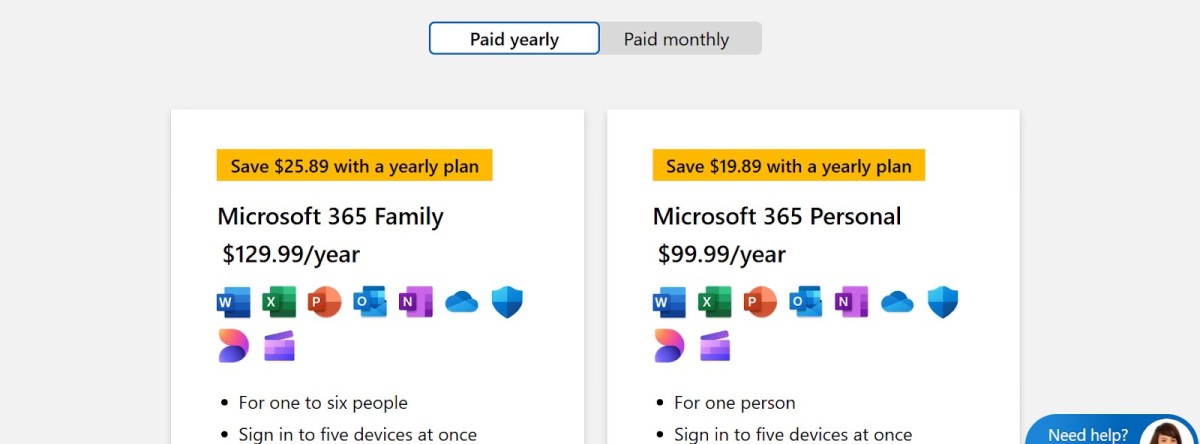
As mentioned, standard Microsoft Office pricing is $149.99 for a one-time purchase or $99.99/year if paying monthly for Microsoft 365. If you pay monthly, you pay a little extra money with 365 costing $9.99/month.
Family plans allow you to add up to six people and save money by sharing a plan. They start at $12.99/month or $129.99/year.
If you are a student, you may get it for free through your organization, if you are enrolled in an eligible institution. You would have to sign in with your organization’s email. Contact your school for more details. When I was a student my library offered free virtual downloads of Microsoft Office among other software so be sure to check, can’t beat free.
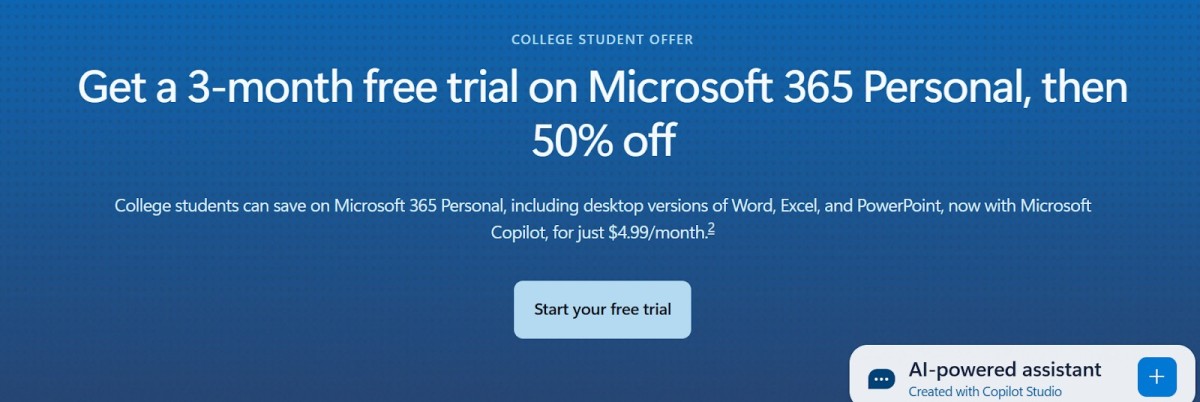
If you are not part of an eligible institution but are still a college student in the US, you can still get a three month trial of Microsoft 365 and then get it for $4.99/month afterwards. See here for more details.
Business pricing can vary depending on the number of users in the organization, whether apps like Teams are included, and other factors. See here for updated business pricing.
Where to Find Microsoft Word on MacBook Air
Once installed, you will be able to find Microsoft Word in your Applications folder. From the Applications folder, drag Word to your homescreen or the MacBook Air Dock at the bottom of the screen to access it quickly.
You can also use Spotlight to search for it. Click on the Spotlight icon at the top of the screen, which looks like a magnifying glass, and type in “Word.”
Alternatives for Using Microsoft Word on MacBook Air
A screenshot of the free LibreOffice software, an alternative to Word
Unfortunately, Microsoft Office is not free. However, you can use Microsoft Word online for free. This version of Word requires internet access and is only accessible in the cloud, so it might not be ideal for some people.
You can also use a free alternative like LibreOffice or use Apple Pages, which is Apple’s free alternative to Word for Mac users.
Does MacBook Air Come with Word Installed?
No, it does not. However, it does come with Apple Pages, which is Apple’s alternative to Word. It can open Word files as well, so if someone sends you a Word file, you can open it with Pages and use Pages to edit it.
Conclusion: Accessing Microsoft Office on MacBook Air
I hope this guide on using Microsoft Office on your MacBook was helpful! Using Microsoft Word isn’t free, but you can use the free online version or opt for a free alternative such as Pages or LibreOffice. Enjoy!