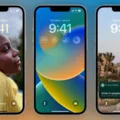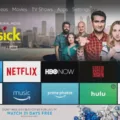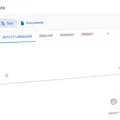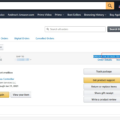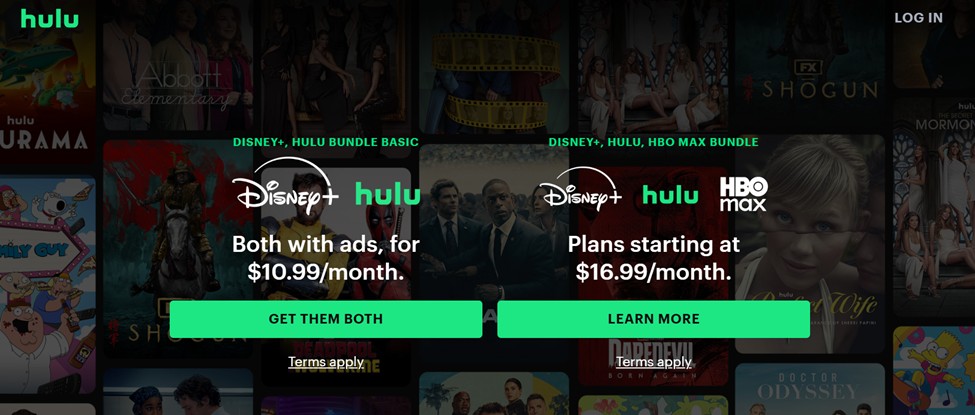
Are you interested in screen recording on Hulu? While screen recording is generally limited on Hulu, it’s still possible to capture Hulu content using third-party tools and via Cloud DVR. Read on for the full scoop on how to record your screen on Hulu.
Using Third-Party Apps for Screen Recording on Hulu
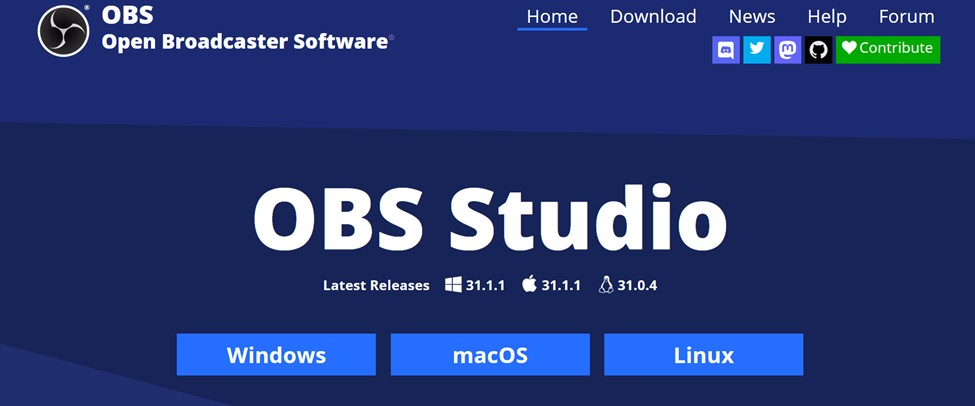
The best way to record content on Hulu is to use third-party apps on a desktop while playing Hulu in your browser. I recommend OBS Studio, but there are plenty of other screen recording software that can work as well.
However, you may find that recording is restricted, resulting in a black screen when trying to record something on Hulu. There are two things you can try to fix that.
First, try a different browser, such as Firefox, Brave, or Opera. Not all of them will force DRM protection to prevent you from recording your screen.
Another thing you can do is turn off hardware acceleration in your browser, something that DRM (Digital Rights Management) software often relies on to prevent you from recording content on apps like Hulu.
For example, to turn hardware acceleration off in Chrome, go to chrome://settings/ and then search for “acceleration” in the search tab. Turn off graphics or hardware acceleration and relaunch your browser.
Recording Content on Hulu With Cloud DVR
If you are a Live TV subscriber, you will also be able to record content and store it in your Cloud DVR storage. You won’t be able to download it or keep it separately on your device, but you can still record live content for playback later.
You can do this from the app, but only if you are a Live TV subscriber. When watching a show, movie, or sports team, go to the Details page and press on the Record button. When viewing titles from the Live Guide, you can also press on a title and then click on the Record icon to start recording it. Note that you can record both live shows and reruns.
However, the purpose of this recording is so that you don’t miss content if you are busy when it is running live. This is a great way to watch live content at your own leisure and convenience. However, you won’t be able to share the content outside of the app.
Recording Screen and Audio on Hulu for Android Devices

I wouldn’t recommend bothering with trying to use a screen recorder to record content on Hulu. Most likely, you will get a blank screen recording. That’s because the Hulu app has built-in DRM protection. You may be able to use a workaround if you have a rooted Android device, but ask yourself if it’s worth it. You can find most content on torrent or pirate sites without needing to actually record from Hulu. Using a torrent or pirate site is a lot more convenient and easier.
Troubleshooting Hulu Screen Recording Issues
If you are experiencing Hulu recording issues, it’s most likely due to DRM protection software that prevents the recording of Hulu content. This will usually result in a black or blank screen recording. You may be able to get around it by using certain browsers, such as Opera, instead of the Hulu app or instead of Chrome.
If you are not seeing the Record button in Hulu, make sure you are a Live TV subscriber. If you are just a regular Hulu subscriber without access to the Live TV plan, you will not see this option.
Is Recording on Hulu Free?
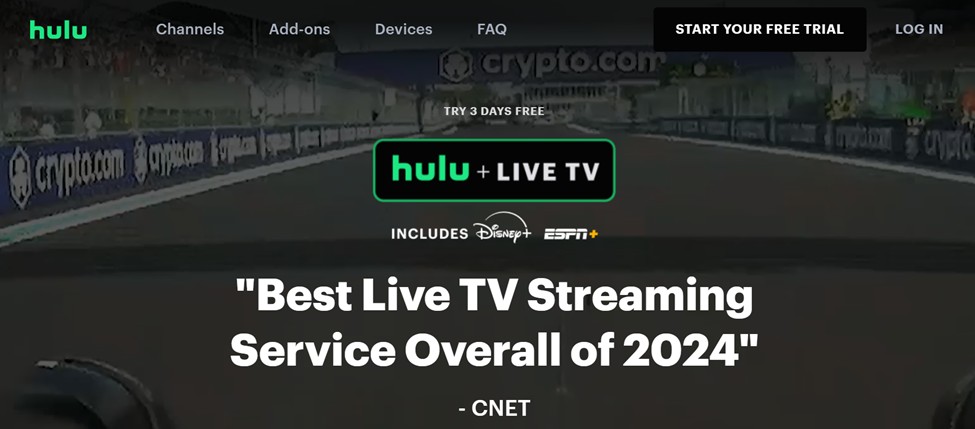
No. The Cloud DVR recording option is reserved for Live TV subscribers. Live TV costs $82.99/month, with ads, so it’s not cheap. However, free Hulu recording may be possible on your desktop using software such as OBS with browsers like Opera.
Conclusion: Enjoying Your Favorite Hulu Content
I hope this is somewhat helpful! Hulu content recording is not possible on most Android devices, but you may be able to do it on a desktop device. However, if you want to record live TV to watch later, make sure to subscribe to Hulu + Live TV. A free three-day trial is available.