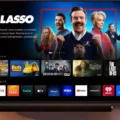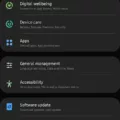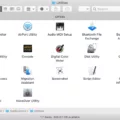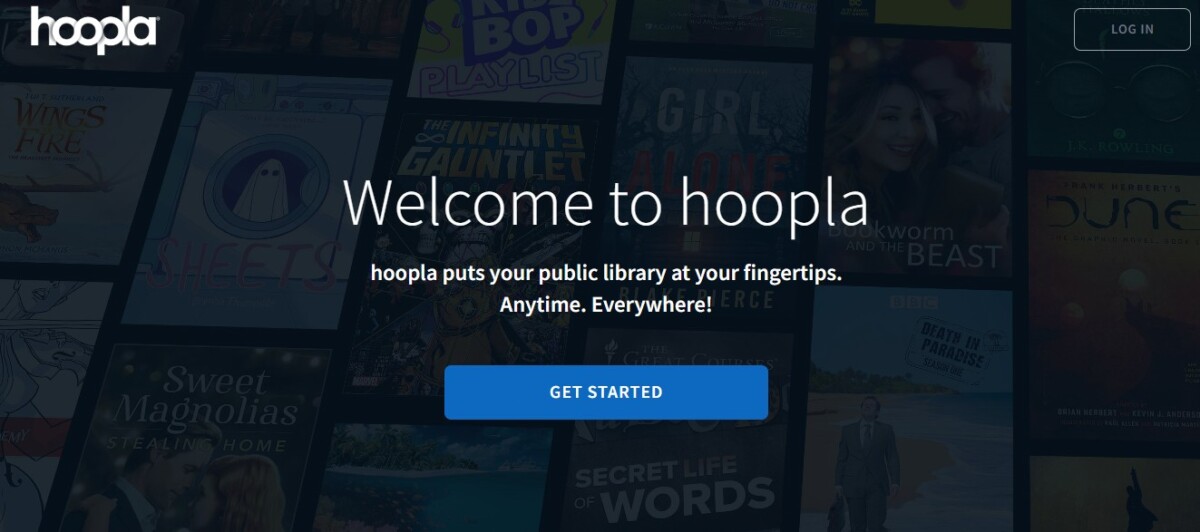
Hoopla is an app that allows you to access a wide range of audiobooks, movies, TV shows, and more. You can sign up through your public library card if your public library is partnered with Hoopla. However, what if you want to stream Hoopla on a TV instead of your phone? In this guide, I will show you how to connect Hoopla to a TV and how to watch Hoopla on any kind of TV.
Using Smart TVs to Stream Hoopla
By far, the easiest way to watch Hoopla is on a Smart TV. Most TVs nowadays are smart TVs. Installing the Hoopla app on a TV is fairly easy if you have an Android TV. For Hoopla streaming on an Android TV, just go to the Play Store on your Android TV, download Hoopla, and launch it.
The same goes for an Apple TV: Just download Hoopla from the App Store and launch it.
For Roku and Fire TVs, read on.
Activating Hoopla on a Roku or Amazon Fire TV
You can also easily stream Hoopla with a Roku or Fire TV. To install Hoopla on an Amazon Fire TV, find the app on the Fire TV Store here and click on Get App. You will need to be signed in to your Amazon account.
Then, on your Fire TV, go to Settings > Account & Profile Settings and click on “Sync Amazon Content.” Finally, go to your Apps library and download the Hoopla app.
To get Hoopla on a Roku, go to Streaming Channels on your home screen and go to Search Channels. Then, search for Hoopla and add the channel.
But what if you don’t have a smart TV, or you don’t want to download the app on your TV? There are two options, depending on the type of TV you have. You can use a streaming app or AirPlay to stream from your phone to your TV, or you can connect your phone to your TV with a cable.
Wireless Streaming With Airplay and Apps
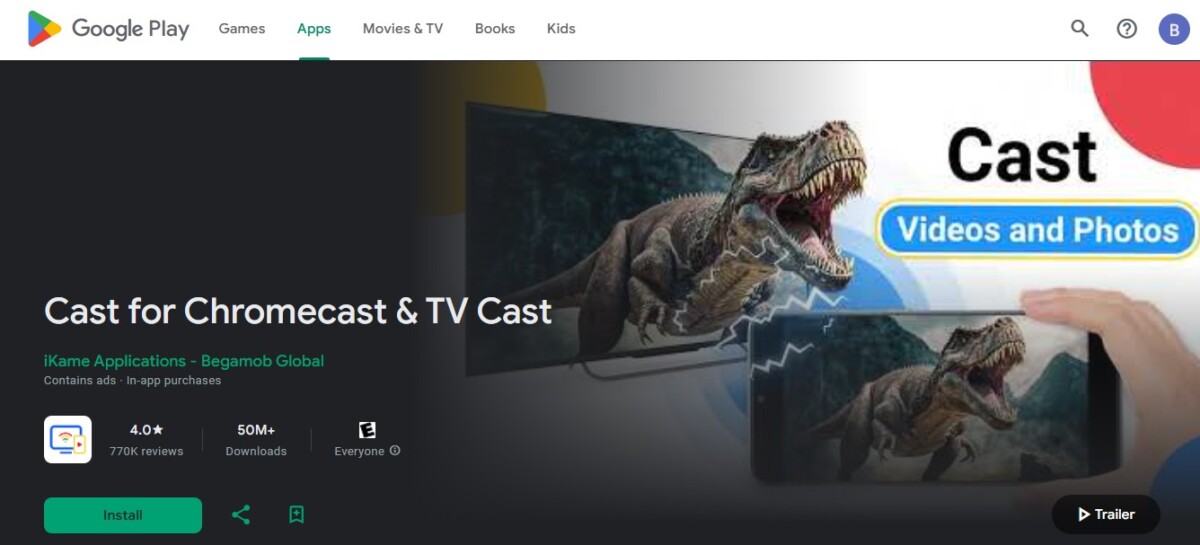
The easiest way to stream Hoopla on your TV is to use AirPlay or an app like “Cast for Chromecast and TV Cast” to cast Hoopla to your TV. If your TV is on the same Wi-Fi network, you can easily cast to it from your phone.
If you have an iPhone and a TV that supports AirPlay, you can stream videos, audio, and more to your TV by simply opening the Control Center and clicking on the screen mirroring icon. It looks like two rectangles. Then, select your TV, and it will mirror your phone’s screen to your TV.
To open the Control Center on your iPhone, swipe up from the top or bottom of your screen, depending on your version of iOS.
If the TV doesn’t support AirPlay, iOS apps like DoCast can be used as an alternative.
On an Android, you can use an app like Cast for Chromecast and TV Cast to cast your phone’s screen to your TV.
Using an HDMI Cable for a Direct Connection
Another option is connecting your phone to your TV with an HDMI cable. Using a direct connection for Hoopla is simple and easy and works with most phones and TVs. However, to watch Hoopla on your TV via HDMI, you will need an adapter that allows you to plug the HDMI cable into your phone.
This will be an HDMI to Type C, HDMI to Lightning, or HDMI to Type B adapter, depending on which phone you have. On your TV, make sure HDMI is selected as the input source.
Troubleshooting Common Hoopla TV Connection Issues
If you are having connection issues when using Hoopla on your TV, try these following tips:
- If you are having Hoopla casting problems, try using another casting app, or try using a cable. Make sure both devices are on the same Wi-Fi network.
- If you are using a cable, make sure the cable is not faulty. The adapter may be faulty as well.
- It’s best to simply download Hoopla on your TV directly if you have a smart TV, including an Android TV, an Apple TV, a Roku, or a Fire Stick TV. That way, you don’t have to worry about casting or cable issues.
- To download and use the Hoopla app on your TV directly, your TV must be connected to Wi-Fi.
Conclusion
It’s pretty easy to watch Hoopla on a big screen if you have a smart TV. All you need to do is download the app on your TV. Alternatively, you can stream Hoopla from mobile devices to a TV by using a casting app or AirPlay or by using an HDMI cable.