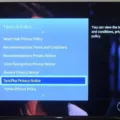Samsung TVs are popular for their high-quality displays and advanced features. However, when it comes to accessing certain settings or features, you may need to enter a PIN code. In this article, we will guide you on how to find your Samsung TV’s model code and PIN code.
To find your Samsung TV’s model code, grab your TV’s remote control and follow these steps:
1. Press the Home button on your remote control to open the main menu.
2. Using the directional pad, navigate to the Settings menu.
3. Once you’re in the Settings menu, select Support.
4. Look for the option called About this TV and select it.
5. On the next screen, you will find the model code displayed.
Knowing your TV’s model code can be helpful when searching for specific information or troubleshooting any issues you may encounter.
So there you have it – a detailed guide on finding your Samsung TV’s model code and PIN code. With this information, you’ll be better equipped to navigate your TV’s settings and enjoy all the features it has to offer.

How Can You Find Your Samsung TV Code?
To find the model code of your Samsung TV, follow these steps:
1. Using your TV’s remote, navigate to the Settings option.
2. Select Support from the menu.
3. Look for the About this TV option and select it.
4. On the About this TV screen, you will find the model code displayed.
Alternatively, you can also check the back or side of your TV for a label that displays the model information. The model code is usually a combination of letters and numbers, such as “UN55NU8000” or “QLED Q70T.”
Once you have the model code, you can use it to gather more information about your specific Samsung TV model. This code is useful for troubleshooting, finding user manuals, firmware updates, or searching for specific features and specifications related to your TV model.
Remember that the exact steps to find the model code may vary slightly depending on the specific model and menu layout of your Samsung TV.
How Do You Find Your PIN Code on Your Samsung TV?
To find your PIN code on your Samsung TV, follow these steps:
1. Grab your TV remote control and press the Home button. This will bring up the main menu on your screen.
2. Using the directional pad on your remote control, scroll down to find the Settings menu. It is usually represented by a gear or a cog icon.
3. Once you have located the Settings menu, select it by pressing the OK or Enter button on your remote control.
4. In the Settings menu, look for the option called General. Again, use the directional pad to scroll down if necessary.
5. Select the General option and navigate to the System Manager submenu. This is where you can manage various settings related to your TV’s system.
6. Within the System Manager menu, you should find an option called Change PIN. Select it to proceed.
7. At this point, you will be prompted to enter your current PIN code. If you have never set a PIN code before, the default PIN is often 0000 or 1234. Use the Number buttons on your remote control to enter the PIN.
8. Once you have entered the PIN code, press the OK or Enter button to confirm.
And there you have it! You have successfully found your PIN code on your Samsung TV. Keep in mind that this PIN code is used for parental control and other security features on your TV, so make sure to keep it in a safe place.
How Do You Connect a Universal Remote to Your Samsung TV?
To connect a universal remote to your Samsung TV, follow these steps:
1. Press the Home button on your remote control to access the main menu of your TV.
2. Navigate to the “Connected Devices” option using the directional buttons on your remote control.
3. Select “Universal remote” from the list of options and press the Enter or OK button.
4. Choose the “Start” option to begin the setup process.
5. On the next screen, you will be asked to select your device type. Use the directional buttons to highlight the appropriate device type (in this case, select “TV”) and press Enter or OK.
6. Follow the on-screen instructions provided by the TV to complete the setup and register the device. This may involve entering a code or using automated programming to search for the correct code for your TV model.
7. Once the setup is complete, your universal remote should be successfully connected to your Samsung TV.
Please note that the exact steps may vary slightly depending on the model and software version of your Samsung TV. It’s always a good idea to consult your TV’s user manual or visit the Samsung support website for specific instructions tailored to your device.
Conclusion
Samsung TVs are known for their high-quality display and innovative features. They offer a wide range of models to suit different needs and budgets. The model code can be easily found in the settings menu, allowing users to access more information about their specific TV. Additionally, the PIN code for Samsung TVs can be changed for added security. Setting up a universal remote is also a convenient option for controlling various devices with one remote. Samsung TVs provide an excellent viewing experience and offer various options for customization and convenience.