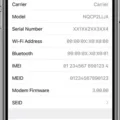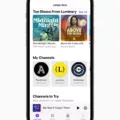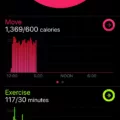When it comes to iPhone backups, there are two options available – iCloud backup and iTunes backup. Both of these backups serve the same purpose of keeping your iPhone data safe in case of any mishap. However, they differ in the way they are created and stored.
iCloud Backup:
ICloud backup is a wireless backup that is created and stored on Apple’s servers. To create an iCloud backup, you need to have an active internet connection and enough iCloud storage space. iCloud backup backs up your iPhone data, such as photos, videos, contacts, messages, and more, daily as long as your device is connected to a Wi-Fi network, turned on, and locked. You can also manually back up your iPhone to iCloud by going to Settings > [your name] > iCloud > iCloud Backup > Back Up Now.
iTunes Backup:
ITunes backup is a wired backup that is created and stored on your computer. To create an iTunes backup, you need to have the latest version of iTunes installed on your computer, a lightning cable, and enough storage space on your computer. iTunes backup backs up your iPhone data, such as photos, videos, contacts, messages, and more, whenever you connect your iPhone to your computer and sync it with iTunes. You can also manually back up your iPhone to iTunes by connecting your iPhone to your computer and clicking on ‘Back Up Now’ in the Summary tab.
Multiple Backups:
Both iCloud and iTunes backups allow you to have multiple backups of the same device. This can be helpful in case you accidentally delete some data from your iPhone and want to restore it from an earlier backup. To create multiple backups of your iPhone on iCloud or iTunes, all you need to do is to back up your iPhone regularly to the same backup location.
Having a backup of your iPhone data is essential to keep it safe in case of any mishap. iCloud and iTunes backups are two options available to back up your iPhone data. Both of these backups serve the same purpose of keeping your iPhone data safe, but they differ in the way they are created and stored. You can have multiple backups of the same device on iCloud or iTunes, which can be helpful in case you accidentally delete some data from your iPhone and want to restore it from an earlier backup.
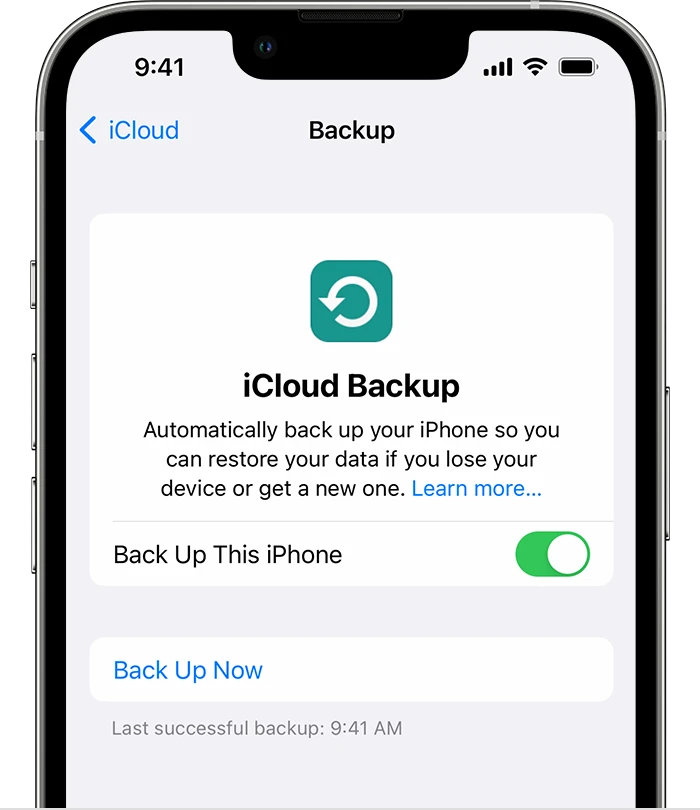
The Benefits of Having Two Backups on an iPhone
When you back up your iPhone, the backup process looks for any new or different files in your iPhone’s File Sharing section. If it finds any different data, it backs that data up separately. This can cause there to be multiple backups on your iPhone. So, if you have two backups on your iPhone, it means that there were some different files in your iPhone’s File Sharing section that were backed up separately. Having multiple backups is not a problem; in fact, it is a good practice to keep multiple backups of your iPhone data to ensure that you always have a backup available in case of any data loss or corruption. You can check your backups by going to Settings > General > iPhone Storage > Backups to see all the backups stored on your iPhone.
Deleting Old iPhone Backups
It is possible to delete old iPhone backups. If you are currently using an iPhone, you can delete old backups for that device by following these steps:
1. Open the Settings app on your iPhone.
2. Tap on your Apple ID at the top of the screen.
3. Tap on iCloud.
4. Tap on Manage Storage.
5. Select the backup you want to delete.
6. Tap on Delete Backup.
7. Confirm that you want to delete the backup.
If you have older devices that you no longer use, you can also delete their backups to free up space in your iCloud storage. To delete an old backup for a device you no longer use, follow these steps:
1. Open the Settings app on your iPhone.
2. Tap on your Apple ID at the top of the screen.
3. Tap on iCloud.
4. Tap on Manage Storage.
5. Select the backup you want to delete.
6. Tap on Delete Backup.
7. Confirm that you want to delete the backup.
It’s important to note that iCloud backups are available for 180 days after you disable or stop using iCloud Backup. Backups that are currently being used to restore a device cannot be deleted.
Having Multiple iPhone Backups
You can have multiple backups of the same iPhone device on one laptop or Mac. The process is quite simple and involves creating a new backup each time you want to store a different version of your iPhone data.
To create multiple backups of your iPhone on your laptop or Mac, you need to follow these steps:
1. Connect your iPhone to your laptop or Mac using a lightning cable.
2. Open iTunes on your laptop or Mac.
3. Click on the iPhone icon located in the top-left corner of the iTunes window.
4. In the “Backups” section, select “This computer” and then click on “Back Up Now” to create a new backup of your iPhone.
5. Once the backup is complete, you can disconnect your iPhone from your laptop or Mac.
6. To create another backup, simply repeat the process and click on “Back Up Now” again.
By following these steps, you can create multiple backups of your iPhone device on the same laptop or Mac. It is important to note that each backup will store a different version of your iPhone data, so it is recommended to label each backup with a unique name to avoid confusion.
Having multiple backups of your iPhone is a great way to ensure that your data is always safe and readily available in case of any loss or damage to your device.
Restoring an iPhone from Two Backups
Unfortunately, it is not possible to restore an iPhone from two backups simultaneously. Apple’s official restore process only allows for one backup to be restored at a time. If you try to restore from a second backup, it will overwrite the data from the first backup and replace it with the new data.
Furthermore, merging two backups is not a supported feature on the iPhone. The only way to transfer data from one backup to another is to manually extract the data from each backup and merge it together using third-party software. However, this process can be complicated and may result in data loss or corruption.
If you want to restore your iPhone from a backup, you will need to choose one backup to restore from, and any data that is not included in that backup will need to be manually added back to your device.
Conclusion
Having multiple backups of your iPhone is a great way to ensure that your data is always safe and secure. Whether you choose to use iCloud backup or iTunes backup, it’s important to keep in mind that each backup will be separate and distinct. This means that if you make changes to your device after creating a backup, those changes will not be reflected in the backup. Additionally, it’s important to note that merging two iPhone backups is not possible through official Apple channels. However, you can still create multiple backups for the same device on one laptop or Mac, giving you added flexibility and peace of mind. Ultimately, the choice of backup method and frequency will depend on your individual needs and preferences, but having multiple backups is always a wise decision.