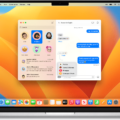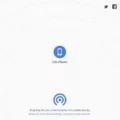Windows Update is an essential feature of the Windows operating system that allows users to keep their computers up to date with the latest security patches, bug fixes, and new features. However, sometimes errors can occur during the update process, causing frustration for users.
One common error that users may encounter is the “Windows Update Standalone Installer failed” error. This error occurs when the Windows Update service is unable to install a particular update package. There are several reasons why this error could occur, including corrupted system files, incompatible drivers, or issues with third-party software.
To troubleshoot and resolve the “Windows Update Standalone Installer failed” error, there are several steps you can try:
1. Run the System File Checker (SFC) tool: This tool scans your computer for corrupted system files and attempts to repair them. To run SFC, open the Command Prompt as administrator and type the command “sfc /scannow”. Wait for the tool to complete the scan and follow any instructions provided.
2. Check for available updates: Make sure that your device has enough space to download and install updates. Run Windows Update multiple times to ensure that all available updates are installed.
3. Update third-party drivers: Incompatible or outdated drivers can cause issues with Windows Update. Check Device Manager for any errors or yellow exclamation marks and update the corresponding drivers from the manufacturer’s website.
4. Disconnect unnecessary hardware: Sometimes, additional hardware connected to your computer can interfere with the update process. Disconnect any external devices, such as printers, scanners, or USB drives, and try running Windows Update again.
5. Check for errors in Device Manager: Device Manager can provide valuable information about devices that are experiencing issues. Open Device Manager and look for any devices with errors or conflicts. Troubleshoot or update the drivers for these devices to resolve the issue.
6. Remove third-party security software: Antivirus or firewall software can sometimes interfere with Windows Update. Temporarily disable or uninstall any third-party security software and try running Windows Update again.
7. Repair hard drive errors: Use the built-in Windows tool, Check Disk (CHKDSK), to scan and repair any errors on your hard drive. Open Command Prompt as administrator and run the command “chkdsk /f /r” to initiate the scan.
8. Perform a clean restart into Windows: Sometimes, background processes and services can interfere with Windows Update. Perform a clean restart by disabling all non-Microsoft services and startup programs. Then, try running Windows Update again.
By following these steps, you should be able to troubleshoot and resolve the “Windows Update Standalone Installer failed” error. However, if the issue persists, you may need to seek further assistance from Microsoft support or a qualified technician.
How Do I Fix Windows Update Standalone Installer?
To fix issues with the Windows Update standalone installer, you can follow the steps below:
1. Launch the Run utility: Press the Windows + R keys on your keyboard.
2. Allow Command Prompt: If prompted, make sure to give permission to the Command Prompt to make changes on your device.
3. Open Command Prompt: Type in “cmd” or “Command Prompt” in the Run dialog box and press Enter. This will open the Command Prompt window.
4. Run System File Checker (SFC) scan: In the Command Prompt window, type the following command and press Enter:
“`
Sfc /scannow
“`
This command will initiate a scan using the System File Checker tool, which helps identify and repair corrupted system files.
5. Wait for the scan to complete: The scan may take some time to finish. It will automatically scan your computer for any corrupted files and attempt to fix them.
6. Restart your computer: Once the scan is complete, restart your computer to apply any repairs made by the System File Checker tool.
After following these steps, check if the Windows Update standalone installer is functioning properly. If the issue persists, you may need to seek further assistance from Microsoft support or consider using other troubleshooting methods.

How Do I Fix Windows Update Failed To Install?
To fix the issue of Windows Update failing to install, you can follow the steps below:
1. Ensure Sufficient Space: Check if your device has enough free storage space to accommodate the updates. If low on space, consider deleting unnecessary files or moving them to an external drive.
2. Run Windows Update: Go to the Windows Update settings and manually run the update process multiple times. Sometimes, updates may fail due to temporary network or server issues, and running the update again can resolve the problem.
3. Update Third-Party Drivers: Outdated or incompatible drivers can cause conflicts with Windows Update. Visit the websites of your device manufacturers and download the latest drivers for your hardware components.
4. Unplug Extra Hardware: Disconnect any unnecessary external devices, such as printers, scanners, or USB drives. Sometimes, these devices can interfere with the update installation process.
5. Check Device Manager: Open Device Manager and look for any yellow exclamation marks or error symbols. If you find any, right-click on the device and select “Update driver.” This will search for the latest drivers and install them.
6. Remove Third-Party Security Software: Some antivirus or firewall programs can interfere with Windows Update. Temporarily disable or uninstall any third-party security software and try running the update again.
7. Repair Hard-Drive Errors: Use the built-in Windows Error Checking utility to scan and repair any errors on your hard drive. Open File Explorer, right-click on the drive where Windows is installed, select “Properties,” go to the “Tools” tab, and click on “Check.”
8. Clean Restart into Windows: Perform a clean restart by opening the Start Menu, clicking on the Power button, and holding the Shift key while selecting “Restart.” This will boot your computer into a clean state, which can help resolve update issues.
If none of these steps resolve the problem, you can also try using the Windows Update Troubleshooter, which is a built-in tool designed to fix common update-related issues. Additionally, seeking assistance from Microsoft support or visiting their online forums can provide further guidance for resolving Windows Update installation failures.
What Is Error 0x80073701 On Windows Update Standalone Installer?
Error 0x80073701 is a common issue that occurs when using the Windows Update standalone installer. This error code, also known as error_sxs_assembly_missing, indicates that there are missing system files necessary for the successful installation of Windows updates. When these files are not present, the update process cannot proceed as expected.
To resolve this issue, you can try using the Deployment Image Servicing and Management (DISM) tool, which is a built-in Windows utility designed to repair corrupted system files. Here’s how you can use DISM to fix the error 0x80073701:
1. Open the Command Prompt: Press the Windows key, type “cmd,” and right-click on “Command Prompt” from the search results. Choose “Run as administrator” to open an elevated Command Prompt window.
2. Run the DISM tool: In the Command Prompt window, type the following command and press Enter:
“`
DISM.exe /Online /Cleanup-image /Restorehealth
“`
3. Wait for the process to complete: The DISM tool will now scan your system and attempt to repair any corrupted files it finds. This process may take some time, so be patient and avoid interrupting it.
4. Restart your computer: Once the DISM tool has finished repairing the system files, restart your computer to apply the changes.
After restarting, try installing the Windows updates again using the standalone installer. Hopefully, the error 0x80073701 should no longer occur, and the updates should install without any issues.
In case the DISM tool fails to fix the problem, you can also try running the System File Checker (SFC) tool, which is another built-in utility that scans and repairs corrupted system files. Simply open an elevated Command Prompt and run the command “sfc /scannow” to initiate the scan and repair process.
If the error still persists despite trying these methods, it may be necessary to seek further assistance from Microsoft support or consult with a professional technician who can provide more advanced troubleshooting steps.
What Does Windows Update Standalone Installer Encountered An Error 0x8024800C?
Windows Update error 0x8024800C occurs when the Windows Update standalone installer encounters an issue while trying to install updates on your computer. This error is typically caused by one of the following reasons:
1. Corrupted or damaged system files: The Windows Update Temporary folder, located at “C:\Windows\SoftwareDistribution\Download,” may contain corrupted or damaged files that prevent the installer from completing the update process. These files can be safely deleted, and Windows Update will recreate them automatically.
2. Third-party software conflicts: Some third-party software, such as antivirus programs or firewalls, can interfere with the Windows Update process and cause error 0x8024800C. It is recommended to temporarily disable or uninstall such software and then try running Windows Update again.
3. Internet connection issues: If your internet connection is unstable or not working correctly, Windows Update may fail to download the necessary update files, resulting in error 0x8024800C. Ensure that your internet connection is stable and try running Windows Update again.
To troubleshoot and fix Windows Update error 0x8024800C, you can follow these steps:
1. Delete the contents of the SoftwareDistribution folder:
– Open File Explorer and navigate to “C:\Windows\SoftwareDistribution\Download.”
– Delete all the files and folders within the Download folder. You may need administrator privileges to do this.
– Restart your computer.
2. Disable or uninstall third-party software:
– Temporarily disable any antivirus or firewall software running on your computer.
– If the error persists, consider uninstalling the software completely and then try running Windows Update again. Make sure to reinstall the software afterward for ongoing protection.
3. Check your internet connection:
– Ensure that you have a stable and working internet connection.
– Restart your modem or router to refresh the connection.
– If you are using a wireless connection, try connecting your computer directly to the router with an Ethernet cable.
4. Run the Windows Update Troubleshooter:
– Press the Windows key and search for “Troubleshoot settings.”
– Open the Troubleshoot settings and scroll down to find the Windows Update troubleshooter.
– Click on it and follow the on-screen instructions to run the troubleshooter. It will automatically detect and fix any issues related to Windows Update.
5. Reset Windows Update components:
– Open Command Prompt as an administrator. Right-click on the Start button and select “Command Prompt (Admin).”
– Type the following commands one by one and press Enter after each:
– net stop wuauserv
– net stop cryptSvc
– net stop bits
– net stop msiserver
– After running these commands, type the following commands to reset the Windows Update components:
– ren C:\Windows\SoftwareDistribution SoftwareDistribution.old
– ren C:\Windows\System32\catroot2 catroot2.old
– restart the stopped services by running the following commands:
– net start wuauserv
– net start cryptSvc
– net start bits
– net start msiserver
After completing these steps, try running Windows Update again to see if the error 0x8024800C is resolved. If the issue persists, you may need to seek further assistance from Microsoft support or a professional technician.
Conclusion
Windows Update is a crucial feature of the Windows operating system that allows users to keep their system up to date with the latest security patches, bug fixes, and new features. However, it is not uncommon to encounter errors during the update process, such as error codes 0x80073701 and 0x8024800C.
Error 0x80073701 indicates that there are missing system files, which can prevent the successful installation of Windows updates. To fix this, you can try running the System File Checker (SFC) tool, which scans and repairs corrupted system files. Additionally, running the Deployment Image Servicing and Management (DISM) tool can also help fix any corrupted files.
On the other hand, error 0x8024800C can be caused by corrupted or damaged files in the Windows Update Temporary folder, conflicts with third-party software, or connectivity issues. To resolve this error, you can try running Windows Update multiple times, checking for and installing any available driver updates, removing any third-party security software, and repairing any hard-drive errors.
It is important to note that before attempting any troubleshooting steps, you should ensure that your device has enough storage space, run Windows Update a few times, and check Device Manager for any errors. Furthermore, it is always recommended to have a backup of your important files before making any changes to your system.
While Windows Update is an essential aspect of keeping your system secure and up to date, it is not uncommon to encounter errors during the update process. By following the suggested troubleshooting steps and ensuring your system is properly maintained, you can resolve these errors and continue to benefit from the latest Windows updates.