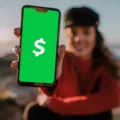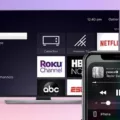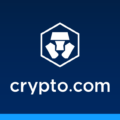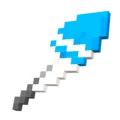PC gaming has been a popular form of entertainment for many years, with countless games released for various operating systems. However, as technology advances and new operating systems are introduced, compatibility issues can arise. One such example is the transition from Windows Vista to Windows 10.
Windows Vista was a widely used operating system that had its own set of games specifically designed for it. However, with the release of Windows 10, many users wonder if these Vista games will still work on the newer operating system.
The answer to this question is not a simple one, as it depends on several factors. One of the main factors is the compatibility mode of the game. Compatibility mode is a feature in Windows that allows older programs to run on newer operating systems. By enabling compatibility mode and selecting the appropriate operating system, users can increase the chances of older games running on Windows 10.
To enable compatibility mode, simply right-click on the game executable file and select “Properties.” From there, navigate to the “Compatibility” tab and enable the option to run the program in compatibility mode. You can then select the compatible operating system from the drop-down menu.
However, it’s important to note that not all games will be compatible even with compatibility mode enabled. This is because Windows 10 no longer supports 16-bit applications, and some older games may fall into this category. In such cases, users may need to explore alternative solutions, such as virtual machines or emulators, to run these games on Windows 10.
Additionally, it’s worth mentioning that there is no direct upgrade path from Windows Vista to Windows 10. Upgrading from Vista to Windows 10 would require a fresh installation of the operating system, which means users would need to back up their files and perform a clean installation of Windows 10.
The compatibility of PC games designed for Windows Vista on Windows 10 can vary. Enabling compatibility mode and selecting the appropriate operating system can increase the chances of older games running on Windows 10. However, some games may still be incompatible due to the lack of support for 16-bit applications in Windows 10. Users may need to explore alternative solutions, such as virtual machines or emulators, to run these games on Windows 10.
How To Play Windows Vista Games On Windows 10?
To play Windows Vista games on Windows 10, you can try running them in compatibility mode. Here’s a step-by-step guide on how to do it:
1. Right-click on the game’s executable file (the file with .exe extension).
2. From the context menu, select “Properties.”
3. In the Properties window, click on the “Compatibility” tab.
4. Check the box that says “Run this program in compatibility mode for:”
5. From the drop-down menu, select the compatible operating system for the game (in this case, Windows Vista).
6. Click on the “Apply” button to save the changes.
By enabling compatibility mode and selecting the appropriate operating system, you are instructing Windows 10 to emulate the environment of Windows Vista, which can help in running older games that were designed for that operating system.
If the game still doesn’t work properly after applying compatibility mode, you can try other troubleshooting steps such as:
– Updating your graphics drivers: Visit the manufacturer’s website (such as Intel, NVIDIA, or AMD) to download and install the latest drivers for your graphics card. This might resolve any compatibility issues between the game and your hardware.
– Running the game as an administrator: Right-click on the game’s executable file and select “Run as administrator.” This can give the game necessary permissions to access certain system resources.
– Checking for game patches or updates: Visit the game’s official website or the developer’s website to see if there are any patches or updates available for the game. These updates may address compatibility issues with newer operating systems.
– Using virtualization software: If all else fails, you can try using virtualization software like VirtualBox or VMware to create a virtual machine running Windows Vista. This allows you to run the game within a virtualized environment, separate from your main operating system.
Please note that not all Windows Vista games may be compatible with Windows 10, and success may vary depending on the specific game and your hardware configuration. It’s always a good idea to check the game’s system requirements and compatibility information before attempting to run it on a different operating system.
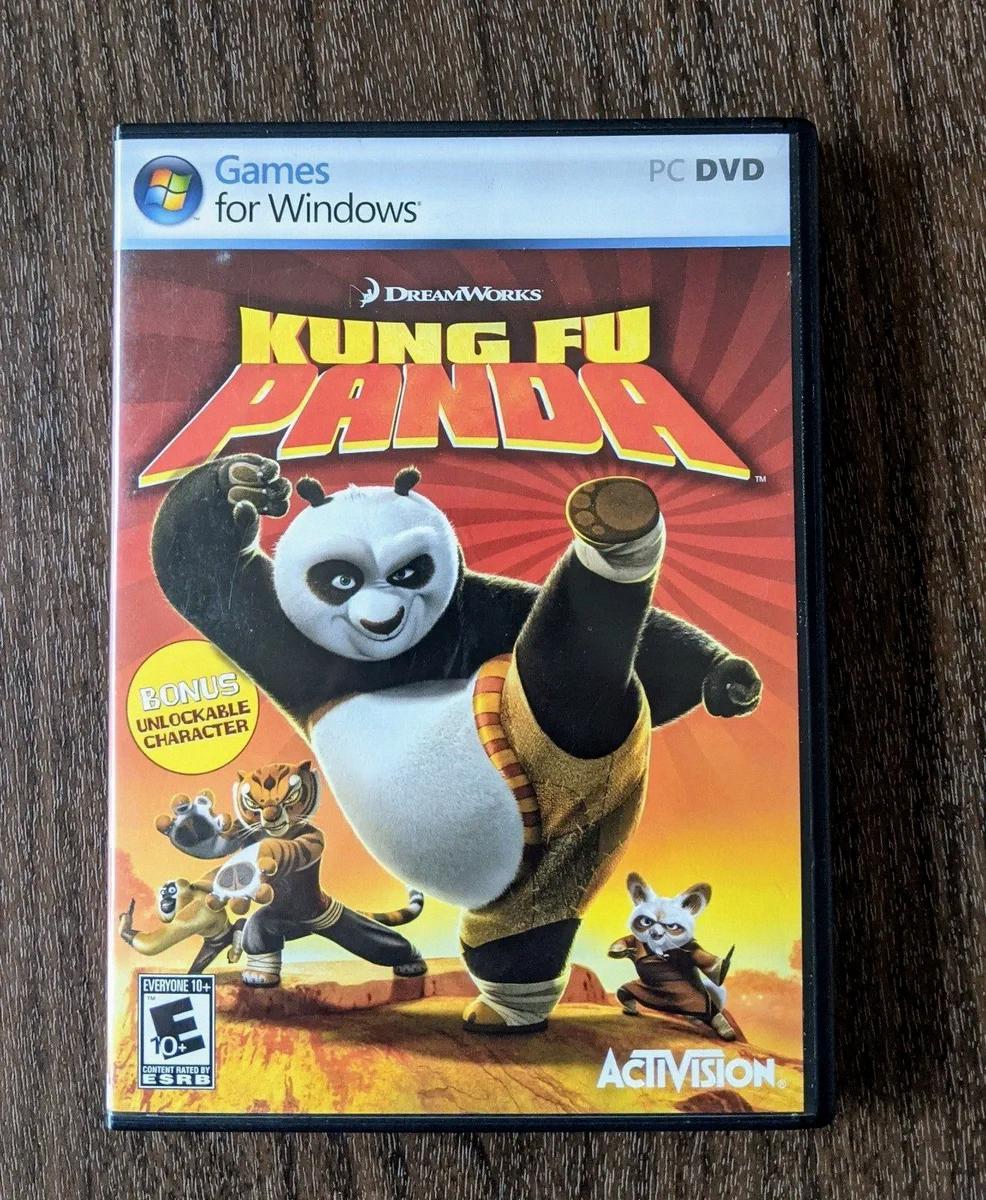
Will Old PC Games Work On Windows 10?
Old PC games may or may not work on Windows 10, as compatibility can vary depending on several factors. Here are some key points to consider:
1. Operating System Compatibility: Windows 10 is a modern operating system, and some older games may not be designed to run on it. Newer versions of Windows often drop support for older technology, meaning that certain games may not be compatible with Windows 10.
2. 16-bit Application Support: Windows 10 64-bit does not support 16-bit applications, which were commonly used in older games. If a game is a 16-bit application, it will not run on a 64-bit version of Windows 10 without additional software or workarounds.
3. Hardware Requirements: Older PC games may have specific hardware requirements that may not be met by modern PCs. For example, they may require older graphics cards, sound cards, or processors that may not be present in newer computers. In such cases, the game may not work properly or at all.
4. Compatibility Mode: Windows 10 offers a compatibility mode that can help run older software by emulating an older Windows environment. However, this does not guarantee that all games will work flawlessly. Some games may still have issues or may not run as intended even with compatibility mode enabled.
5. Updates and Patches: Some game developers release updates or patches to ensure compatibility with newer operating systems. Before giving up on running an old game, it’s worth checking if the developer has provided any updates or patches that can make the game compatible with Windows 10.
While some older PC games may work on Windows 10, there is no guarantee. It depends on the specific game, its compatibility with the operating system, and the hardware requirements. It’s always recommended to check with the game developer or community forums to see if there are any known issues or workarounds for running older games on Windows 10.
Can Windows Vista Games Play On Windows 11?
Windows Vista games cannot be played directly on Windows 11. Windows 11 is a newer operating system, and it may not be compatible with the games designed specifically for Windows Vista. However, there are a few workarounds that you can try to play Windows Vista games on Windows 11:
1. Compatibility Mode: Right-click on the game’s executable file or shortcut, go to Properties, and then navigate to the Compatibility tab. Enable the “Run this program in compatibility mode” option and select Windows Vista from the dropdown menu. Apply the changes and try running the game again.
2. Virtual Machines: You can set up a virtual machine with Windows Vista installed and run the games within the virtual environment. Virtual machines allow you to run older operating systems within your current operating system. You will need to have a licensed copy of Windows Vista to install it on the virtual machine.
3. Game Emulators: Some game emulators, such as DOSBox or ScummVM, can run older games on newer operating systems. These emulators simulate the original environment in which the games were designed to run.
4. Third-Party Compatibility Software: There are third-party software programs available that claim to enable compatibility between older games and newer operating systems. These programs, such as DXWnd or dgVoodoo, can help bypass compatibility issues and make the games playable on Windows 11.
Please note that these workarounds may not guarantee a successful outcome for every Windows Vista game on Windows 11. Compatibility issues can vary depending on the specific game and its requirements. It is always recommended to check with the game developer or publisher for any updates or patches that might address compatibility with newer operating systems.
Is Windows Vista Compatible With Windows 10?
Windows Vista is not compatible with Windows 10. They are two different operating systems, and there is no direct upgrade path from Windows Vista to Windows 10. Upgrading from Windows Vista to Windows 10 would require performing a fresh installation of Windows 10.
Here are the steps you would need to follow to install Windows 10 on a computer running Windows Vista:
1. Backup your data: Before installing any new operating system, it is always recommended to back up your important files and data to ensure they are safe in case of any issues during the installation process.
2. Check system requirements: Make sure your computer meets the minimum system requirements for Windows 10. These include a 1 GHz or faster processor, 1 GB RAM for 32-bit or 2 GB RAM for 64-bit, and 16 GB of free hard disk space for 32-bit or 20 GB for 64-bit.
3. Obtain a Windows 10 installation file: You will need to acquire a Windows 10 installation file. This can be done by purchasing a copy from a retailer or downloading it from the official Microsoft website. Make sure to choose the correct version (32-bit or 64-bit) based on your computer’s specifications.
4. Create installation media: If you have downloaded the Windows 10 installation file, you will need to create installation media, such as a USB flash drive or DVD, using the Media Creation Tool provided by Microsoft. This will allow you to boot from the installation media and install Windows 10.
5. Boot from the installation media: Insert the USB flash drive or DVD into your computer and restart it. Enter the BIOS or boot menu (usually by pressing a specific key during startup, such as F2 or Del) and set the installation media as the primary boot device. Save the changes and exit the BIOS or boot menu.
6. Install Windows 10: Your computer will now boot from the installation media. Follow the on-screen instructions to install Windows 10. You may be prompted to enter a product key during the installation process.
7. Activate Windows 10: After the installation is complete, you will need to activate Windows 10 using a valid product key. If you purchased a copy of Windows 10, the product key should be included with the packaging or email confirmation. If you are upgrading from a legitimate copy of Windows Vista, you may be eligible for a free upgrade to Windows 10 if it was offered during the initial release period.
It is important to note that upgrading from Windows Vista to Windows 10 may result in some compatibility issues with certain hardware or software. It is recommended to check the compatibility of your devices and applications with Windows 10 before proceeding with the installation.
Conclusion
PC games are a popular form of entertainment that have evolved over the years. They offer immersive experiences, allowing players to explore virtual worlds, engage in challenging gameplay, and connect with others through online multiplayer.
With the advancement of technology, PC games have become more visually stunning and realistic, thanks to high-quality graphics and powerful hardware. Additionally, the availability of various genres and game types caters to a wide range of preferences and interests.
However, it’s important to note that older PC games may face compatibility issues when running on newer operating systems, such as Windows 10. This can be addressed by enabling compatibility mode or using virtualization software.
Furthermore, the gaming industry continues to innovate and adapt, with new games being released regularly. PC gamers can also benefit from a wide range of peripherals and accessories, such as gaming mice, keyboards, and controllers, to enhance their gaming experience.
PC games offer a diverse and engaging form of entertainment, providing endless hours of fun and challenges for players of all ages. Whether you’re a casual gamer or a dedicated enthusiast, the world of PC gaming has something for everyone.