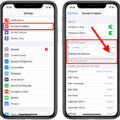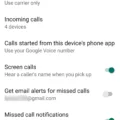One common issue that phone users often encounter is their phone being muted. This can be quite frustrating, especially if you are expecting important calls or notifications. Fortunately, there are a few simple steps you can take to unmute your phone and regain full access to its audio capabilities.
If you are using an Android phone, you can start by accessing the Settings menu. Locate the “Settings” icon on your phone’s home screen and tap on it. Once in the Settings menu, look for the option labeled “Sound Settings.” Tap on this option to proceed.
Within the Sound Settings menu, you should see a checkbox labeled “Silent Mode.” This checkbox is typically used to toggle between silent and normal modes. If the checkbox is selected, indicating that your phone is currently in silent mode, simply tap on it to clear the checkmark and unmute your phone.
For some Android phones, muting your phone can also be done directly from the call screen. When you are on a call, you will see a variety of buttons on the screen, including a mute button. This button is usually represented by a microphone icon with a slash line through it. To mute or unmute your phone during a call, simply tap on this button.
If you have checked the settings and your phone is not in silent mode, but you still cannot hear any sounds, there are a few additional troubleshooting steps you can try. First, ensure that the volume on your phone is turned up. On most Android phones, the volume buttons on the side of the device control the sound level. If the volume is turned down or muted, simply adjust the volume using the buttons.
If adjusting the volume does not solve the issue, you may need to manually increase the volume through the settings. Go back to the Settings menu and navigate to the “Sounds” or “Sounds & Haptics” option. Within this menu, you should see a slider labeled “Ringer and Alerts.” Drag this slider back and forth a few times to increase the volume. If the slider is dimmed or you still do not hear any sound, it is possible that there may be an issue with your phone’s speaker and it may require service.
If your phone is muted, there are a few steps you can take to unmute it. Access the Settings menu and ensure that the “Silent Mode” checkbox is cleared. If you are on a call, use the mute button on the call screen to toggle the audio. Adjust the volume using either the physical volume buttons or through the Settings menu. If none of these steps resolve the issue, it may be necessary to seek professional assistance for your phone’s speaker.
How Do I Get My Phone Off Mute?
To get your phone off mute, follow these steps:
1. Unlock your Android phone and go to the home screen.
2. Look for the “Settings” icon, which usually appears as a gear or a set of sliders.
3. Tap on the “Settings” icon to open the Settings menu.
4. In the Settings menu, scroll down and locate the “Sound” or “Sound & Notification” option. Tap on it to access the sound settings.
5. Within the sound settings, you should see an option called “Silent Mode” or “Do Not Disturb.” Tap on it to open the silent mode settings.
6. In the silent mode settings, you will find a checkbox labeled “Silent Mode” or “Mute.” Make sure this checkbox is unchecked or turned off.
7. Once you have unchecked the silent mode checkbox, exit the settings menu by pressing the back button or tapping on the home button.
8. Your phone should now be off mute, and you should be able to hear incoming calls, notifications, and other sounds.
If you still can’t hear any sound after following these steps, make sure the volume on your phone is turned up by using the volume buttons on the side of your device. Additionally, check if any specific apps or settings are causing your phone to stay on mute.
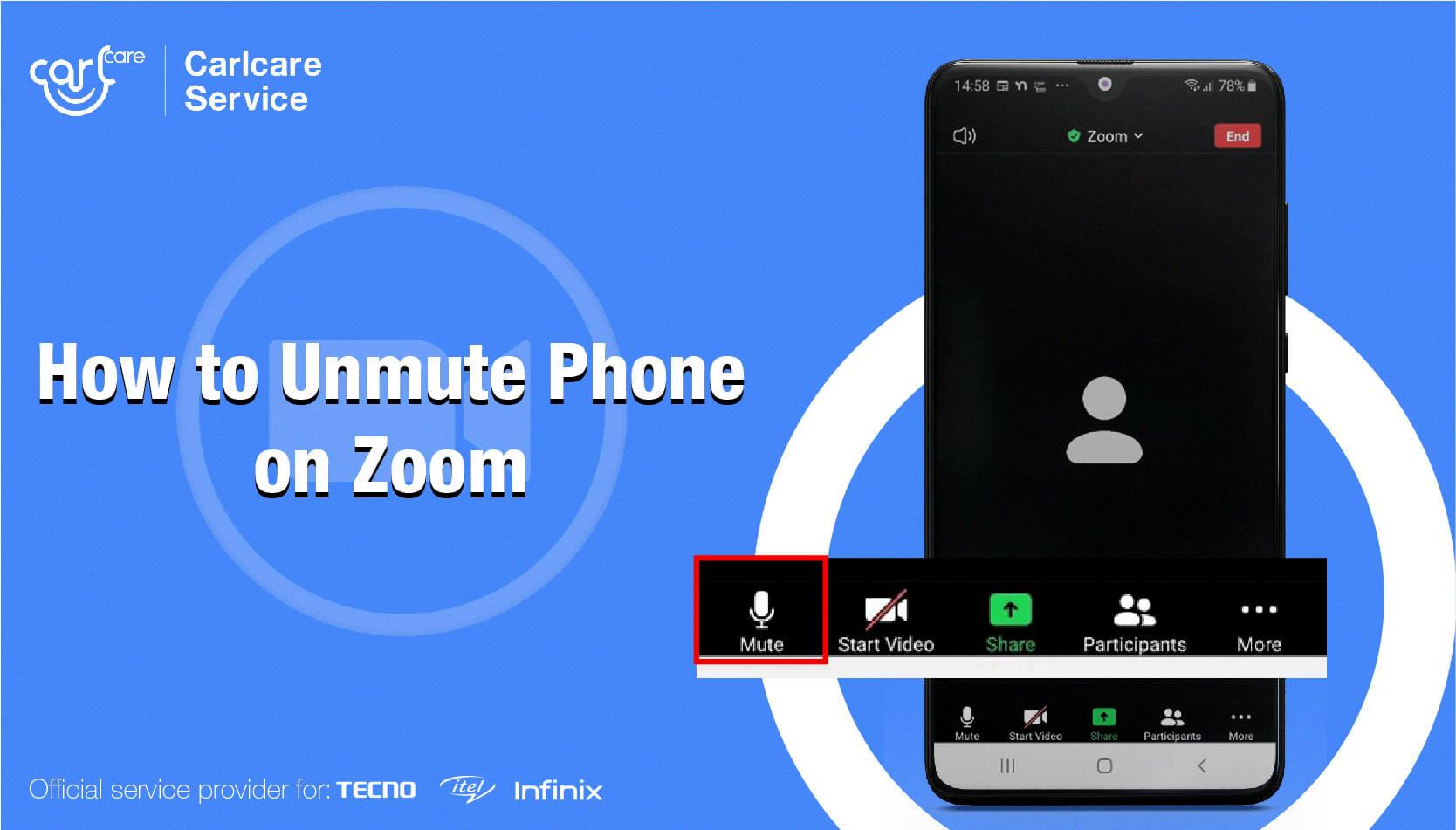
How Do I Unmute My Phone?
To unmute your Android phone, you can follow these steps:
1. Locate the call screen on your phone. This is the screen that appears when you are in the middle of a phone call.
2. Look for the mute button on the call screen. It is represented by a microphone icon with a slash line through it.
3. Tap on the mute button to unmute your phone. This will allow the other person on the call to hear your voice again.
4. Once you tap the mute button, the microphone icon should no longer have the slash line through it, indicating that your phone is no longer muted.
5. You can now continue your phone call without any audio restrictions.
If you are still unable to unmute your phone or if you are experiencing any other issues, it may be helpful to consult the user manual or support documentation specific to your Android phone model.
Why Does My Phone Have No Sound?
There could be several reasons why your phone has no sound. Here are some possible causes:
1. Volume settings: Check if the volume is turned down or muted. You can do this by pressing the physical volume buttons on your phone or going to the Settings > Sounds and adjusting the volume sliders.
2. Silent mode: Make sure your phone is not in silent or do not disturb mode. If it is, disable it by pressing the volume down button and tapping on the bell icon or going to the Settings > Sounds and toggling off the silent mode.
3. Headphone connection: If you have headphones or earphones connected to your phone, the sound may be routed to them instead of the phone’s speakers. Remove the headphones and check if the sound works.
4. Bluetooth connection: If your phone is connected to a Bluetooth device like a speaker or headphones, the sound may be playing through that device instead of the phone’s speakers. Disconnect the Bluetooth device and see if the sound returns.
5. Software glitch: Sometimes, a software issue or glitch can cause the sound to stop working. Restart your phone to see if it resolves the problem. If not, you may need to perform a factory reset or contact the manufacturer for further assistance.
6. Speaker or hardware damage: If none of the above solutions work, there could be a problem with your phone’s speaker or other hardware components. In this case, it is recommended to take your phone to a professional technician or contact the manufacturer for repairs.
Remember to check each of these possibilities to identify the cause of the sound issue on your phone.
Why Is My IPhone Suddenly Silent?
There could be several reasons why your iPhone is suddenly silent:
1. Volume settings: Check if the volume on your iPhone is turned down or muted. You can do this by pressing the volume buttons on the side of your device or by going to Settings > Sounds (or Settings > Sounds & Haptics) and adjusting the Ringer and Alerts slider.
2. Do Not Disturb mode: It’s possible that your iPhone is set to Do Not Disturb mode, which silences all calls, notifications, and alerts. You can check if this mode is enabled by going to Settings > Do Not Disturb and making sure it is turned off. Alternatively, you can also swipe up from the bottom of the screen to access the Control Center and see if the crescent moon icon is highlighted.
3. Silent switch: Your iPhone has a silent switch on the side, above the volume buttons. If the switch is flipped towards the back of the device, it puts your iPhone into silent mode, and you won’t hear any sounds for incoming calls or notifications. Make sure the switch is not flipped to the silent position.
4. Headphone or Bluetooth connection: If you have headphones or a Bluetooth device connected to your iPhone, the sound might be directed to those devices instead of the built-in speaker. Disconnect any external audio devices and check if the sound returns to normal.
5. Software issues: Sometimes, software glitches or bugs can cause sound-related problems on your iPhone. Try restarting your device by holding down the power button until the slider appears, then slide to power off. After a few seconds, press the power button again to turn it back on. This can help resolve minor software issues that may be affecting the sound.
If after trying these steps, you still don’t hear any sound or the speaker button on the Ringer and Alerts slider is dimmed, it’s possible that there might be a hardware issue with your speaker. In such cases, it’s recommended to seek service for your iPhone to get it checked and repaired by an authorized technician.
Conclusion
If you are experiencing sound issues on your Android phone, there are several steps you can take to troubleshoot the problem. First, check the settings menu and ensure that the silent mode is disabled. This can be done by selecting the “Settings” icon on your home screen, then navigating to “Sound Settings” and clearing the “Silent Mode” check box.
If you are unable to hear sounds even after disabling silent mode, you can try muting and unmuting your phone from the call screen. On most Android phones, the call screen will have a mute button in the form of a microphone with a slash line through it. Simply tap on this button to toggle the mute function on and off.
If adjusting the volume buttons does not yield any sound, you can manually increase the volume by going to the settings menu and selecting “Sounds.” From there, you can use the sliders to increase the volume for various functions on your phone. It is recommended to drag the Ringer and Alerts slider back and forth a few times to ensure proper adjustment.
If none of these steps resolve the issue and you still cannot hear any sound, or if the speaker button on the Ringer and Alerts slider is dimmed, it may be necessary to seek service for your speaker.
By following these steps and troubleshooting methods, you should be able to resolve sound issues on your Android phone and restore proper functionality.