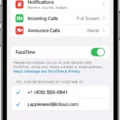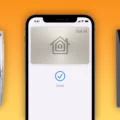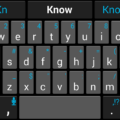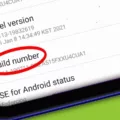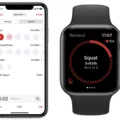When using Android devices, it is important to know how to efficiently navigate through various apps and perform actions quickly. One way to achieve this is by utilizing swipe gestures and shortcuts. By swiping in different directions on your Android device, you can access a range of shortcuts and perform common actions without having to navigate through menus or use the GUI. In this article, we will explore the different swipe gestures and the corresponding shortcuts on Android.
Let’s start with the most common swipe gesture – swiping from the top of the screen downwards. This gesture is commonly known as the “pull-down” or “swipe-down” gesture. When you perform this swipe, it reveals the notification panel, which displays incoming notifications such as messages, emails, or app updates. Additionally, it provides quick access to commonly used settings like Wi-Fi, Bluetooth, and brightness controls. This gesture is incredibly useful for staying updated and accessing important information with just a single swipe.
Now, let’s move on to another useful swipe gesture – swiping from the bottom of the screen upwards. This gesture is commonly referred to as the “swipe-up” gesture. When you perform this swipe, it opens the app drawer, which contains all the installed apps on your device. Instead of searching for apps on your home screen or in folders, you can simply swipe up to access the app drawer and quickly launch the desired app. This gesture saves time and makes app navigation more efficient.
In addition to the swipe gestures mentioned above, there are other swipe gestures that can be customized based on your preferences and device settings. For example, some Android devices allow you to swipe from the left or right edge of the screen to perform specific actions. These actions can include opening a side menu, switching between recent apps, or performing in-app actions like deleting or archiving emails. These custom swipes enhance the user experience by providing quick access to frequently used functions.
It is worth noting that the availability of swipe gestures and shortcuts may vary depending on your Android device and the version of Android you are using. Therefore, it is recommended to explore the settings and gestures options on your specific device to fully utilize the available shortcuts.
Swipe gestures and shortcuts are powerful tools that can greatly enhance your Android experience. By learning and utilizing these gestures, you can navigate through apps, access important information, and perform actions quickly and efficiently. Whether it’s swiping down to view notifications, swiping up to access the app drawer, or customizing swipes for specific actions, these shortcuts can make your daily interactions with your Android device smoother and more convenient. So, go ahead and explore the swipe gestures and shortcuts on your Android device to unlock its full potential.
What Is Shortcut In Android?
A shortcut in Android refers to a quick way of performing an action or accessing a feature without going through the usual steps or navigating through menus. It is a keyboard combination or a gesture that allows users to save time and easily perform tasks.
Shortcuts in Android can be used for a variety of purposes, such as:
1. Navigating within Android Studio:
– Ctrl + N (Cmd + O on Mac): Allows you to quickly open a file by its name.
– Ctrl + Shift + N (Cmd + Shift + O on Mac): Opens a file by its name, including directories and packages.
– Ctrl + E (Cmd + E on Mac): Displays a list of recently opened files for quick access.
2. Code editing and navigation:
– Ctrl + Space (Cmd + Space on Mac): Activates code completion, providing suggestions for code elements.
– Ctrl + B (Cmd + B on Mac): Takes you to the declaration of a variable, method, or class.
– Ctrl + F (Cmd + F on Mac): Opens the find dialog to search for a specific text within the current file.
– Ctrl + G (Cmd + G on Mac): Jumps to a specific line number in the file.
– Ctrl + Shift + F (Cmd + Shift + F on Mac): Performs a global search within the entire project.
3. Running and debugging:
– Shift + F10 (Ctrl + R on Mac): Runs the current project or application.
– Shift + F9 (Ctrl + D on Mac): Debugs the current project or application.
– Shift + F8 (Cmd + F8 on Mac): Sets or removes a breakpoint in the current line of code.
4. Project management:
– Ctrl + Alt + Shift + S (Cmd + ; on Mac): Opens the Project Structure dialog for managing project settings.
– Ctrl + Alt + L (Cmd + Option + L on Mac): Reformats the code according to the defined code style.
– Ctrl + Shift + F10 (Ctrl + Shift + R on Mac): Runs the recently run configuration.
These are just a few examples of the many keyboard shortcuts available in Android Studio. Using shortcuts can greatly enhance productivity and efficiency while working in the Android development environment.
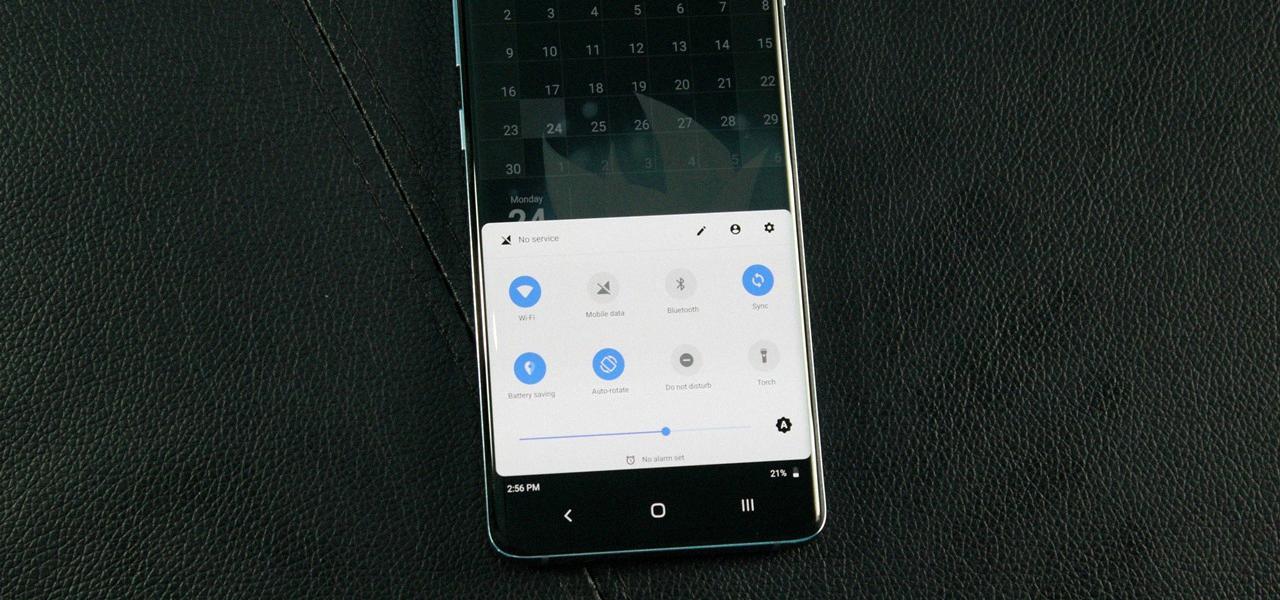
Conclusion
Swipe is a valuable feature in Android Studio that allows developers to quickly navigate and perform common actions. By using keyboard shortcuts, developers can save time and improve their productivity. Whether it’s navigating between files, searching for specific code, or performing actions like commenting or duplicating code, swipe provides a seamless and efficient way to interact with the IDE. By familiarizing oneself with the available keyboard shortcuts and incorporating them into their workflow, developers can streamline their coding process and focus on writing high-quality code. swipe is a powerful tool that can greatly enhance the development experience in Android Studio.