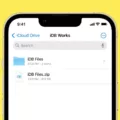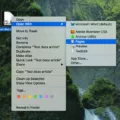Windows updates are an essential part of keeping your operating system up to date and secure. These updates are released by Microsoft regularly to fix bugs, improve performance, and enhance the overall user experience. But have you ever wondered where these updates are stored on your system?
When you initiate a Windows update, the operating system automatically downloads the necessary files from Microsoft’s servers. These files are then stored in a specific location on your system drive. By default, the location where Windows updates are stored is the C:\Windows\SoftwareDistribution\Download folder.
The SoftwareDistribution folder is a crucial component of the Windows Update service. It acts as a temporary storage location for Windows updates before they are installed on your computer. The downloaded update files are stored in this folder until they are ready to be installed.
To locate the Windows update files on your system, simply navigate to the C:\Windows\SoftwareDistribution\Download folder. Here, you will find all the installation files for your Windows updates. These files are typically stored in subfolders with random names assigned by the Windows Update service.
It’s worth noting that the files in the SoftwareDistribution\Download folder are compressed in a special format called CAB (cabinet) files. This compression helps reduce the file size and makes it easier for the Windows Update service to handle and install the updates efficiently.
Furthermore, the Windows Update service is managed by an executable file called WindowsUpdate.exe. This file is an integral part of the Windows operating system and is located in the C:\Windows\System32 folder. It is responsible for managing the downloading, installation, and overall management of Windows updates on your computer.
Keeping your Windows operating system up to date is crucial for security, stability, and performance. By regularly checking for updates and allowing them to be installed, you can ensure that your system remains protected against new threats and benefits from the latest improvements and features.
Windows updates are stored in the C:\Windows\SoftwareDistribution\Download folder on your system drive. These files are managed by the Windows Update service, which is controlled by the WindowsUpdate.exe executable file located in the C:\Windows\System32 folder. Keeping your Windows operating system up to date is essential for a smooth and secure computing experience.
Where Are Windows Update Files Located?
The Windows Update files are located in the C:\Windows folder on your system drive. These files are automatically downloaded and stored in this location when you install updates from Microsoft. The C:\Windows folder is the default directory where the operating system stores system files and components.
To be more specific, within the C:\Windows folder, you will find a subfolder called SoftwareDistribution. This is where the Windows Update files are stored. Inside the SoftwareDistribution folder, there are additional subfolders that house the downloaded update files, including the DataStore and Download folders.
Here is a breakdown of the file structure for Windows Update files:
– C:\Windows\SoftwareDistribution
– DataStore: This folder contains the database files that store information about the installed updates and their status.
– Download: The downloaded update files are stored in this folder before they are installed on your system.
– Logs: This folder contains log files that record the activities and events related to Windows Update.
– Temp: Temporary files related to Windows Update are stored in this folder.
It’s important to note that tampering with these files or folders without proper knowledge can cause issues with the Windows Update service. If you suspect that your Windows Update files are corrupted, it is recommended to use the built-in troubleshooting tools provided by Microsoft or seek assistance from a professional.
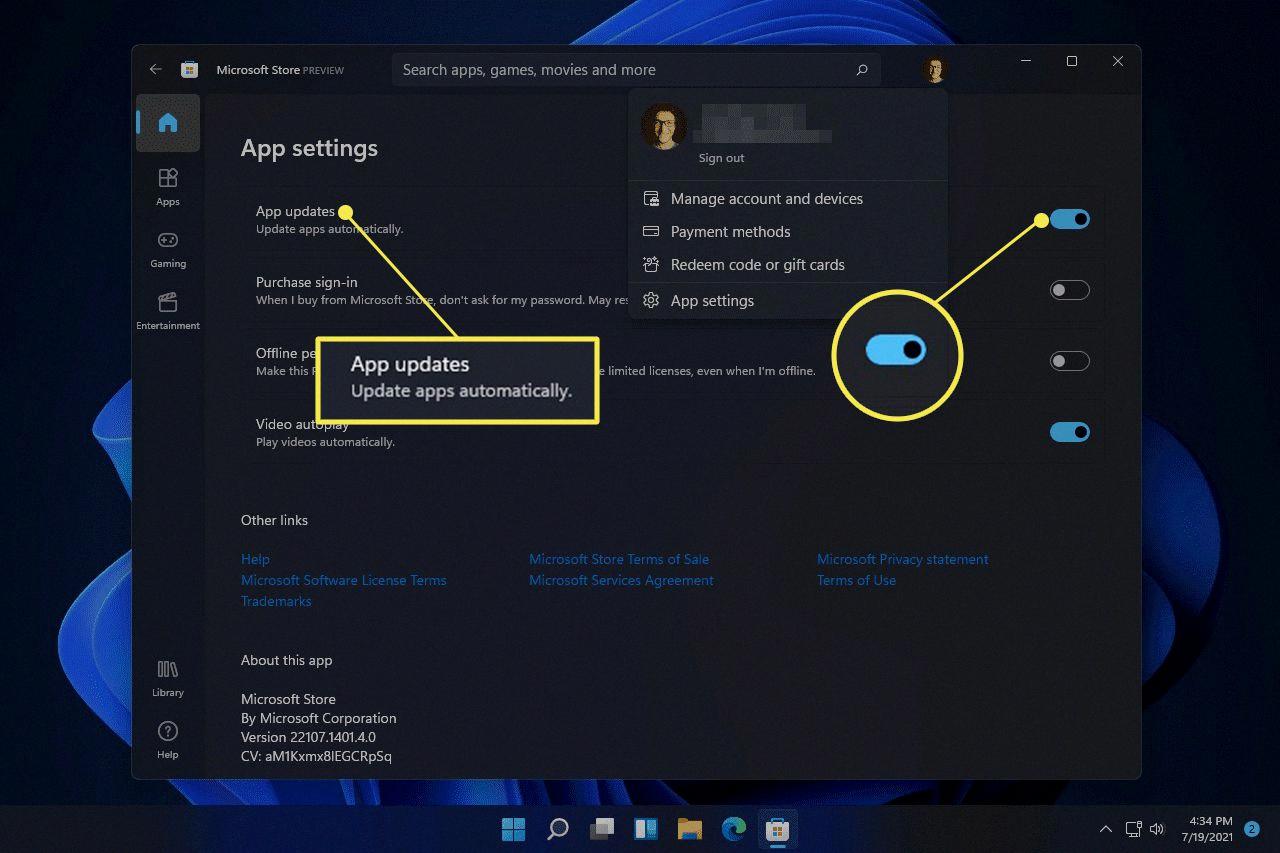
Where Do I Find Windows Updates On My Computer?
To locate Windows updates on your computer, follow these steps:
1. Start by clicking on the Start button, usually located in the bottom left corner of your screen.
2. In the Start menu, click on the Settings icon. It resembles a gear and is typically located above the power icon.
3. The Settings window will open. Look for the “Update & Security” option and click on it.
4. Within the Update & Security settings, you will see several tabs on the left-hand side. Click on the “Windows Update” tab.
5. On the right-hand side, you will find the “Check for updates” button. Click on it to manually check for any available updates for your Windows operating system.
6. Windows will then connect to the Microsoft servers and check for any updates. If updates are found, they will be downloaded and installed automatically. You may need to restart your computer to complete the installation process.
7. You can also adjust the update settings by clicking on the “Advanced options” link. Here, you can choose how updates are installed, pause updates for a certain period, or even view your update history.
In summary, to find Windows updates on your computer, go to Start > Settings > Update & Security > Windows Update. From there, you can check for updates, adjust settings, and view update history.
Where Is The Windows Update Cache Folder?
The Windows Update cache folder is located at C:\Windows\SoftwareDistribution\Download. This folder serves as a storage location for all the installation files related to Windows updates. It is an essential component of the Windows operating system as it allows for the efficient management and retrieval of these files during the update process.
In this cache folder, you will find the downloaded files for various updates, including critical security patches, feature updates, and driver updates. These files are stored here temporarily to ensure that they are readily available when the update process begins.
Having a designated cache folder helps in speeding up the update process as it eliminates the need to download the same files repeatedly for multiple devices or installations. Instead, the system can retrieve the required files from the cache folder, saving time and bandwidth.
It is worth mentioning that the contents of the Windows Update cache folder may vary depending on the specific updates installed on your system. The folder may contain subfolders, each representing a different update package. Within these subfolders, you will find the individual files that make up the update package.
By keeping the Windows Update cache folder organized and up-to-date, the system can efficiently manage and apply updates, ensuring the security and functionality of your Windows operating system.
The Windows Update cache folder is located at C:\Windows\SoftwareDistribution\Download. It stores the installation files for Windows updates, allowing for efficient retrieval and management during the update process.
Where Is Windows Update EXE File Located?
The Windows Update executable file, known as WindowsUpdate.exe, is located in the C:\Windows\System32 folder. This folder is a crucial part of the Windows operating system, housing essential system files and components. The WindowsUpdate.exe file is responsible for managing the Windows Update service, which is responsible for downloading and installing updates, patches, and security fixes for the Windows operating system.
To locate the Windows Update executable file:
1. Open File Explorer by pressing the Windows key + E on your keyboard.
2. Navigate to the C:\Windows\System32 folder.
3. Scroll down the list of files and look for “WindowsUpdate.exe”. You may need to scroll alphabetically or use the search function to find it quickly.
It’s important to note that the WindowsUpdate.exe file should not be modified or tampered with, as it is a critical system component. Any changes to this file could potentially disrupt the functioning of the Windows Update service and cause issues with the overall stability and security of your system.
Please exercise caution when working with system files and always make sure to have a backup of your important data before making any changes.
Conclusion
Windows updates are an essential aspect of maintaining the security and functionality of your operating system. The Windows Update service, which is automatically installed on your system, regularly checks for updates from Microsoft and downloads them to your computer. These updates are stored in the C:\Windows\SoftwareDistribution\Download folder.
However, there may be instances where the Windows Update files become corrupted, leading to issues with the update process. If you encounter any problems with Windows updates, it is recommended to check for updates manually by going to Start > Settings > Update & Security > Windows Update and selecting “Check for updates.”
The downloaded update files are crucial for the installation of updates, and they can be found in the C:\Windows\SoftwareDistribution\Download folder. It is important not to delete or modify these files, as they are necessary for the smooth functioning of the update process.
The WindowsUpdate.exe file, located in the C:\Windows\System32 folder, is responsible for managing the Windows Update service. It is a vital component of the Windows operating system and should not be altered or removed.
Regularly updating your Windows system is crucial for keeping your computer secure and up to date with the latest features and improvements. By staying on top of updates, you can ensure that your operating system remains stable, secure, and optimized for performance.