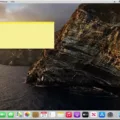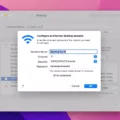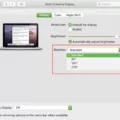The FN (Function) key is an important part of any computer keyboard and the same goes for Mac keyboards. This key, when pressed in combination with other keys, can perform various functions such as adjusting the brightness of the screen, changing the volume, or even putting your Mac to sleep. It is a very useful tool that makes controlling your computer much easier.
So where is it located? On most Mac keyboards, you will find the FN key in the lower-left corner. It is usually located between the left Control key and the left Windows key making it the second key from the left on the bottom row of the keyboard. However, some Mac keyboards may have a different layout so make sure to check your particular model before using it.
You can use this key in conjunction with other keys to create shortcuts and perform various tasks such as changing volume levels or adjusting brightness settings quickly and easily. For example, if you press FN + F1 you will be able to decrease your brightness level while pressing FN + F2 will increase it. Similarly, pressing FN + F10 will mute audio while pressing FN + F11 will lower it, and pressing FN + F12 will raise it again.
The FN Key also works in conjunction with other keys to open certain applications or control media playback such as playing/pausing a song or video clip. For instance, by pressing Fn+F7 you can open iTunes while pressing Fn+F8 enables you to play/pause a song or video clip on iTunes or any other media player application installed on your Mac computer.
Overall, knowing where the FN Key is located and how to use it properly could save you time when controlling your Mac computer’s settings and performing tasks quickly and efficiently.

Using the Fn Key on a Mac
To use the Fn key on a Mac, you need to first go to the System Settings. Click on the Keyboard in the sidebar and then click on the Keyboard Shortcuts button. In the sidebar, click Function Keys. This will bring up an option to ‘Use F1, F2, etc. keys as standard function keys’. Enable this option and then you will be able to use the Fn key on your Mac. The Fn key typically serves as a modifier for other keys when pressed in combination with them, so by enabling this option you can use it in that way.
Does a Mac Computer Have an Fn Key?
Yes, Mac keyboards do have an Fn key. It is typically located in the lower-left corner of the keyboard. The Fn key is used to access special functions printed on some of the keys, such as adjusting the display brightness, volume, media playback, and more.
Location of Alt and Fn Keys on Mac Computers
The Alt key (also known as the Option key) is located two keys to the left of the spacebar on a Mac keyboard. The Fn (Function) key is located at the bottom-left corner of your keyboard, next to the Control key. On some Mac keyboards, you may also find an Fn Lock (F Lock) key at the top-right corner of your keyboard, which allows you to toggle between standard function keys (F1 through F12) and special shortcut keys used in certain programs.
Functionality Issues with FN Keys on Macs
The Fn key on Mac keyboards typically works as a modifier, allowing you to access special functions like volume and brightness controls. If your Fn key isn’t working, it’s likely that you have the “Use F1, F2, etc. as standard function keys” option checked in your System Preferences (or System Settings). Unchecking this box will enable the use of the Fn key as a modifier.
The Function of the FN Key
The Fn key is a keyboard modifier key that works like a Shift key to activate a second function on a dual-purpose key. It is commonly found on laptop keyboards and is used to control hardware functions such as screen brightness and speaker volume. The Fn key is sometimes referred to as the “function” key or the “function lock” key.
Using F Keys on a Mac Without the Fn Key
On Mac keyboards, the F keys are typically used as shortcuts to access certain features and functions. If you don’t have an Fn key, you can still use these F keys by pressing and holding the Control key while pressing the desired F key. For example, if you want to use the F1 key to open your Help menu, press and hold the Control key while pressing the F1 key.
Conclusion
In conclusion, the FN key is an important key on a Mac keyboard, as it allows you to access a range of special functions. It is usually located between the left Control key and the left Windows key, making it the second key from the left on the bottom row of the keyboard. Additionally, its PC-keyboard equivalent is known as the Option key and can be found two keys to the left of the spacebar. The FN key is essential for many tasks, such as adjusting brightness and volume, accessing media keys, or activating special functions on certain keyboards.