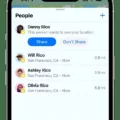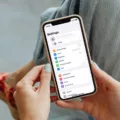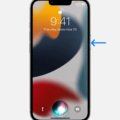Spam folders have become an essential feature of our email accounts, helping to filter out unwanted and potentially harmful messages. Whether you’re using the Gmail app on your Android device or iPhone, finding your spam folder is a straightforward process.
If you’re an Android user, open the Gmail app on your device. Look for the hamburger menu, which is the three horizontal lines located next to the search bar. Tap on it, and a drop-down menu will appear.
Scroll down the menu until you spot the “Spam” folder. This is where all the suspected spam emails are redirected. Tap on the “Spam” folder, and you’ll be able to see all the messages that have been flagged as potential spam.
If you’re using an iPhone, the process is quite similar. Open the Gmail app on your device and locate the hamburger menu icon, which is also located next to the search bar. Tap on it, and the drop-down menu will appear.
Scroll down the menu until you find the “Spam” folder and tap on it. Here, you’ll be able to see all the messages that have been marked as spam by Gmail’s filtering system.
Now, suppose you want to free up some space and empty your spam folder. In that case, you can do so by tapping on the three dots icon, usually located in the top right corner of the screen, and selecting the “Empty Spam now” option. This will permanently delete all the messages in your spam folder, freeing up valuable storage space.
But how does Gmail determine which emails are spam? Well, it takes a close look at the message’s header lines, which contain information about the email’s path. Gmail follows this path until it reaches the point from which the spammer sent the email. Using sophisticated algorithms, Gmail’s spam filter analyzes various factors such as content, sender’s reputation, and user feedback to determine whether an email is spam or not.
It’s worth noting that spam folders can also be referred to as “junk folders” or “junk mailboxes.” They can be created by mail servers or your email program. Some email programs allow you to sort and view the messages in your spam folder based on the spam filter’s rating, which is a percentage indicating the confidence that the message is junk.
If you’re curious about how effective your email’s spam filter is, you can perform a spam test. Head over to www.mail-tester.com and copy the email address provided on the website. Then, go back to your email draft and send a test email to this address.
Once you’ve sent the test email, navigate back to Mail Tester and click on “Then check your score.” The number you receive is your score, indicating how well your email performed in terms of avoiding spam filters.
So, the next time you’re wondering where your spam folder is on your Android or iPhone Gmail app, simply follow the steps mentioned above. And remember to regularly check your spam folder to ensure important emails don’t get lost among the sea of unwanted messages.
How Do I Get My Spam Folder Back?
To retrieve your spam folder on the Gmail Android and iPhone app, follow these steps:
1. Launch the Gmail app on your Android or iPhone device.
2. Locate and tap on the hamburger menu icon. This icon is usually represented by three horizontal lines, and it is typically located in the top-left or top-right corner of the app.
3. Scroll through the menu options until you find the “Spam” folder. Tap on it to access your spam folder.
4. Once you are in the spam folder, you can view all the emails that have been flagged as spam by Gmail’s filters.
5. To free up space and delete all the emails in your spam folder, you can click on the “Empty Spam now” option. This will permanently remove all the spam emails from your account.
By following these steps, you can easily find and manage your spam folder on the Gmail app for Android and iPhone devices.
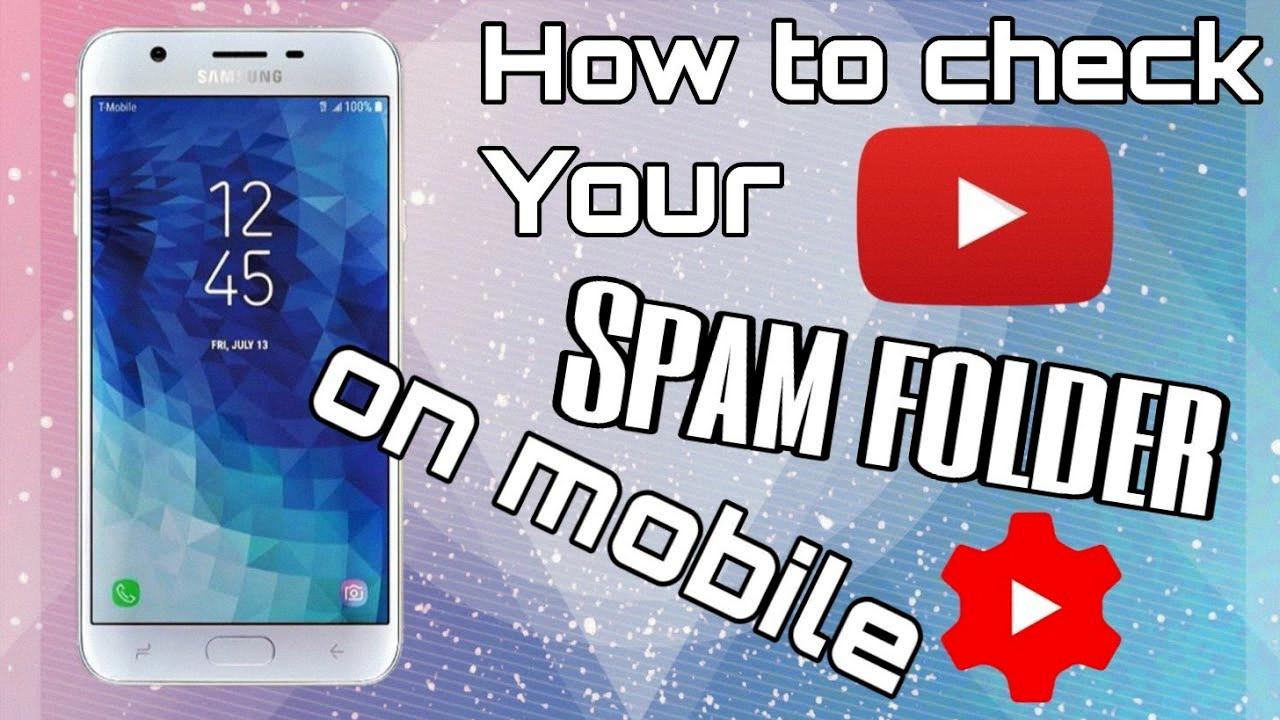
How Do I Find Out Where My Spam Emails Are Coming From?
To find out where your spam emails are coming from, you can analyze the header lines of the spam message. These headers contain valuable information about the email’s origin and the path it took to reach your inbox. By examining these headers, you can trace the email back to its source and identify the sender’s location or the point from which the spam was sent.
Here’s a step-by-step guide on how to analyze the header lines of a spam email and track its origin:
1. Open the spam email: Start by opening the spam email that you want to investigate.
2. Locate the header lines: Look for the header lines within the email. These lines typically contain technical details about the email’s transmission and routing.
3. View the complete headers: Most email clients or webmail services provide an option to view the complete headers of an email. Find this option and enable it to see the full header information.
4. Identify the originating IP address: Within the header lines, look for the section that includes the “Received” fields. The last “Received” field usually indicates the IP address of the server that received the email from the sender. This IP address can provide valuable clues about the email’s origin.
5. Trace the IP address: Copy the IP address and use a tool or website that offers IP lookup or IP tracing services. These services can provide information about the geographic location of the IP address and the internet service provider (ISP) associated with it. This can help you determine the general location of the sender.
6. Analyze the header path: Examine the “Received” fields in reverse chronological order. Each “Received” field represents a step in the email’s journey from the sender to your inbox. Look for any suspicious or unfamiliar servers or domains in the header path.
7. Analyze the SPF record: Some email headers may include an SPF (Sender Policy Framework) record. The SPF record provides information about the authorized mail servers for a particular domain. Check if the SPF record aligns with the email’s path. If there are inconsistencies, it could indicate spoofing or fraudulent activity.
By following these steps, you can gain insights into the origins of your spam emails and potentially identify the source or point of origin. However, it’s important to note that determining the true source of spam emails can be challenging, as spammers often employ techniques to obfuscate their identity.
What Is This Spam Folder?
The spam folder, also known as the junk folder or junk mailbox, is a feature found in email systems. It is designed to filter and store unwanted or unsolicited email messages, commonly referred to as spam.
When an email is received by a mail server, it goes through a spam filter that analyzes the content and various characteristics of the message. Based on predefined rules and algorithms, the filter assigns a rating or score to determine the likelihood of the message being spam. If the rating exceeds a certain threshold, the email is automatically redirected to the recipient’s spam folder instead of the primary inbox.
The purpose of the spam folder is to protect users from unwanted and potentially harmful email messages. By segregating spam into a separate folder, it helps users focus on legitimate and important emails in their inbox, while keeping spam out of sight.
Users can typically access their spam folder through their email program or webmail interface. In some cases, the spam folder may be automatically emptied after a certain period to prevent it from becoming cluttered. However, users are advised to regularly review the contents of their spam folder to ensure that legitimate messages are not mistakenly flagged as spam.
The spam folder can be a useful tool in managing and organizing email communications, as it helps minimize the impact of unwanted messages on users’ productivity and online security.
How Do I Know If My Email Is Going To Spam?
To determine if your email is going to spam, you can conduct a spam test using a service like www.mail-tester.com. Here’s how you can do it:
1. Visit www.mail-tester.com and copy the email address provided in the white box on their homepage.
2. Go back to your email draft and send a test mailing to the email address you copied from Mail Tester.
3. Return to the Mail Tester website and click on the button that says “Then check your score.”
4. Mail Tester will analyze your email and provide you with a score. This score indicates the likelihood of your email being flagged as spam.
5. Ideally, you should aim for a high score close to 10. The closer your score is to 10, the better chances your email has of avoiding spam filters.
6. Mail Tester will also provide you with a detailed report highlighting potential issues that may cause your email to be marked as spam. Pay attention to these suggestions and make necessary adjustments to improve your email deliverability.
By using a spam testing service like Mail Tester, you can gain insights into the spam potential of your email and make informed changes to increase the chances of your messages reaching the recipient’s inbox instead of being flagged as spam.
Conclusion
Spam folders are an essential feature in email systems that help protect users from unwanted and potentially harmful messages. Whether you are using the Gmail app on Android or iPhone, accessing your spam folder is a straightforward process. By clicking on the hamburger menu next to the search bar, you can easily locate and open your spam folder. Within this folder, you have the option to review and manage any emails that have been marked as spam by the system. Additionally, you can choose to empty the spam folder to free up storage space. It’s important to note that spam filters analyze the header lines of emails to determine their path and origin. This helps identify and block messages sent by spammers. If you want to test the effectiveness of your spam filter, services like Mail Tester allow you to send a test email and receive a score based on the likelihood of your message being marked as spam. spam folders serve as a valuable tool in maintaining a clean and organized email inbox while protecting users from unsolicited and potentially harmful content.