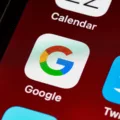If you’re wondering where the microphone is on your Android phone, you’re in the right place. The microphone on Android phones is typically located at the bottom of the device, near the charging port. You’ll notice small vents or holes in that area, which is where the microphone is housed. This is the area you should speak into when you want to be heard by others or interact with your phone’s voice commands.
Now, let’s talk about how to turn on the microphone on your Android phone. Follow these simple steps:
1. Tap on the Settings app on your phone.
2. Look for the Privacy section and tap on it.
3. Within the Privacy settings, find and tap on App Permissions.
4. Look for the Microphone option and tap on it.
5. You’ll see a list of apps that have access to your microphone. To enable the microphone for all apps, toggle the switch next to each app to the green “on” position.
6. If you only want to enable the microphone for specific apps, toggle the switch accordingly for those particular apps.
That’s it! You have now turned on the microphone for your Android phone and granted access to the apps you desire.
Sometimes, you may encounter issues with your microphone not working properly. In such cases, it’s worth checking if there’s any foreign matter blocking the microphone hole. The microphone is located at the bottom of your phone, so make sure to inspect that area. If you find any dirt, dust, or debris, remove it carefully. This simple cleaning step can often resolve microphone-related problems.
The microphone on an Android phone is typically located at the bottom of the device, near the charging port. To turn on the microphone, go to the Settings app, navigate to Privacy, App Permissions, and then Microphone. Toggle the switches to enable the microphone for all apps or specific ones. Remember to clean the microphone area if you experience any issues. Now you can confidently use your microphone on your Android phone for various purposes, including voice commands and communication.
How Do I Turn On My Microphone?
To turn on the microphone on your Android phone, follow these steps:
1. Tap on the Settings icon on your home screen or in the app drawer.
2. In the Settings menu, scroll down and tap on Privacy or Privacy & Security.
3. Look for the option labeled “App Permissions” or “Permissions Manager” and tap on it.
4. In the list of app permissions, locate and tap on the option for Microphone.
5. You will now see a list of all the apps that have requested access to your microphone.
6. To enable the microphone for all apps, simply toggle the switch next to “Microphone” to the ON position. This will turn on the microphone for all apps.
7. If you only want to enable the microphone for specific apps, toggle the switch next to each app accordingly. Leave the switch OFF for apps that you do not want to have microphone access.
8. Once you have made your desired changes, exit the Settings menu.
To summarize:
– Open Settings.
– Go to Privacy or Privacy & Security.
– Tap on App Permissions or Permissions Manager.
– Find and tap on Microphone.
– Toggle the switch to enable or disable microphone access for all or specific apps.
Remember, enabling the microphone for all apps may have privacy implications, so it’s important to be cautious and only grant access to apps that you trust.
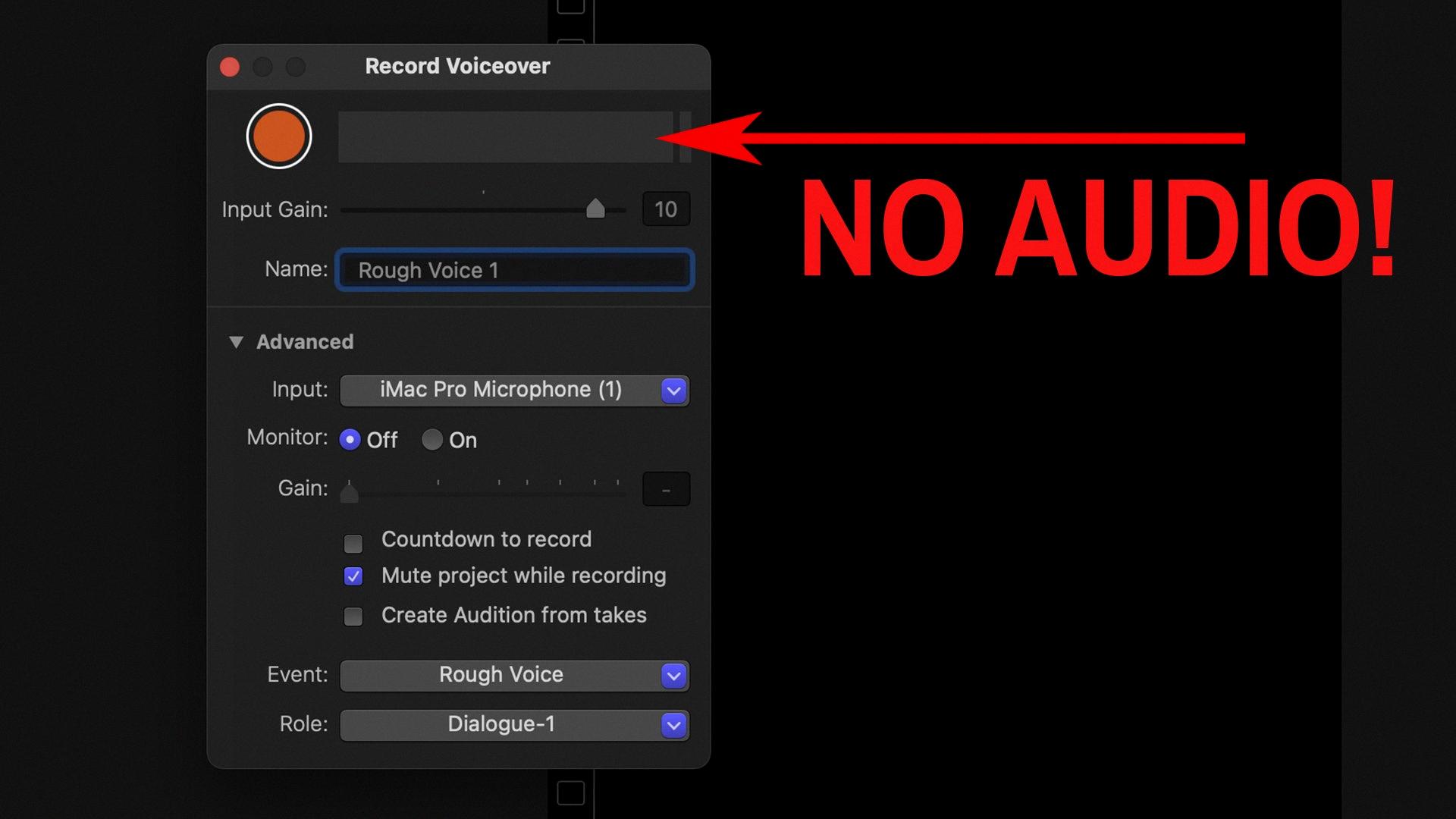
Where Is The Mic On Your Phone?
The microphone on an Android phone is typically located at the bottom of the device. If you take a look at the charging port of your phone, you will notice some small vents or holes nearby. These vents or holes are where the microphone is situated. When you need to be heard by others during a call or want to use voice commands on your phone, you should speak into these vents or holes. They are designed to capture your voice and transmit it to the person you are speaking to or to the phone’s voice recognition system.
Where Is The Microphone On A Samsung Phone?
The microphone on a Samsung phone is typically located at the bottom of the device. To be more specific, it is usually situated on the left side of the charging port or speaker grille.
To locate the microphone on your Samsung phone, you can follow these steps:
1. Hold your phone with the screen facing you and the charging port at the bottom.
2. Look for a small hole or grille on the left side of the charging port. This is where the microphone is usually positioned.
It’s important to note that the exact placement of the microphone may vary slightly depending on the specific model of your Samsung phone. However, it is generally found in close proximity to the charging port on the bottom of the device.
Now that you know where the microphone is located, you can easily clean it to ensure optimal performance.
How Do You Find The Microphone?
To find the microphone on your Android device, follow these steps:
1. Unlock your device and go to the home screen.
2. Locate and tap on the “Settings” app, which is usually represented by a gear icon.
3. In the Settings menu, scroll down and tap on the “Language & input” option.
4. Within the Language & input settings, you may need to scroll down again to find the “Virtual keyboard” or “On-screen keyboard” option. Tap on it.
5. In the Virtual keyboard settings, you will see a list of installed keyboards on your device. Look for the keyboard you are currently using (e.g., Samsung Keyboard, Gboard, LG Keyboard, HTC Keyboard) and tap on it.
6. Inside the keyboard settings, you may need to scroll down once more to find the “Voice input” or “Voice typing” option. Tap on it.
7. On the Voice input settings page, you should see a toggle switch or checkbox for enabling the microphone. Make sure it is turned on or selected.
8. Once the microphone is enabled, you can exit the settings and open any app or messaging platform that uses the keyboard. You should now see the microphone icon on the keyboard, usually located near the space bar.
9. Tap on the microphone icon to start using voice input and dictate your text instead of typing.
By following these steps, you should be able to find and enable the microphone on your Android device’s keyboard.
Conclusion
The microphone on an Android phone is typically located at the bottom of the device, near the charging port. It is important to keep the microphone clean and free of any obstructions to ensure optimal performance. To turn on the microphone on your Android phone, you can go to the Settings menu, then navigate to Privacy and App Permissions. From there, you can toggle the microphone permissions for individual apps on or off. By following these steps, you can ensure that your microphone is functioning properly and ready to use for various applications on your Android phone.