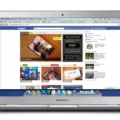Are you looking for information on how to locate the microphone on your iMac? If so, you’ve come to the right place! In this blog post, we’ll discuss where exactly Apple has placed the microphone on the iMac and how you can use it.
The microphone is located at the top center of the display, just above the camera lens. It is positioned in such a way that it will pick up your voice when you are speaking directly into it. This makes it ideal for video calls as well as recording audio.
You can easily access your Mac’s built-in microphone by opening Control Center from the menu bar. Once open, you’ll see an orange dot indicating that your microphone is in use. You can also view which apps are using it at the top of the Control Center.
Now that you know where to find your iMac’s microphone and how to access it, let’s go over some ways you can use it! One great application of this feature is for making video calls through FaceTime or Zoom, allowing you to hold conversations with friends and family from anywhere in the world. The microphone also enables audio recording using applications such as GarageBand or Logic Pro X.
In conclusion, locating and using your iMac’s built-in microphone is quite simple! With just a few clicks of a button, you can quickly access this feature and start enjoying its many benefits. Whether you want to chat with friends or record audio for a project, having a reliable mic makes all the difference.
Location of Microphone on iMac
The microphone on an iMac is located next to the camera at the top center of the display. This placement has been consistent across all iMac models. The microphone is typically a small pinhole and it is used for Facetime and other video calling services, as well as for recording audio on your computer. Additionally, some iMacs come with a built-in microphone array that can be used for voice recognition and other audio tasks.

Source: macrumors.com
Does the iMac Have a Microphone?
Yes, the iMac does have a microphone. The built-in microphone is located at the top of the display and can be used for video calls, audio recordings, and all kinds of voice-based applications. It also has advanced noise-cancellation technology to ensure that your conversations remain crystal clear. With this microphone, you’ll be able to communicate with friends and family in real-time or record audio for projects with ease.
Checking If Your Mac Microphone Is On
To know if your Mac’s microphone is on, you can check Control Center. In the menu bar, click Control Center. An orange dot will appear next to the microphone icon if it is currently in use. You can also check which apps are using the microphone at the top of the Control Center.
Testing an IMAC Microphone
To test your iMac microphone, first, select the Apple icon in the top-left corner of your Mac menu bar. In the local menu, select System Preferences. Then select Hardware > Sound. In the Sound window, select the Input tab. This will display all available audio input devices connected to your iMac. Select your microphone from the list and speak into it. Look for a sound wave indicator at the bottom of the window to confirm that your microphone is working correctly. If you do not see any response when speaking into your microphone, make sure that it is properly connected and selected as the correct audio input device.
Cleaning an IMAC Microphone
Cleaning your iMac microphone is a fairly simple process. First, start by turning off the power to your iMac and unplugging any connected devices. Next, get some rubbing alcohol and a soft-bristled toothbrush. Dip the toothbrush in the alcohol and lightly brush any debris or dirt away from the microphone area. Be sure to avoid getting any liquid directly onto the microphone itself. Finally, use a clean cloth to wipe away any excess dirt or dust from the microphone area. Once you’ve finished cleaning, you can plug your device back in and turn on the power again. Your iMac microphone should now be clean and ready for use!
Checking If Your Microphone is Turned On
To know if your microphone is turned on, you need to check the settings of your device. Depending on the type of device you are using, this can be done in different ways. For example, if you’re using a PC, select Start > Settings > System > Sound. In Sound settings, go to Input and make sure that the microphone is selected under Choose your input device. You may also be able to check if the microphone is turned on by looking for an indicator light or a volume display on your device. If you are using a mobile phone or tablet, you may need to open the audio settings and ensure that the microphone is enabled for use.
Conclusion
In conclusion, the microphone on a iMac is a handy feature for making and receiving calls, recording audio, and other uses. It is typically located near the top center of the display, next to the camera. To turn it on or off, users can access Control Center from their Mac’s menu bar and see which apps are using it. With this feature, users can experience clear voice quality and make high-quality recordings with ease.