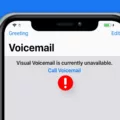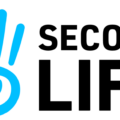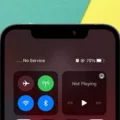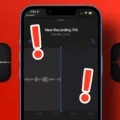Voicemails have become an integral part of our communication, allowing us to receive important messages when we are unable to answer a call. But have you ever wondered where these voicemails are stored on your Android device? In this article, we will explore the fascinating world of voicemails and uncover their secret hiding places on your Android phone.
When someone leaves you a voicemail, it is essentially an audio message that is saved on your device. These messages can be accessed and listened to at your convenience. But where exactly do they go?
On most Android phones, voicemails are stored in the native messaging app. This means that you can find them in the Conversations section of your Messages app. Simply open the app, navigate to the Conversations tab, and you should see a list of all your voicemails.
Alternatively, you can also find your voicemails by using the My Files app on your Android phone. Open the app and navigate to the Download folder, where you will find an Audio file containing your voicemails. This method is particularly useful if you prefer to organize your files in a different way or if you have multiple messaging apps on your device.
It’s important to note that the exact location of your voicemails may vary slightly depending on the make and model of your Android phone. Some manufacturers may have their own custom messaging apps, which may store voicemails in a different location. In such cases, it is recommended to consult the user manual or reach out to the manufacturer’s support for specific instructions.
Now that you know where your voicemails are stored, you might be wondering how to retrieve deleted voicemails. Fortunately, there are methods to recover deleted voicemails on Android. One method is to call your voicemail and listen to the instructions provided by the automated system. It may offer options to save or undelete messages, allowing you to retrieve any accidentally deleted voicemails.
Another method to recover deleted voicemails is by using third-party data recovery apps. These apps scan your device for deleted files, including voicemails, and provide options to restore them. However, it’s important to note that the success of data recovery may vary depending on various factors, such as the length of time since the voicemail was deleted and the level of usage on your device.
Voicemails are stored in the native messaging app or the Download folder on your Android phone. By accessing these locations, you can easily listen to your voicemails and manage them according to your preferences. Additionally, there are methods to recover deleted voicemails if needed. Remember to always consult the specific instructions for your device and explore third-party options if necessary. Happy voicemail management!
Where Are Saved Voicemails On Android?
To locate your saved voicemails on an Android device, follow these steps:
1. Open the Phone app on your Android device.
2. Look for the Voicemail tab at the bottom of the screen.
3. Tap on the Voicemail tab to access your voicemail messages.
If you are unable to find the Voicemail tab, there is an alternate method to access your voicemails:
1. Dial your own phone number from your Android device.
2. This will usually direct you to your voicemail inbox.
3. Follow the prompts provided by your service provider to listen to and manage your voicemail messages.
To summarize, on Android devices, you can find your saved voicemails in the Phone app by tapping on the Voicemail tab. Alternatively, you can dial your own phone number to access your voicemail inbox.
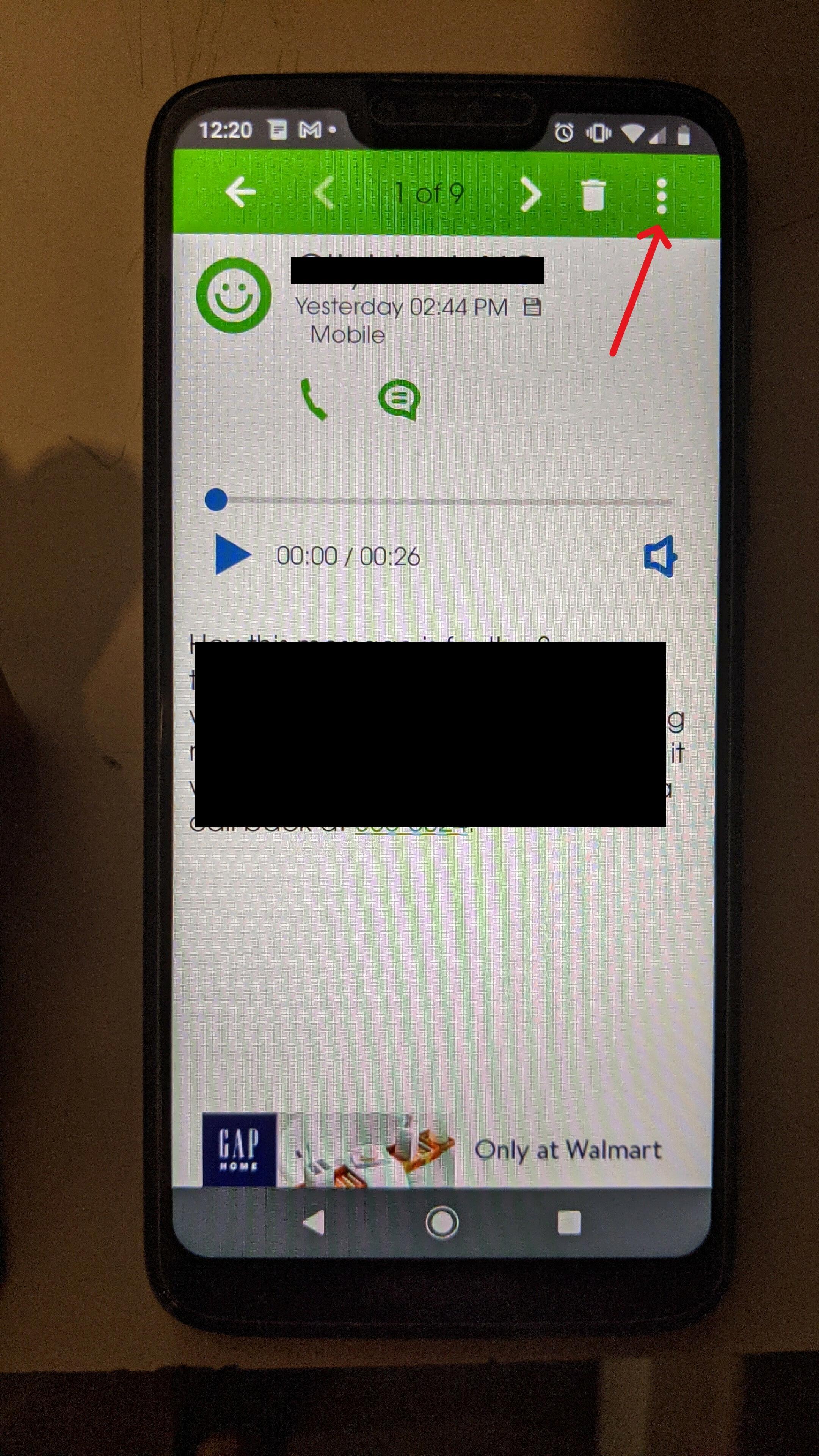
Where Are Voicemails On Samsung?
To find and check voicemails on a Samsung device, follow these steps:
1. Open the Phone app on your Samsung device. This is usually represented by a green phone icon.
2. Look for the voicemail icon or tab, which is typically located at the bottom of the screen. It may appear as a small icon resembling a cassette tape or a list.
3. Tap on the voicemail icon/tab to access your voicemail inbox.
4. You will be prompted to enter your voicemail password or PIN. If you haven’t set up a voicemail password, you may be asked to create one. Follow the on-screen instructions to complete this process.
5. Once you have entered your password or created one, you will see a list of your voicemails. Each voicemail will usually display the caller’s phone number or name, the date and time of the message, and an option to play the voicemail.
6. To listen to a voicemail, simply tap on the message you want to hear. The voicemail will play through your device’s speaker or earpiece, depending on your settings.
7. After listening to a voicemail, you may have options to save, delete, or archive the message. These options can usually be accessed by tapping on the respective icons or through an on-screen menu.
8. If you have multiple voicemails, you can navigate through them by swiping left or right on the screen or using the provided navigation buttons.
Remember to regularly check and manage your voicemail inbox to ensure you don’t miss any important messages.
Where Are Voice Messages Saved On Samsung?
Voice messages on Samsung devices are saved in the default messaging app, which is usually the Messages app. To access these messages, follow the steps below:
1. Open the Messages app on your Samsung device. This app is typically represented by a speech bubble icon and may be pre-installed on your device.
2. Once you have opened the Messages app, you will see a list of conversations or contacts. Tap on the conversation or contact that contains the voice message you want to access.
3. Within the conversation, you should see the voice message displayed as an audio file. It may have a play button or a speaker icon next to it.
4. To listen to the voice message, simply tap on the audio file. This will open a media player within the Messages app, allowing you to play and listen to the message.
Alternatively, you can also access voice messages through the file manager on your Samsung device by following these steps:
1. Open the “My Files” app on your Samsung device. This app is usually represented by a yellow folder icon and is commonly found in the app drawer or home screen.
2. Within the My Files app, navigate to the “Download” folder. This is where audio files, including voice messages, are typically saved by default.
3. Once you are in the Download folder, look for the audio file corresponding to the voice message you want to access. You may need to scroll through the list or use the search function to locate it.
4. Tap on the audio file to open it in a media player. From there, you can play and listen to the voice message.
Voice messages on Samsung devices are saved in the Messages app and can be accessed by opening the relevant conversation or contact. Alternatively, you can find them in the Download folder within the My Files app.
How Do I Retrieve Old Voicemails On Android?
To retrieve old voicemails on Android, there are a couple of methods you can try:
1. Using the Phone App:
– Open the Phone app on your Android device.
– Tap on the Voicemail tab, usually located at the bottom of the screen.
– Look for the deleted voicemails in the list of messages.
– If you find the voicemail you want to retrieve, tap on it and then tap on the “Save” or “Undelete” option to restore the message.
2. Contacting Your Service Provider:
– If you are unable to find the deleted voicemails using the Phone app, you can contact your service provider directly.
– Call your service provider’s customer support and explain that you accidentally deleted important voicemails.
– They may be able to retrieve the deleted voicemails from their servers and restore them to your voicemail inbox.
It’s important to note that the availability of these options may vary depending on your specific Android device and service provider. If neither of these methods work, it is recommended to reach out to your service provider for further assistance.
Bullet List (optional):
– Open the Phone app.
– Tap on the Voicemail tab.
– Look for the deleted voicemails.
– Tap on the voicemail and select “Save” or “Undelete.”
– Contact your service provider if the voicemails are not found.
– Explain the situation and ask for their assistance in retrieving the voicemails.
Conclusion
Voicemails are a convenient and efficient way to receive and store audio messages on your smartphone. By accessing your voicemail through the Phone app or by calling your voicemail directly, you can easily listen to and manage your voicemails.
For Android users, native voice messages can be found in the Message app or in the Conversations section of the Messages App. Alternatively, you can use the My File app to find and access downloaded audio files.
If you accidentally delete a voicemail, there are methods available to recover them. You can tap on the save or undelete option within the voicemail to restore it. Additionally, there are third-party apps and software that can help retrieve deleted voicemails on Android devices.
Voicemails provide a valuable way to receive and store important audio messages. Whether it’s accessing voicemails through the Phone app or recovering deleted voicemails, knowing how to check and manage your voicemails can greatly enhance your communication experience.