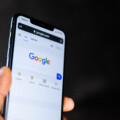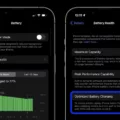Text messages have become an integral part of our daily communication, allowing us to stay connected with friends, family, and colleagues. But have you ever wondered where these text messages are stored on your Android device? In this article, we will explore the fascinating world of text messages and uncover their storage locations on Android phones.
By default, all text messages sent and received on Android devices are saved on the phone itself. When you open the Messages app, you will be greeted with a list of contacts or conversations, displaying the history of messages exchanged. This convenient feature allows you to easily access and review your past conversations.
However, it’s important to note that if you only have a SIM card, you won’t be able to view the text messages saved on the phone. To save them on the SIM card or SD card, you would need to manually move each message one by one. It’s a time-consuming process but can be useful if you want to keep a backup of your messages on external storage.
But what if you accidentally delete a text message? Is it gone forever? The answer is not necessarily. Android devices have a backup system in place that automatically stores your data, including text messages, on Google Drive. This means that even if you delete a message from your device, it may still be recoverable from your backups.
To access these backups, you can use the Android app, but unfortunately, you won’t be able to view the contents of the backups directly. However, the backup process can be manually triggered in your phone settings, giving you more control over when and how your messages are backed up.
Now, you might be wondering how long these deleted messages stay on your device before they are overwritten. The truth is, there’s no specific time limit. As long as the messages haven’t been overwritten by new data, they can be recovered. So, if you accidentally delete a message, it’s crucial to stop using your device immediately to increase the chances of successful recovery.
Text messages on Android devices are stored on the phone itself by default. You can access them through the Messages app, where you will find a list of contacts or conversations. If you want to save messages on external storage, such as a SIM card or SD card, you’ll need to manually move them. Additionally, Android devices have a backup system that stores your data, including text messages, on Google Drive. While you can’t view the contents of the backups directly, they can be a lifesaver if you accidentally delete a message. Remember to stop using your device once you realize you’ve deleted messages to increase the chances of recovery.
How Do I Find Text Messages On My Android?
To find text messages on your Android device, follow these steps:
1. Open the Messages app on your Android device. This app is usually represented by a messaging icon, which looks like a speech bubble or a conversation box.
2. Once you open the app, you will see a list of individual contacts or conversation threads. These contacts are the ones who have sent you a text or whom you have sent a text to.
3. Scroll through the list to find the specific contact or conversation that contains the text messages you are looking for.
4. Tap on the contact or conversation to open it. This will display the text messages exchanged between you and that contact.
5. You can now view the text messages that you have sent or received within this conversation. The messages will be displayed in chronological order, with the most recent messages appearing at the bottom.
6. If you have a large number of messages in the conversation, you can scroll up to view older messages.
That’s it! You have successfully found your text messages on your Android device. You can repeat these steps for other contacts or conversations to view their respective text message history.
Please note that the exact steps may vary slightly depending on the make and model of your Android device, as well as the version of the operating system you are using.
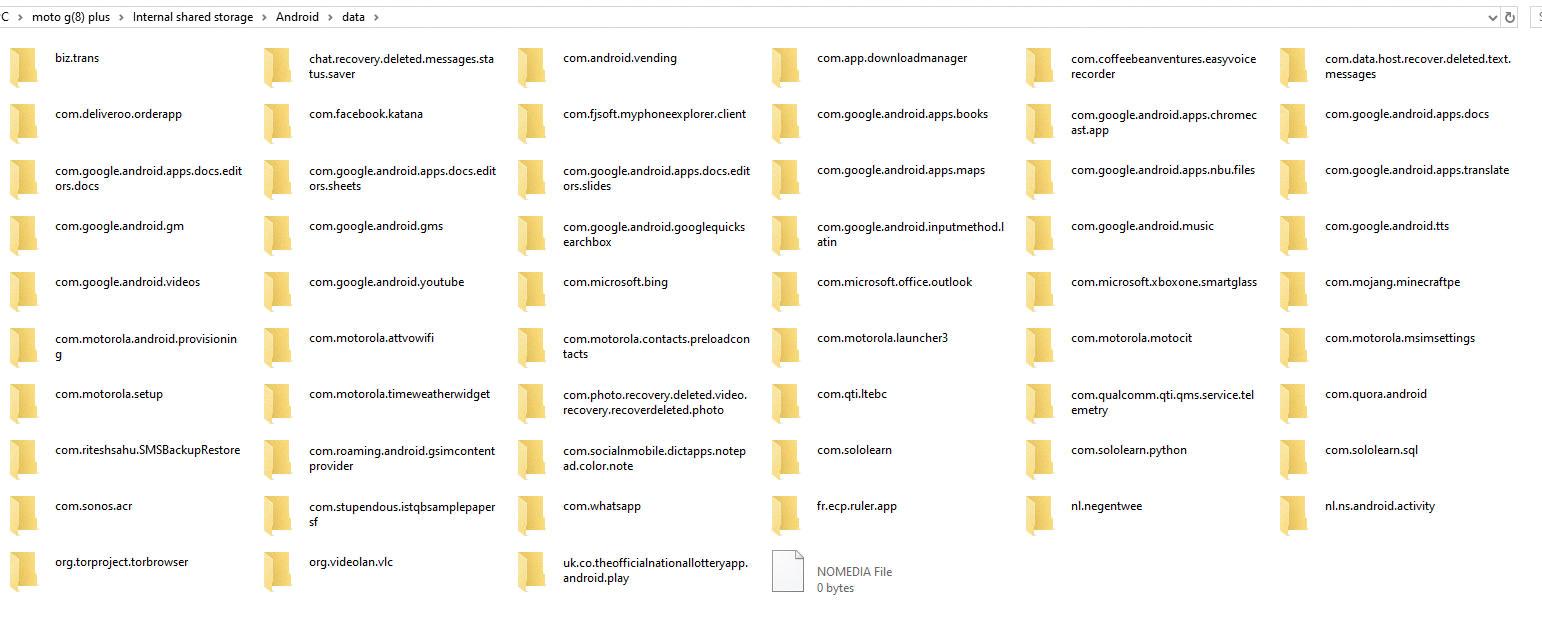
Are All Text Messages Saved Somewhere?
All text messages are saved on Android phones by default. This means that even if you delete a message from your inbox, it is still stored on your phone’s internal memory or storage. However, it is important to note that the exact location of these saved messages may vary depending on the Android device you are using.
Here are a few key points to consider:
1. Storage Location: Text messages are typically stored in a database file on the phone’s internal memory. The exact file location may vary depending on the manufacturer and model of the device.
2. Backup Options: Android devices often offer options to back up your text messages to external storage or cloud services. This can be useful in case you accidentally delete a message or switch to a new device. Backup options may include saving messages to a SIM card, SD card, or syncing with services like Google Drive or Dropbox.
3. SIM Card Limitations: If you only have a SIM card and not a phone with internal storage, you may not be able to save text messages directly on the SIM card. SIM cards typically have limited storage capacity and are primarily used for storing contact information rather than messages.
4. Manual Transfer: If you want to save text messages on the SIM card or SD card, you will need to manually move them one by one. This process involves selecting individual messages and choosing the option to move or save them to the desired location.
While text messages are saved on Android phones by default, the specific storage location may vary. It is possible to back up messages to external storage or sync them with cloud services for added convenience. However, if you only have a SIM card, you may not be able to save messages directly on it without manual transfer.
Where Are My Android Text Messages Backed Up?
Android text messages are backed up on Google Drive, which is a cloud storage platform provided by Google. Google Drive is designed to automatically back up various data from your Android devices, including SMS messages. This backup feature is a part of Android’s automatic backup system, which saves your data to the cloud for easy retrieval and restoration.
To access your Android text message backups, you can go to the Google Drive app on your device. However, please note that you won’t be able to view the actual contents of the backups through the app. The backups are primarily intended for restoring your messages to a new or reset device, rather than for browsing or reading purposes.
It’s important to mention that the backup process can be manually triggered in your phone settings. By default, Android devices are set to automatically back up your data, including text messages, to Google Drive. However, you can also manually initiate a backup by going to the “Settings” menu on your Android device, selecting “System,” then “Backup,” and finally tapping on “Back up now.”
Android text messages are backed up on Google Drive, providing a convenient way to restore them to your device when needed. Although you can view the backups in the Google Drive app, you can’t directly access the contents. The backup process can be triggered automatically or manually through the device settings.
How Long Do Text Messages Stay On Android?
Text messages on Android devices can be stored for varying lengths of time, depending on several factors. Here are the key points to consider:
1. Storage Capacity: The duration for which text messages stay on an Android device depends on how much storage space is available. Once the storage limit is reached, older messages may be automatically deleted to make room for new ones.
2. Messaging App Settings: Different messaging apps have different default settings for message retention. Some apps may delete messages after a certain period, while others may keep them indefinitely. It’s important to check the settings of your specific messaging app to understand how long it retains messages.
3. Phone Settings: Android devices also have system-level settings that can affect message retention. These settings may include options to automatically delete messages after a certain period or limit the number of messages stored. Again, it’s crucial to review the settings on your device to determine the specific time frame.
4. Backup and Sync: If you have enabled backup and sync services on your Android device, such as Google Drive or cloud storage services, your text messages may be stored in these backups for a longer duration. This means that even if you delete messages from your device, they may still be accessible through backup files.
5. Deleted Message Recovery: In some cases, even after deleting messages from your Android device, they can still be recovered using specialized software or tools. However, the chances of successful recovery depend on how much the device has been used after deleting the messages. Avoid using your device as much as possible to increase the likelihood of successful recovery.
To summarize, the duration for which text messages stay on Android devices can vary based on storage capacity, messaging app settings, phone settings, backup and sync services, and the potential for recovery. It’s important to review these factors and adjust settings accordingly if you want to retain or delete messages for specific periods.
Conclusion
Text messages play a crucial role in our daily communication, allowing us to stay connected with others and exchange important information. Both iPhone and Android devices provide users with the ability to view their sent and received message history through the Messages app. Users can easily access a list of individual contacts they have exchanged texts with and view the specific messages by clicking on the contact or conversation.
On Android phones, text messages are automatically saved by default, ensuring that users have access to their message history. However, if you only have a SIM card, you may not be able to view the text messages saved on your phone unless you manually move them to the SIM card or SD card. It’s important to note that the content of the backups made on Android devices via Google Drive cannot be directly viewed through the Android app.
When it comes to deleted messages, there is no specific time limit for how long they will stay on your device. As long as the messages haven’t been overwritten, there is a possibility to recover them. It is crucial to stop using your device once you realize messages have been deleted to increase the chances of successful recovery.
Text messages hold significant value in our digital communication era, and understanding how to access and manage them on our devices is essential for staying connected and preserving important conversations.