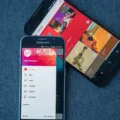Android smartphones are known for their customization options, and one of the ways users can personalize their devices is by choosing their own ringtones. But have you ever wondered where these ringtones are stored on your Android device? In this article, we will explore the world of Android ringtones and uncover their storage location.
Android ringtones are audio files that are used to alert users of incoming calls, messages, or other notifications. These files can be in various formats such as MP3, WAV, or OGG. When you purchase a new Android device or download a new ringtone, it is important to know where these files are stored so that you can easily access and manage them.
The default storage location for Android ringtones is the “/system/media/audio/ringtones” directory. This directory is located in the root of the Android system partition. However, it is important to note that the exact location may vary slightly depending on the device manufacturer and the Android version you are using.
To access the Android ringtones directory, you will need a file manager app installed on your device. Some popular file manager apps include ES File Explorer, Solid Explorer, and Astro File Manager. Once you have a file manager app installed, follow these steps to locate the ringtones directory:
1. Open the file manager app on your Android device.
2. Navigate to the root directory of your device storage. This may be labeled as “Internal Storage” or “SD Card” depending on your device.
3. Look for the “system” folder and open it.
4. Within the “system” folder, locate the “media” folder and open it.
5. within the “media” folder, you will find the “audio” folder. Open it to find the “ringtones” directory.
Once you have located the ringtones directory, you can easily manage your ringtones. You can add new ringtones to this directory by simply copying the audio file to the “ringtones” folder. You can also delete or rename existing ringtones from this directory.
It is worth mentioning that some Android devices may have additional directories for ringtones, such as “notifications” for notification sounds or “alarms” for alarm tones. These directories are usually located within the same “audio” folder.
Android ringtones are stored in the “/system/media/audio/ringtones” directory on your Android device. By accessing this directory using a file manager app, you can easily manage your ringtones and personalize your Android device with your favorite audio files. So go ahead and explore the world of Android ringtones, and let your device reflect your unique style and preferences.
How Do I Export Ringtones From My Android?
To export ringtones from your Android device, follow these steps:
1. Open the file manager app on your Android device. This app is usually pre-installed on your device or can be downloaded from the Google Play Store.
2. Navigate to the folder where your ringtones are stored. Ringtones are typically located in the “Ringtones” or “Notifications” folder, but they can also be found in the “Music” or “Downloads” folder.
3. Once you have located the ringtone you want to export, long-press on the file to select it. You can select multiple ringtones if you want to export them all at once.
4. After selecting the ringtones, look for the options menu (usually represented by three vertical dots or lines) and tap on it.
5. From the options menu, choose the “Share” or “Send” option. This will open a list of available sharing methods on your device.
6. Select the method you want to use to export the ringtones. You can choose from options like Bluetooth, Email, Messaging, or even uploading to cloud storage services like Google Drive or Dropbox.
7. If you choose Bluetooth, make sure Bluetooth is enabled on both your Android device and the receiving device. Pair the devices if they are not already paired.
8. Once paired, select the receiving device from the list of available Bluetooth devices. The ringtones will be sent via Bluetooth to the other device.
9. If you choose another method like email or messaging, follow the prompts to complete the export process. You may need to enter the recipient’s email address or phone number, and then send the ringtones.
10. On the receiving device, the ringtones will be saved to the appropriate location, such as the “Ringtones” or “Notifications” folder.
By following these steps, you can easily export ringtones from your Android device and share them with other devices using various methods like Bluetooth, email, or messaging.
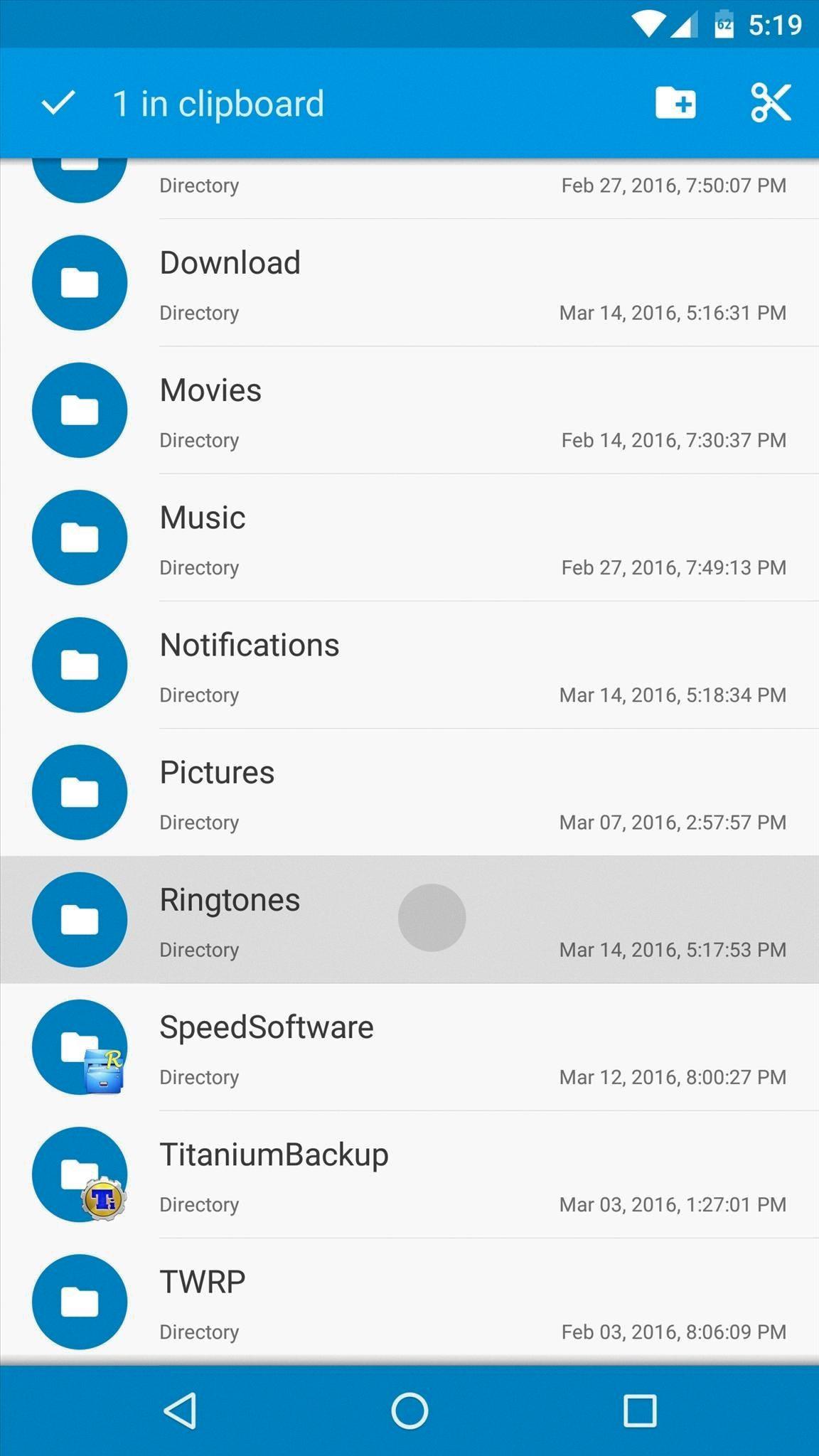
What Is The Location Of Samsung Ringtones?
Samsung ringtones on Android devices are typically stored in the /system/media/audio/ringtones directory. This directory is located within the system partition of the device, which is separate from the user-accessible storage. It is important to note that accessing or modifying files in the system partition may require root access, as it involves making changes to the core operating system files.
To find the specific location of Samsung ringtones on your device, you can follow these steps:
1. Open the File Manager app on your Samsung device. If you don’t have a file manager app installed, you can download one from the Google Play Store.
2. Navigate to the root directory of your device. This can typically be found in a folder named “Internal Storage” or “Phone Storage”.
3. Look for a folder named “system” within the root directory. This folder contains various system-related files and folders.
4. Open the “system” folder and locate the “media” folder within it.
5. Within the “media” folder, you should find a subfolder named “audio”. Open this folder.
6. within the “audio” folder, look for a subfolder named “ringtones”. This is where Samsung ringtones are stored.
Please keep in mind that the exact file path may vary slightly depending on the specific Samsung device model and Android version you are using. If you are unable to locate the ringtones folder using the above steps, you may need to consult the device’s user manual or search for specific instructions related to your device model.
Conclusion
Android ringtones are audio files that are used to alert the user of incoming calls or messages on an Android device. These ringtones are stored in the /system/media/audio/ringtones directory on the Android device. To send a ringtone to another phone via Bluetooth, you will need to enable Bluetooth on both devices and pair them. Once paired, you can select the ringtones you want to share and choose the “Bluetooth” option in the share menu. From there, you can select the name of the other device to send the files. It is important to note that the directory where Android ringtones are stored may vary slightly depending on the device, but it is typically located in the /system/media/audio/ringtones directory. By following these steps, you can easily share your favorite ringtones with others using Bluetooth on your Android device.