Background processes are an integral part of a computer’s operation, running silently in the background to ensure various tasks and functions can be performed efficiently. However, sometimes these processes can slow down your computer or consume unnecessary resources. In such cases, it is important to identify and end the background processes that are no longer needed.
One way to check background processes on your computer is by using the Task Manager. Simply press Ctrl + Shift + Esc to open the Task Manager window. Once opened, navigate to the “Processes” tab. Here, you will find a list of all the processes currently running on your computer, including the ones running in the background.
To identify which processes can be ended, it is essential to have a good understanding of the different processes and their functions. Some processes are essential for the proper functioning of your operating system, while others are related to specific applications or programs.
System tray apps and services, such as Discord, Slack, or antivirus programs, are often safe to end as they continuously run in the background and rarely require manual intervention. These processes can be disabled without affecting the core functionality of your computer.
To end a background process using the Task Manager, simply right-click on the process you want to end and select “End Task” from the context menu. However, exercise caution when ending processes, as terminating essential system processes can cause system instability or crashes.
It is worth noting that ending a background process temporarily stops its execution, but it may restart automatically or be relaunched by another process. If you want to permanently disable a background process, you may need to modify the application’s settings or prevent it from automatically starting up with your computer.
Checking and ending unnecessary background processes can help optimize your computer’s performance and free up system resources. However, it is important to be cautious and only end processes that you are certain are safe to terminate. Regularly reviewing and managing background processes can contribute to a smoother and more efficient computing experience.
How Do I Know Which Background Processes To End?
To determine which background processes to end on your computer, follow these steps:
1. Open the Task Manager: Press Ctrl + Shift + Esc simultaneously to open the Task Manager. Alternatively, you can right-click on the taskbar and select “Task Manager” from the context menu.
2. Navigate to the “Processes” tab: Once the Task Manager window is open, click on the “Processes” tab. This tab displays a list of all the processes currently running on your computer.
3. Identify resource-intensive processes: Look for processes that are consuming a significant amount of CPU, memory, or disk resources. These processes may be causing your computer to run slower or become unresponsive. Sort the processes by their resource usage by clicking on the respective column headers (CPU, Memory, Disk, etc.).
4. Research unfamiliar processes: If you come across any processes that you are unfamiliar with, it is important to research them before terminating them. Use an internet search engine to look up the process name or file name. This will help you determine if the process is essential for your system’s operation or if it could potentially be malware.
5. Consider the process description: In the Task Manager, you can see a brief description of each process. This description can provide some insight into the purpose of the process and whether it is necessary for your computer’s functionality.
6. Be cautious when terminating processes: Before ending any process, make sure you understand its purpose and potential implications. Terminating essential system processes or processes related to critical applications can cause system instability or application crashes. If you are unsure about a process, it is safer to leave it running.
7. Monitor system performance: After ending a background process, observe the impact on your computer’s performance. If there is a noticeable improvement in speed or resource usage, it may indicate that the terminated process was unnecessary or problematic. If you experience any issues, you can always restart your computer to restore any terminated processes.
Remember, it is crucial to exercise caution when ending background processes. Only terminate processes that you are confident are unnecessary or potentially harmful. If you are unsure, it is best to seek guidance from a computer professional or consult online forums dedicated to computer troubleshooting.
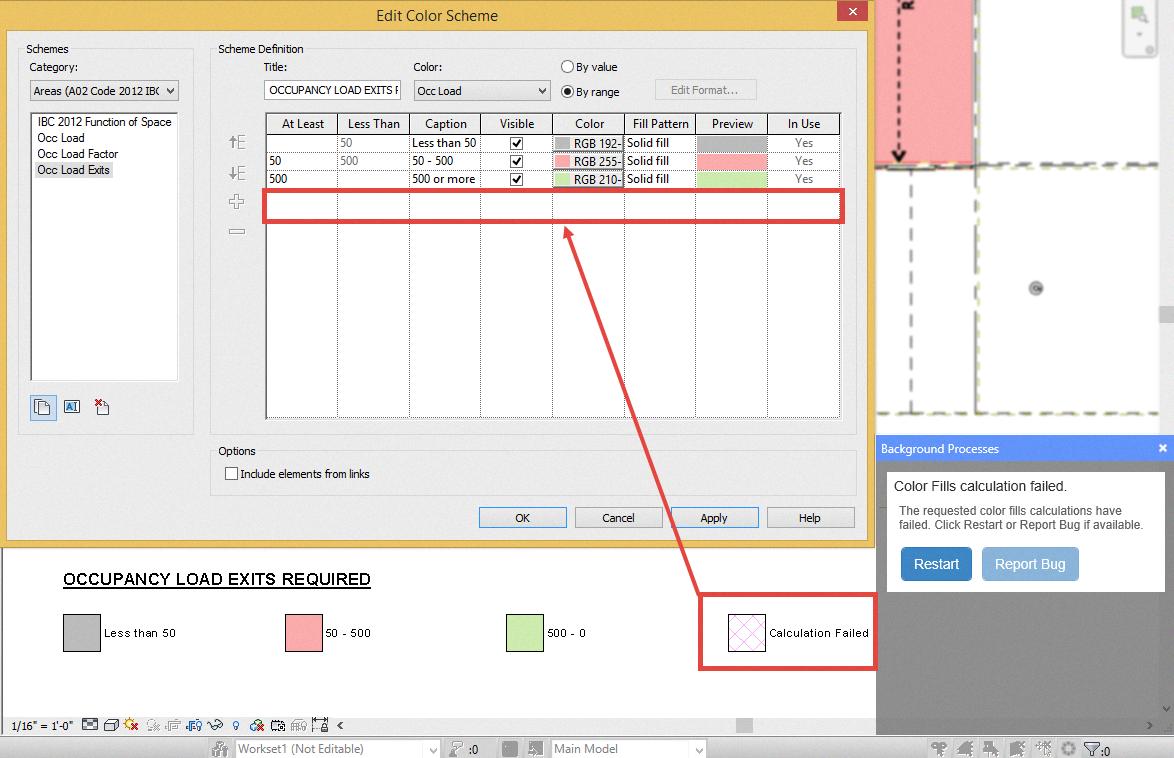
What Are Some Unnecessary Background Processes?
There are several unnecessary background processes that can be disabled to improve system performance. Here are some examples:
1. System Tray Apps: These are applications that run in the background and display icons in the system tray or notification area of the taskbar. Examples include messaging apps like Discord or Slack. If you don’t need constant access to these apps, disabling them can free up system resources.
2. Antivirus Programs: While antivirus software is crucial for protecting your computer, some programs can consume a significant amount of system resources. If you have a reliable antivirus program installed, you may consider disabling other antivirus software to reduce background processes.
3. Updaters and Auto-start Programs: Many applications have updaters that run in the background to check for and install updates automatically. While keeping your software up to date is important, these updaters can slow down your system. Similarly, some programs have auto-start features that load during system startup, even if you don’t use them frequently. Disabling unnecessary updaters and auto-start programs can improve system performance.
4. Background Services: Various background services are running on your computer to support different functions. Some services may not be necessary for your specific usage scenario. For instance, if you don’t use Bluetooth, disabling the Bluetooth service can save system resources.
5. Adobe Acrobat Update Service: This is a service that automatically checks for updates for Adobe Acrobat. If you rarely use Adobe Acrobat or prefer to manually update the software, disabling this service can reduce background processes.
Remember, before disabling any background process, it’s important to research and understand its purpose to ensure you won’t negatively impact your system’s functionality.
Can I Turn Off All Background Processes?
You have the option to turn off background processes on your device. To do this, follow these steps:
1. Select Start on your device and then click on Settings.
2. In the Settings menu, click on Privacy.
3. Within the Privacy settings, select Background apps.
4. Under the Background apps section, ensure that the toggle switch for “Let apps run in the background” is turned On. This will allow apps to run in the background.
5. You can individually manage the background app settings by scrolling down to the “Choose which apps can run in the background” section.
6. Here, you can turn the settings for individual apps and services On or Off according to your preference. Turning an app Off will prevent it from running in the background.
By customizing the background app settings, you can optimize your device’s performance and minimize the resources consumed by apps running in the background. This can be particularly useful if you want to conserve battery life or reduce the amount of data being used by background processes.
Additionally, it’s important to note that some essential system processes may still run in the background even if you turn off all other apps. These processes are necessary for the proper functioning of your device and cannot be disabled.
By following these steps, you can selectively control which apps and services run in the background on your device, allowing you to manage your device’s resources more effectively.
What Processes Should I End In Task Manager?
To improve the performance of your PC, you may consider ending certain processes in Task Manager. Here are some processes that you can end to potentially make your PC run faster:
1. ctfmon.exe: This process is related to the Alternative User Input Text Input Processor and is not essential for most users. Ending this process will not affect the normal functioning of your PC.
2. OneDrive.exe: If you don’t use Microsoft OneDrive for cloud storage and synchronization, ending this process can free up system resources and improve performance.
3. LockApp.exe: This process is responsible for the lock screen on Windows. If you don’t use any custom lock screen features, ending this process can help conserve system resources.
4. NewsAndInterests.exe: This process is associated with the News and Interests widget on the Windows taskbar. Disabling this feature will stop the process from running and potentially improve system performance.
5. GrooveMusic.exe: If you don’t use the Groove Music app or any other music player, ending this process can free up system resources.
It’s important to note that ending these processes will not have a significant impact on overall system performance unless they are actively consuming a large amount of CPU or memory resources. Additionally, ending critical system processes or processes related to important applications can cause instability or functionality issues. Always exercise caution when ending processes in Task Manager.
If you’re unsure about a specific process, it’s recommended to research it online or consult with a technical expert before terminating it.
Conclusion
Background processes are an integral part of computer systems that run silently in the background, performing various tasks to ensure the smooth functioning of your computer. They can include system processes, essential services, and applications that continue to run even when you’re not actively using them.
Monitoring and managing background processes is important for optimizing system performance and resource allocation. By checking the Task Manager or using other system monitoring tools, you can identify unnecessary or resource-intensive processes that may be causing system slowdowns or consuming excessive CPU, memory, or disk usage.
Disabling or terminating certain background processes can help improve system performance, especially if they are unnecessary or unwanted. However, it’s crucial to exercise caution and only end processes that you’re familiar with and confident won’t impact the stability or functionality of your system.
It’s also worth noting that some background processes are essential for the proper functioning of your computer, such as antivirus software or system updates. Disabling these processes can leave your system vulnerable to security threats or prevent important updates from being installed.
Understanding and managing background processes is an important aspect of maintaining a healthy and efficient computer system. Regularly checking and optimizing these processes can help improve system performance, enhance security, and ensure a smoother computing experience.






