Are you looking to get the most out of your Cisco Webex meetings? If so, then AirPods are the perfect solution. AirPods are a type of wireless earbuds that provide great sound quality and easy connection to your laptop or desktop computer. With AirPods, you can easily join Webex meetings without the need for any additional audio equipment.
First, make sure that your AirPods are connected to your device, and then change the audio settings in Webex to use the AirPods. You can do this by clicking on your profile picture and selecting Preferences > Audio. From there, you can choose which devices to use for the microphone, speaker, and ringer. You’ll also be able to adjust the volume of each device from this screen.
Once you’ve selected your AirPods as the devices for Webex, you’re ready to join meetings without any external audio equipment. The sound quality of AirPods is great and they provide a convenient way to join meetings without worrying about wires or extra hardware. You’ll be able to move around freely while using them as their wireless earbuds.
If you have a Cisco phone that supports Bluetooth, such as Desk Pro, Desk Mini, DX70, or DX80, then connecting them with your AirPods should be quite simple. Just select Bluetooth option number 4 on your pin pad or navigation pad and make sure that it is discoverable by either opening the lid of your Airpods or pushing and holding the button at the back of them. Then pair it directly with your device or use a USB dongle if available.
Overall, using AirPods with Cisco Webex is an easy and convenient way to join meetings without having to worry about extra audio equipment or cables getting in the way. The sound quality is great so you won’t have any trouble hearing what people are saying during meetings either! So if you want an easy solution for joining Webex meetings then definitely consider investing in some AirPods today!
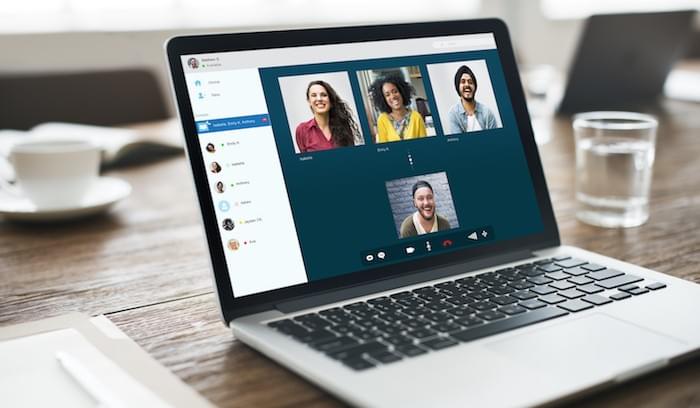
Can You Use AirPods With Webex?
Yes, you can use AirPods with Webex. To do so, you need to first make sure that your AirPods are connected to your device and then change the audio settings in Webex to select AirPods as the audio profile. This will allow you to hear audio from Webex through your AirPods.
Adjusting AirPod Volume on Webex
To adjust the volume of your AirPods on Webex, you’ll need to go to the Audio tab in your Preferences. From here, you can select your AirPods as the microphone and speaker devices. Then, you can use the Volume slider to adjust the volume of both your microphone and speaker. Additionally, you have the option to check the Automatically adjust volume box, which will balance out audio levels while in a Webex call.

Connecting Earbuds to Webex
To connect your earbuds to Webex, you need to select the “Use computer for audio” option in the Webex Events app. Once you have done that, plug your earbuds into your computer’s audio output port (usually a 3.5mm headphone jack or USB port). After that, adjust the sound settings in the Webex app so that your earbuds are selected as the output device. If you’re using a headset with a microphone, make sure it is also selected as an input device. Finally, test the connection by speaking into your microphone and making sure you can hear yourself through your earbuds.
Troubleshooting Bluetooth Issues in Webex
Bluetooth may not be working in Webex due to a few common reasons. Firstly, the headset needs to be within 3 feet (1 meter) of the intended device. Secondly, if the headset has been previously paired with another device, it may need to be unpaired and then re-paired with the intended device. Additionally, your headset may need to be rebooted for any changes to take effect. If you have followed these steps and Bluetooth is still not working in Webex, please contact your IT administrator for further assistance.
Conclusion
In conclusion, Airpods are a great way to use Cisco Webex for audio calls. They are easy to connect and provide clear sound, allowing you to have quality conversations. With the ability to adjust the volume, you can ensure that everyone on the call is heard. Additionally, you can pair AirPods directly with your Cisco device or use a USB dongle for added convenience. All in all, Airpods are a great way to take advantage of Cisco Webex for your audio needs.








