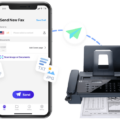Are you having trouble getting your Ultimate Ears Bluetooth speaker to pair with your device? Don’t fret – pairing your speaker with a Bluetooth device doesn’t have to be difficult. Here’s a step-by-step guide on how to make sure your Ultimate Ears Bluetooth speaker is properly paired with your device.
First, make sure that both the speaker and the device that you are trying to pair it with are in close proximity. The maximum range for a reliable Bluetooth connection is about 30 feet. If there are walls or other obstacles in between the two, this can affect the signal strength and cause problems.
Next, you’ll want to put your Ultimate Ears speaker into pairing mode. To do this, press and hold the Bluetooth pairing button located above the power button until you hear a sound. You’ll know it’s in pairing mode when the Bluetooth LED light on the speaker starts blinking.
Now you’re ready to connect your device directly through Bluetooth. On your device, look for your Ultimate Ears speaker (BLAST or MEGABLAST) and tap it to connect. This should initiate a connection between the two devices and you should be ready to listen to music!
If you’re still having trouble connecting, make sure that both devices have their Bluetooth settings turned on and that they’re not connected to any other devices at the same time. It’s also worth noting that some older devices may not be compatible with newer versions of Bluetooth technology, so if all else fails, try updating both of them if possible.
Hopefully, this guide has helped give you a better understanding of how Ultimate Ears Bluetooth speakers work and how to get them connected properly! Happy listening!

Troubleshooting Bluetooth Connection Issues with ULTIMATE EARS
If your ULTIMATE EARS device is not connecting via Bluetooth, there are a few possible causes. Firstly, make sure the Bluetooth on your device is enabled and that your device is in range of the ULTIMATE EARS speaker. Additionally, check to see if any other devices are connected to the speaker and disconnect them if necessary. Finally, make sure your ULTIMATE EARS speaker is in pairing mode; to do this, press and hold the Bluetooth pairing button on the speaker until you hear a sound and the LED light starts blinking. If none of these solutions work, try restarting both devices and attempting to pair them again.
Troubleshooting Bluetooth Issues with Device Discovery
There are several reasons why Bluetooth may not be finding devices. It could be because the device is out of range, or it could be because the device you’re trying to connect with is too far away. It could also be because the device you’re trying to connect with isn’t compatible with Bluetooth. Additionally, it may not be finding devices if your Bluetooth is turned off, or if there has been a recent update that changed your settings. Lastly, it could also be due to interference from other wireless signals in the area.
Troubleshooting Bluetooth Speaker Connection Issues on a Phone
It’s possible that your phone isn’t able to detect your Bluetooth speaker due to a variety of factors. First, make sure that your phone and Bluetooth speaker are close enough together for the phone to detect the speaker. Additionally, turn off and back on both your phone and speaker to reset any connection issues. If the speaker uses batteries, make sure they are charged or replaced with new ones. If you still can’t get the two devices to connect, it may be because your phone is not compatible with the Bluetooth speaker you’re trying to connect.
Does Ultimate Ears Feature Bluetooth Technology?
Yes, Ultimate Ears has Bluetooth technology. The BOOM 3 speaker is equipped with Bluetooth 5, the most advanced version of Bluetooth available. This allows you to wirelessly stream music from any compatible device with a range of up to 30 feet. The one-touch music control feature also makes it easy to control your music without having to fumble with your device. With its seriously waterproof design and balanced 360° sound, the BOOM 3 is the perfect companion for any adventure!
Using Ultimate Ears: What App Is Needed?
The BOOM & MEGABOOM app by Ultimate Ears is the perfect companion for your Ultimate Ears speaker. This app allows you to easily customize your listening experience and get the most out of your speaker. With BOOM & MEGABOOM, you can manage multiple speakers in one place, adjust advanced sound settings, and access hundreds of curated playlists and radio stations. Plus, you can even use the app to control the lighting on select speakers with PartyUp or link two speakers together for a bigger sound. Download it now to start getting the most out of your Ultimate Ears speaker!
Conclusion
In conclusion, pairing an Ultimate Ears Bluetooth speaker is a relatively simple process. All you need to do is press and hold the Bluetooth pairing button on the speaker until the LED light starts blinking. Then, from your device’s Bluetooth devices list, look for your speaker and tap it to connect. Once connected, you can enjoy wireless audio streaming from your device to your speaker.