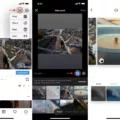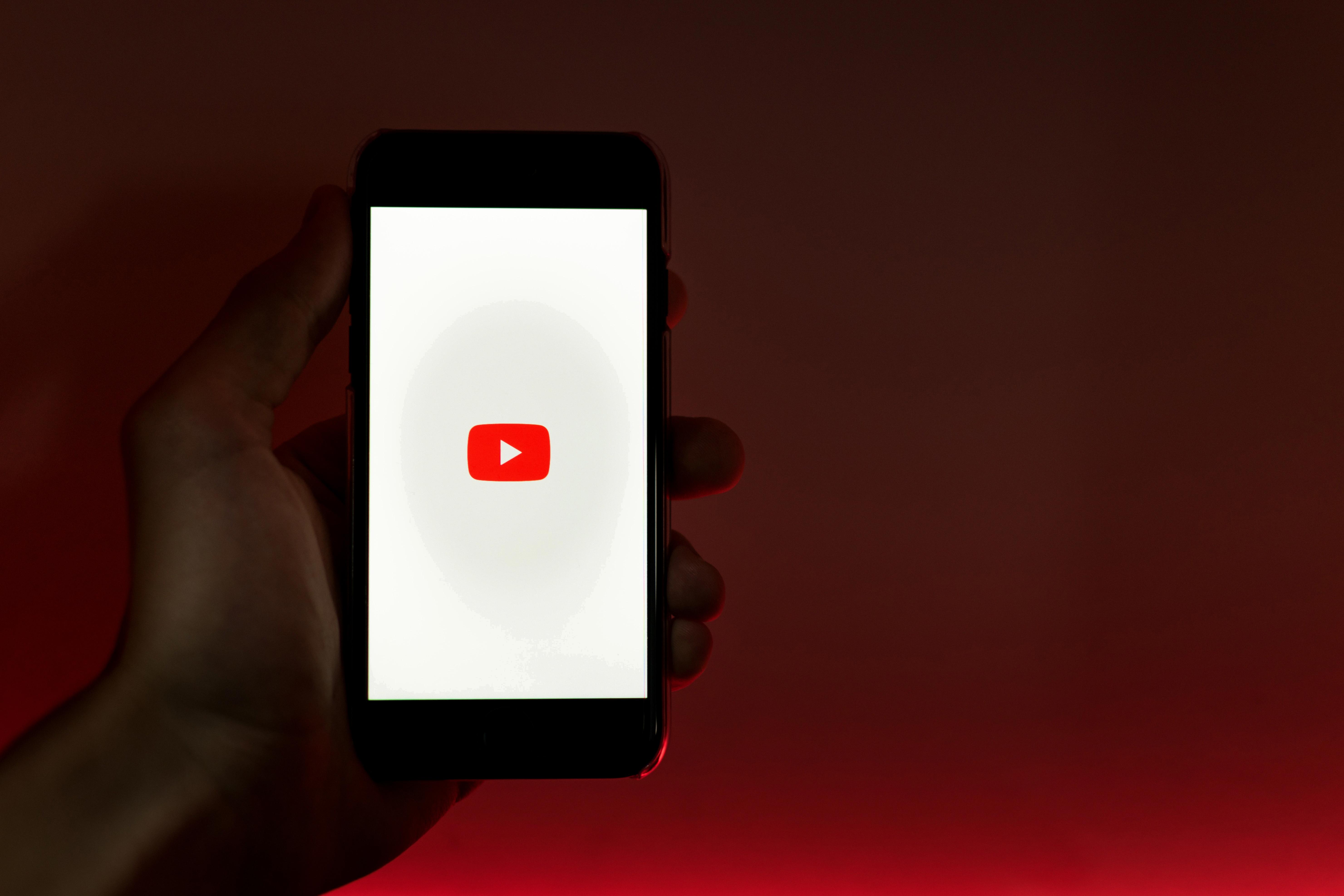Instagram stories have become a popular way for users to share their daily moments and engage with their followers. One of the features that can be added to enhance these stories is a countdown timer. This timer can be used to create anticipation for an upcoming event, product launch, or any other important occasion.
To add a countdown timer to your Instagram story, follow these simple steps. First, open the Instagram app and swipe to the right to access the story feature. Once you are in the story creation mode, you will see a variety of options at the top of the screen. Look for the sticker icon, which is the second icon from the right.
Tap on the sticker icon to open a menu of different stickers that can be added to your story. In this menu, you will find a search bar at the top. Type in “countdown” and select the countdown sticker option that appears. This will add a countdown timer to your story.
Once the countdown sticker is added, you will have the option to customize it. You can change the title of the countdown to reflect the event or occasion you are counting down to. You can also set the end date and time for the countdown. This will determine how long the countdown will be displayed on your story.
After customizing the countdown timer, you can move it around and resize it to fit your desired location on your story. You can also add other stickers, text, or drawings to further personalize your story.
Once you are satisfied with your countdown timer and any other additions you have made to your story, you can share it with your followers. Simply tap the “Your Story” button at the bottom of the screen to publish your story.
Your followers will be able to see the countdown timer on your story and can interact with it by tapping on it. They will be able to see how much time is left until the event or occasion you are counting down to. This can create excitement and anticipation among your audience.
Adding a countdown timer to your Instagram story is a great way to engage your followers and create anticipation for an upcoming event or occasion. By following these simple steps, you can easily add a countdown timer to your story and customize it to fit your needs. So why not give it a try and see how it enhances your Instagram stories?
How Do You Put A Birthday Countdown On Instagram?
To put a birthday countdown on Instagram, you can follow these steps:
1. Open the Instagram app on your mobile device.
2. Swipe right to access the Instagram Stories camera.
3. Take a photo or choose a photo from your gallery to use as the background for your countdown.
4. Tap on the sticker icon (the square smiley face) at the top of the screen.
5. In the sticker options, search for “countdown” and select the Countdown sticker.
6. Customize the countdown sticker by tapping on it. You can enter the event name (in this case, “birthday”) and set the date and time for the countdown to end.
7. Adjust the size and position of the countdown sticker on your photo.
8. To make the countdown more visually appealing, you can also add other stickers, text, or drawings to your Instagram Story.
9. Once you’re satisfied with your Instagram Story, tap on the “Your Story” button to share it with your followers.
Alternatively, you can also create a countdown on Instagram by using third-party apps or websites that offer countdown widgets or templates. These tools allow you to generate a countdown timer and then save it as an image or video that can be uploaded to your Instagram Story. Simply search for “Instagram countdown app” or “Instagram countdown generator” to find suitable options.
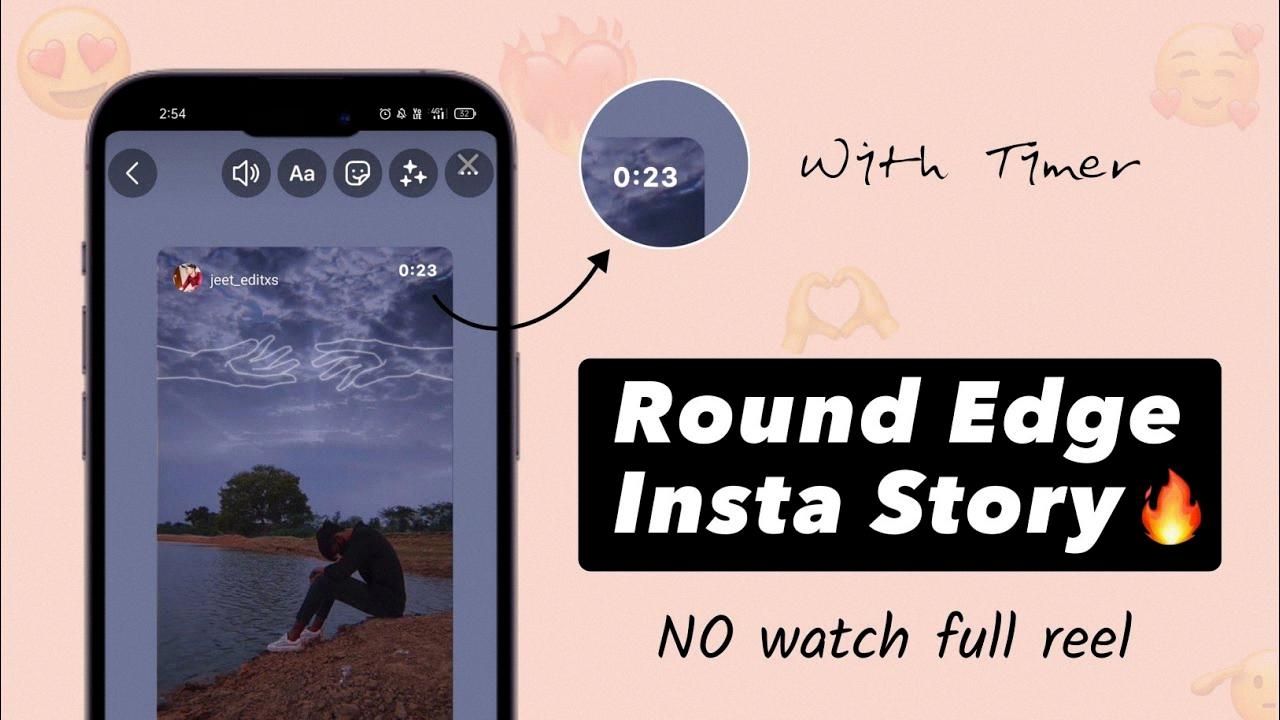
Does Instagram Have A Timer Setting?
Instagram does have a timer setting that allows you to set a daily time limit for the app. This feature is designed to help users manage their time on the platform and prevent excessive usage. By setting a timer, you can receive reminders when you have reached your allocated time for the day, encouraging you to take a break from the app.
Both Android and iOS users can access the timer setting in Instagram. The process is similar for both operating systems. Here’s how you can set the timer:
1. Open the Instagram app on your device.
2. Go to your profile by tapping on the profile icon located at the bottom right corner of the screen.
3. Once you are on your profile, tap on the three horizontal lines at the top right corner of the screen to open the menu.
4. Scroll down and tap on the “Settings” option.
5. In the settings menu, look for the “Your Activity” or “Your Time on Instagram” option. Tap on it to proceed.
6. Here, you will find the “Set Daily Reminder” or “Set Daily Time Limit” option. Tap on it.
7. You can now set the desired time limit for your daily Instagram usage. Use the slider or enter the time manually.
8. Once you have set the time limit, tap on the “Set Reminder” or “Set Limit” button to save your preference.
After setting the timer, Instagram will send you a notification when you have reached your daily time limit. This feature can help you keep track of your app usage and encourage a healthier relationship with social media.
Additionally, Android users can also set an app timer for Instagram through the Digital Wellbeing feature. This feature allows you to set timers for various apps on your device, including Instagram. To access the Digital Wellbeing section, go to your device’s settings, locate the Digital Wellbeing option, and follow the instructions to set a timer for Instagram.
By using the timer setting in Instagram, you can effectively manage your time on the app and maintain a healthy balance between online and offline activities.
How To Do A Countdown On Instagram Story?
To do a countdown on Instagram story, follow these steps:
1. Open the Instagram app on your mobile device.
2. Tap on your profile icon at the bottom right corner of the screen to access your profile.
3. Tap on the “+” button at the top left corner of the screen to create a new story.
4. Take or choose a picture that relates to your new release or event.
5. In the top right corner, tap on the sticker icon (second icon from the right).
6. In the sticker menu, search for “Countdown” and select it.
7. Customize your countdown by adding a title and selecting the end date and time for the countdown.
8. Once you’re satisfied with the settings, tap on “Done” at the top right corner of the screen.
9. Adjust the countdown sticker’s position and size on your story by dragging it with your finger.
10. You can also add text, stickers, or other elements to complement your countdown.
11. Tap on “Your Story” at the bottom left corner of the screen to share your countdown with your followers.
12. Your countdown will now be visible on your Instagram story, and your followers can tap on it to set a reminder for the event or release.
Remember to promote your countdown through captions, hashtags, and engaging content to maximize its reach and impact.
Conclusion
Adding a countdown timer to your Instagram story is a great way to create excitement and anticipation among your followers. It can be used to promote upcoming events, product launches, or even just to build engagement with your audience. The process of adding a countdown timer is simple and can be done in just a few steps.
First, open the Instagram app and swipe to the right to open the story feature. From there, tap on the “Create” button to start creating your story. Next, select or take a picture that is relevant to your countdown, such as a picture from a recording session or of an instrument.
Once you have your picture selected, click on the sticker icon in the top right corner of the screen. This will open up a selection of stickers you can add to your story. Search for the “Countdown” sticker and select it.
From there, you can customize the countdown timer by adding a title, setting the end date and time, and choosing the color and style of the timer. You can also resize and reposition the timer on your story to fit your desired aesthetic.
Once you have customized your countdown timer, you can add any additional stickers, text, or drawings to your story to further enhance it. When you’re satisfied with your story, simply tap on the “Your Story” button to publish it.
Adding a countdown timer to your Instagram story is a fun and creative way to engage with your audience and generate excitement for your upcoming events or releases. It’s a simple yet effective tool that can help you stand out and make your content more interactive. So give it a try and see how it can elevate your Instagram stories!