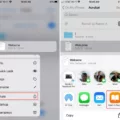How to Scan Documents from a Printer to Your Computer
Scanning documents or photos from a printer to your computer has become a common task in our digital age. It allows us to store important files electronically and easily share them with others. If you’re new to scanning, don’t worry! This article will guide you through the process step by step.
Step 1: Prepare Your Printer
Before you can start scanning, make sure your printer is properly set up and connected to your computer. Ensure that it is turned on and connected via USB or Wi-Fi. If you’re unsure how to do this, refer to your printer’s user manual or manufacturer’s website for instructions specific to your model.
Step 2: Install the Printer Software
To enable scanning functionality, you may need to install the appropriate printer software on your computer. Most printers come with a CD or DVD containing the necessary software. Simply insert the disc into your computer’s optical drive and follow the on-screen prompts to install the software. Alternatively, you can download the software from the manufacturer’s website.
Step 3: Open the Scanner Software
Once your printer is properly connected and the software is installed, open the scanner software on your computer. This software is usually included with the printer software package. Look for an icon or program name related to scanning, such as “HP Scan” or “Epson Scan.” If you can’t find it, try searching for the software in your computer’s Start menu or applications folder.
Step 4: Place the Document or Photo on the Scanner Bed
Now it’s time to place the document or photo you want to scan onto the scanner bed. Make sure the document is aligned correctly and positioned face-down. Close the scanner lid gently to avoid damaging the document.
Step 5: Adjust the Scan Settings
Before scanning, you may want to adjust the scan settings to suit your needs. Options such as resolution (dpi), color mode, and file format can be customized. Higher resolution settings result in clearer and more detailed scans, but also larger file sizes. Choose the settings that best fit your requirements.
Step 6: Start the Scan
Once you’re satisfied with the scan settings, click the “Scan” or “Start” button in the scanner software to begin the scanning process. The scanner will then capture the image or document and transfer it to your computer.
Step 7: Save the Scan
After the scan is complete, the scanned image or document will appear in the scanner software. You can now save it onto your computer as an image file (such as JPEG or PNG) or a PDF. Choose the desired file format and select a location on your computer to save the scan. It’s recommended to create a dedicated folder for scanned documents to keep them organized.
Step 8: Review and Edit (Optional)
Before finalizing the scan, take a moment to review the scanned image or document. If necessary, you can use image editing software (such as Microsoft Paint or Adobe Photoshop) to make adjustments like cropping, rotating, or enhancing the scan. This step is optional but can help improve the quality or appearance of the scanned document.
Step 9: Repeat for Multiple Pages (If Applicable)
If you have multiple pages to scan, simply repeat the previous steps for each page. Some scanner software allows you to scan multiple pages into a single document or create a multi-page PDF. Check the software’s documentation or options to see if this feature is available.
Step 10: Safely Eject the Scanner (If Applicable)
Once you’re done scanning, safely eject the scanner from your computer. This step is necessary if you connected the scanner via USB. In Windows, you can do this by right-clicking the scanner icon in the system tray and selecting “Eject” or “Safely Remove Hardware.” On a Mac, you can eject the scanner by dragging its icon from the desktop to the trash.
That’s it! You’ve successfully scanned your documents or photos from a printer to your computer. Remember to properly store and organize your scanned files for easy access in the future. Happy scanning!
How Do I Scan A Document From My Printer To My Computer?
To scan a document from your printer to your computer, you can follow these steps:
1. Open the scanning software on your computer. On Windows, you can use Windows Fax and Scan, while Mac users can use Image Capture.
2. Place the document you want to scan face down on the scanner bed. Ensure that it is aligned properly and there are no folds or creases.
3. Launch the scanning software and select the appropriate settings. You may be able to choose the file type (such as image file or PDF) and adjust the resolution or other scan settings as needed.
4. Click on the “Scan” button or a similar option in the software. This will initiate the scanning process.
5. The scanner will now read the document and convert it into a digital file. You will be able to see the scanned image on your computer screen.
6. Review the scanned image to ensure it is clear and legible. If necessary, you can adjust the settings or rescan the document.
7. Once you are satisfied with the scanned document, save it onto your computer. Choose a location where you can easily find it later.
8. Give the scanned document a descriptive name so that you can identify it easily. This is particularly important if you plan to store multiple scanned documents.
9. If needed, you can further edit or enhance the scanned document using image editing software.
10. organize your scanned documents in appropriate folders on your computer to keep them organized and easily accessible.
Remember to consult your printer’s manual or online documentation for specific instructions related to your printer model, as the exact steps may vary slightly.

How Do I Scan A Document And Save It To My Computer?
To scan a document and save it to your computer, you can follow these steps using the Windows Scan app:
1. Open the Windows Scan app on your computer.
2. Under the “Scanner” section, select the scanner device you want to use. If you have multiple scanners connected to your computer, choose the one you prefer.
3. Under the “Source” section, select the location from where you want to scan the document. You can choose options like “Flatbed” or “Feeder” depending on your scanner’s capabilities.
4. Under the “File type” section, choose the format in which you want to save the scanned document. Common options include PDF, JPEG, PNG, or TIFF. Select the file type that suits your needs.
5. If you want to customize any scan settings, such as resolution, color mode, or page size, you can click on the “Show more” option to access additional options.
6. Place the document you want to scan on the scanner bed or in the feeder, ensuring it is aligned properly.
7. Click on the “Scan” button to start the scanning process. The app will capture the document using the selected settings.
8. Once the scanning is complete, a preview of the scanned document will appear on the screen. You can review it to ensure everything looks good.
9. If you are satisfied with the scanned document, click on the “Save file” option to choose where you want to save it on your computer. You can select a specific folder or location.
10. give a name to the scanned document and click on the “Save” button to save it to your computer in the selected file format.
By following these steps, you will be able to scan a document using the Windows Scan app and save it to your computer.
How Do I Get My HP Scanner To Scan To My Computer?
To get your HP scanner to scan to your computer, there are several methods you can try:
1. Use the HP Smart App:
– Install the HP Smart App on your computer from the official HP website or Microsoft Store.
– Open the app and click on the Scan icon.
– Select your HP printer from the list of available devices.
– Choose the type of scan you want to perform (document or photo).
– Adjust any necessary settings, such as resolution or file format.
– Click on the Scan button to start the scanning process.
2. Windows Fax and Scan software:
– Open the Windows Fax and Scan software on your computer.
– Click on the New Scan button in the toolbar.
– Select your HP scanner from the list of available devices.
– Choose the scan type (color or black and white).
– Adjust any necessary settings, such as resolution or file format.
– Click on the Scan button to start the scanning process.
3. Windows Devices and Printers software:
– Open the Devices and Printers window on your computer.
– Locate your HP scanner in the list of devices.
– Right-click on the scanner and select Start Scan.
– Choose the scan type (document or photo).
– Adjust any necessary settings, such as resolution or file format.
– Click on the Scan button to start the scanning process.
Remember to ensure that your HP scanner is properly connected to your computer and powered on before attempting to scan. Additionally, make sure you have the necessary drivers and software installed for your specific HP scanner model.
By following these steps, you should be able to successfully scan documents or photos from your HP scanner to your computer.
Where Do Scans Go From Printer To Computer?
When you scan a document from a printer to a computer, the scanned files are typically saved to a specific location on your computer’s hard drive. The exact location may vary depending on the operating system and settings, but I will provide instructions for Windows 11/10.
By default, the scanned documents are stored in the “Documents” folder on your computer. Here’s how you can locate them:
1. Open the “File Explorer” by clicking on the folder-shaped icon on the taskbar or by pressing the Windows key + E.
2. In the File Explorer window, you will see a list of shortcuts on the left-hand side. Look for “This PC” or “My Computer” and click on it.
3. Within “This PC,” you will find various folders. Look for and click on the “Documents” folder.
4. Once you open the “Documents” folder, you should see a subfolder called “Scanned Documents.” This is where the scanned files are typically saved.
5. Click on the “Scanned Documents” folder to access your scanned files. You will be able to see and open the scanned documents that were sent from your printer.
If you cannot find the “Scanned Documents” folder in the “Documents” folder, your scanning software may have a different default location. In that case, you can try the following:
1. Open the scanning software on your computer. It may be a standalone program or integrated into your printer’s software.
2. Look for the settings or preferences within the scanning software. There should be an option to specify the location where the scanned files are saved.
3. In the settings, you can either check the current storage location or change it to a desired folder or location on your computer.
4. Once you have identified or changed the storage location, navigate to that folder using the File Explorer as explained earlier to find your scanned documents.
The scanned documents from a printer are typically saved in the “Scanned Documents” folder within the “Documents” folder on your computer. However, if the default location has been changed in the scanning software, you may need to check the settings or preferences to determine the actual storage location.
Conclusion
A printer is an essential device for both personal and professional use. It allows you to conveniently print documents, photos, and other materials with ease. Whether you need to print important reports for work or create high-quality photo prints, a printer can meet your needs.
There are various types of printers available in the market, including inkjet printers, laser printers, and all-in-one printers. Each type offers its own set of features and advantages, so it’s important to choose the one that best suits your requirements.
In addition to printing, many printers also offer additional functionalities such as scanning, copying, and faxing. This makes them versatile and cost-effective, eliminating the need for separate devices for each task.
When selecting a printer, it’s important to consider factors such as print quality, speed, connectivity options, and cost per page. Additionally, it’s crucial to choose a printer from a reputable brand that offers good customer support and reliable warranty coverage.
A printer is a valuable investment that can greatly enhance your productivity and convenience. Whether you need to print important documents for work or create stunning photo prints, a printer can fulfill your printing needs efficiently and effectively.