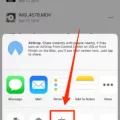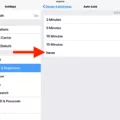Samsung TVs are known for their high-quality displays and advanced features. However, sometimes users may encounter issues with the settings, specifically when the broadcasting option is greyed out. This can be frustrating, but there are solutions that can help resolve this problem.
One common reason for the broadcasting option being greyed out on a Samsung TV is due to the Bluetooth connection. If your phone or smart TV is connected to Bluetooth, it can interfere with the screen mirroring function. To fix this, simply turn off Bluetooth on both your phone and Samsung TV. Android users can do this by accessing the quick toggle menu, while iPhone users can turn it off from the Control Center.
Another possible reason for the greyed out broadcasting option is that the TV is connected to a video input instead of the TV tuner. To resolve this, you need to change the input from HDMI, Component, or AV/Video to the TV input. Once you’ve done this, the TV tuner should light up and function properly.
Additionally, it’s always a good idea to check for any software updates for your Samsung TV. Manufacturers often release updates to address bugs and improve functionality. To check for updates, go to the settings menu on your TV and look for the software update option. If an update is available, follow the on-screen instructions to install it.
If none of the above solutions work, you can try performing a factory reset on your Samsung TV. This will restore the TV to its original settings and may help resolve any software or configuration issues. However, keep in mind that a factory reset will erase all your customized settings and data, so make sure to back up any important files before proceeding.
If you’re experiencing the broadcasting option being greyed out on your Samsung TV, there are several steps you can take to fix it. Start by turning off Bluetooth on both your phone and TV, change the input to the TV tuner, check for software updates, and if necessary, perform a factory reset. By following these steps, you should be able to resolve the issue and enjoy your Samsung TV to its fullest potential.
How Do I Fix The Greyed Out Menu On My Samsung Smart TV?
To fix the greyed out menu on your Samsung Smart TV, you can follow these steps:
1. Check the source/input: Make sure you are on the correct source/input. Press the Source/Input button on your TV remote and select the appropriate source, such as HDMI or AV.
2. Restart the TV: Turn off your TV and unplug it from the power source. Wait for a few minutes and then plug it back in. Turn on your TV and check if the menu is still greyed out.
3. Update the firmware: Outdated firmware can sometimes cause issues with the TV’s settings. To update the firmware, go to the Settings menu on your TV, select Support, and then choose Software Update. Follow the on-screen instructions to update the firmware if a new version is available.
4. Reset the TV to factory settings: If the above steps don’t work, you can try resetting your TV to its factory settings. This will erase all your personalized settings, so make sure to note them down before proceeding. To reset the TV, go to the Settings menu, select Support, and then choose Self Diagnosis. From there, select Reset. Follow the on-screen prompts to complete the reset process.
5. Contact Samsung support: If none of the above steps resolve the issue, it’s recommended to contact Samsung support for further assistance. They can provide specific troubleshooting steps or guide you through any potential hardware issues.
Remember, these steps may vary slightly depending on the model and software version of your Samsung Smart TV. It’s always a good idea to consult your TV’s user manual or visit the Samsung support website for detailed instructions specific to your TV model.

Why Is Screen Mirroring Greyed Out On My Samsung TV?
Screen mirroring can sometimes appear greyed out on your Samsung TV due to various reasons. Here are some possible explanations:
1. Incompatible device: Ensure that the device you are trying to mirror is compatible with your Samsung TV. Some older models may not support certain devices or operating systems.
2. Wi-Fi connectivity: Both the TV and the mirroring device should be connected to the same Wi-Fi network. If your TV or device is not connected to the network, screen mirroring may be disabled.
3. Software updates: Make sure that your TV’s firmware is up to date. Manufacturers often release updates that fix bugs and improve compatibility, including for screen mirroring.
4. HDMI connection: If you are using an HDMI cable to connect your device to the TV, ensure that it is properly connected. Faulty cables or loose connections can prevent screen mirroring from functioning correctly.
5. Bluetooth interference: Bluetooth connections can sometimes interfere with screen mirroring. Deactivating Bluetooth on both your phone and TV might resolve the issue. On Android, you can turn off Bluetooth from the quick toggle menu, while on iPhone, you can disable it from the Control Center.
6. DRM-protected content: Certain streaming services or apps may have Digital Rights Management (DRM) restrictions that prevent screen mirroring. In such cases, you may not be able to mirror copyrighted content.
7. TV settings: Check your TV’s settings menu for any options related to screen mirroring. Make sure it is enabled and configured correctly.
8. Device limitations: Some devices may have limitations on screen mirroring due to their hardware or software capabilities. Ensure that your device supports screen mirroring and that it is enabled.
Remember, troubleshooting screen mirroring issues can vary depending on the specific TV model, device, and software versions involved. Consulting the user manual or contacting customer support for your TV and device can provide further assistance if needed.
Why Is The Retune Greyed Out On My Samsung TV?
The retune option on your Samsung TV may appear greyed out due to a few possible reasons:
1. Input Selection: If you have connected your TV to an external device such as a cable box, satellite receiver, or gaming console, the retune option will be unavailable. This is because the TV is currently set to a video input rather than the internal TV tuner. To access the retune option, change the input source on your TV to the TV tuner.
2. Antenna Connection: If you are using an antenna to receive over-the-air broadcast signals, the retune option may be greyed out if the antenna is not properly connected to the TV or if the signal strength is weak. Ensure that the antenna is securely plugged into the TV’s antenna input and perform a channel scan to search for available channels.
3. Software Update: In some cases, a software update may be required to enable the retune option on your Samsung TV. Check if there are any available updates for your TV’s operating system and install them if necessary. This can usually be done through the TV’s settings menu or by visiting the manufacturer’s website for firmware updates.
4. Regional Restrictions: Depending on your location, certain TV models may have regional restrictions that limit the availability of certain features, including the retune option. Ensure that your TV model supports retuning and that it is compatible with the broadcasting standards in your region.
If none of these solutions resolve the issue, it is recommended to consult the user manual or contact Samsung customer support for further assistance.
Conclusion
Samsung TVs are known for their high-quality displays, smart features, and user-friendly interface. They offer a wide range of options and settings that allow users to customize their viewing experience. However, sometimes users may encounter issues such as greyed out settings. This can be due to various reasons, such as a software glitch or a connection problem.
One common reason for greyed out settings is the Bluetooth connection. If your phone or TV is connected to Bluetooth, it may interfere with screen mirroring or other features. Turning off Bluetooth on both devices can help resolve this issue.
Another possibility is that the TV is connected to a different input source, such as HDMI or AV/Video, instead of the TV tuner. Changing the input source to the TV tuner can enable the greyed out settings and allow you to make adjustments.
If you come across greyed out settings on your Samsung TV, it is important to troubleshoot the issue by checking the Bluetooth connection and adjusting the input source. Following these steps can help you resolve the problem and fully utilize the features and settings of your Samsung TV.