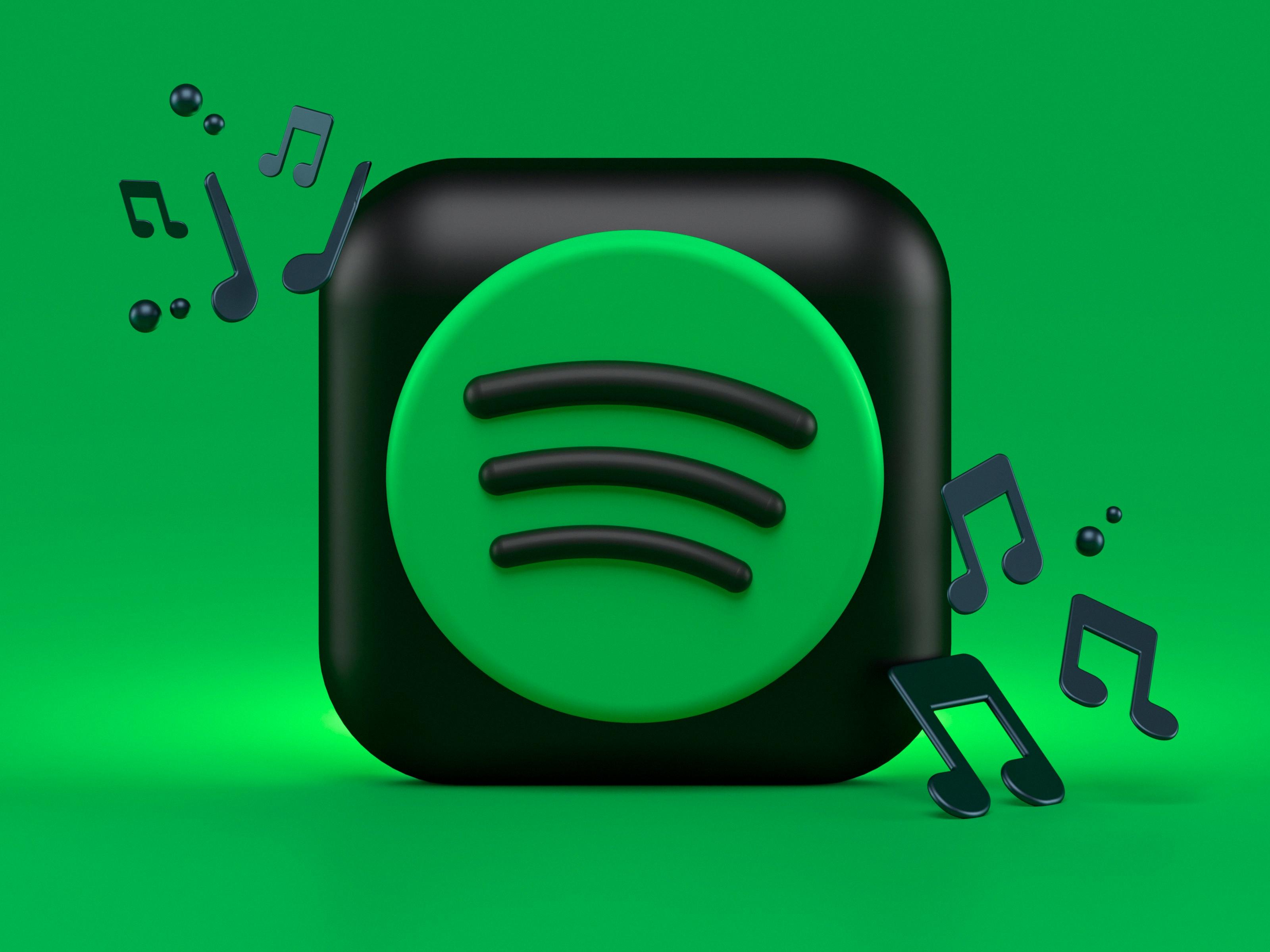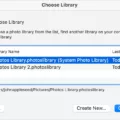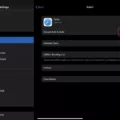Are you looking for a way to quickly force close tabs in Safari? If so, you’ve come to the right place! Today we’ll be discussing how to force close tabs in Safari on different operating systems.
If you’re a Mac user, the quickest way to force close Safari tabs is to press “Command-Option-Esc”. This will launch the “Force Quit Applications” window. Alternatively, you can click the Apple logo in the menu bar and select “Force Quit”. From there, click “Safari” and then click the “Force Quit” button.
For iOS users, from the Home Screen, swipe up from the bottom of the screen and pause in the middle of the screen. Swipe right or left to find the app that you want to close and then swipe up on its preview to close it.
If what you need is simply closing multiple tabs at once in Safari, all you need to do is look at your toolbar and control-click on its New Tab icon (the plus (+) sign). You should see a list of Recently Closed Tabs appear and from there you can select which one(s) you want to recover. To close multiple tabs at once without recovering them, scroll up slightly to reveal your address bar; long press it’s tabs icon until a menu pops up, and tap Close All [#] Tabs twice.
We hope this article has helped clarify how to force close tabs in Safari on different operating systems!
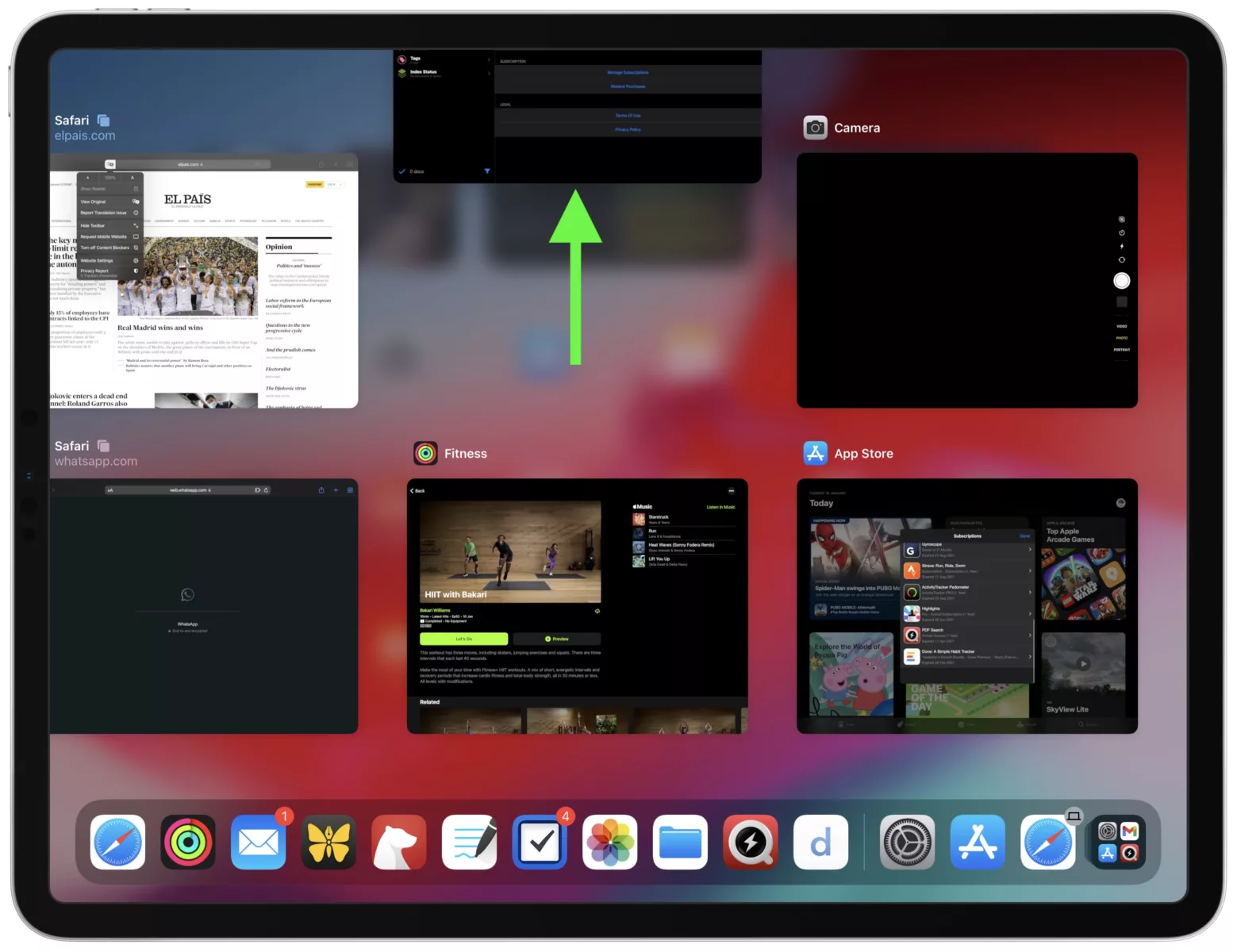
Closing a Non-Responding Safari Tab
If a tab in Safari is not responding, you can force quit the tab without affecting the rest of your browsing session. To do this, first press the “Command-Option-Esc” keys to launch the “Force Quit Applications” window. Alternatively, click the Apple logo in the menu bar and select “Force Quit” to launch the same window. Then click “Safari” and then click the “Force Quit” button. This will close only that unresponsive tab while allowing you to continue using Safari for other activities.
Forcing a Tab to Close on an iPhone
To force close a tab on your iPhone, first, open the Safari app. Once open, you can view all of the tabs that you have open by tapping the tab icon (two squares overlapping each other) in the bottom right corner of the screen. On this page, you can swipe to the left on any tab to close it. To force close a tab, press and hold on it until an “X” appears in the top-left corner of the tab’s window. Tap this “X” to force close the page.
Reopening Safari with Closed Tabs After Force Quit
Yes, you can reopen Safari with closed tabs after forced quitting the application. To do so, simply Control-click on the New Tab icon (which looks like a plus (+)) in the toolbar. A list of Recently Closed Tabs should appear in a dropdown menu, so you can select the one you’d like to recover.
Closing Multiple Tabs in Safari iOS 15
To mass close tabs in Safari iOS 15, start by scrolling up slightly to reveal the address bar. Long press the tabs icon until a menu pops up. Then, tap Close All [#] Tabs. You may be prompted to confirm your selection; if so, tap Close All [#] Tabs again and all of your open tabs will be closed.
Troubleshooting a Frozen Safari Tab
If your Safari tab is frozen, it could be due to an outdated cache of files. To help you fix the issue, try clearing your history and website data by going to Settings > Safari > scroll down and tapping on Clear History and Website Data option, located under the “Privacy and Security” section. This should help clear out any old files that may have been causing the issue. If this doesn’t work, restarting your device may help.
Clearing All Tabs in Safari on iPhone
To clear all tabs in the Safari app on your iPhone, press and hold the squares in the bottom right corner. Then, tap on ‘Close All [x] Tabs’, and confirm your choice by tapping ‘Close All [x] Tabs’ again. This will close all open tabs in the Safari app, giving you a fresh start.
Backing Up Safari Tabs
Yes, when you set up iCloud for Safari, your open browser tabs are stored in the cloud instead of locally on your device. This means that they get backed up and can be accessed on any device that is set up for iCloud and Safari, such as an iPhone, iPad, iPod touch, or Mac. You can also access your Safari bookmarks, Reading List and Tab Groups from the cloud.
Conclusion
In conclusion, force closing a Safari tab is a quick and easy way to manage your open tabs. To do this, you can use the Force Quit Applications window on Macs, or swipe up on the app’s preview to close the app on iOS devices. You can also use the Control-click command to recover recently closed tabs. With these methods at your disposal, you can now easily close your Safari tabs whenever you need to.