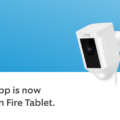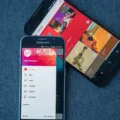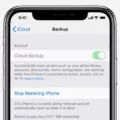Restoring Ringtones: A Comprehensive Guide for Android and iPhone Users
In today’s fast-paced world, our smartphones have become an integral part of our lives. One of the essential features of a phone is its ability to ring and notify us of incoming calls. However, there may be instances when your ringtone settings get altered or even lost, leaving you puzzled and missing important calls. But worry not! In this article, we will provide you with step-by-step instructions on how to restore your ringtone settings on both Android and iPhone devices.
Restoring Ringtones on Android Devices
If you’re an Android user, the process of restoring your ringtone settings is relatively straightforward. Follow these simple steps:
1. Press and hold the power button on your device for approximately 3-5 seconds. This action will prompt a menu to appear on your screen.
2. From the menu options, select “Restart” to reboot your phone.
3. Once your device has restarted, go to the “Settings” app, which can usually be found in your app drawer or by swiping down from the top of your screen and tapping the gear icon.
4. In the “Settings” menu, scroll down and select “Sounds & Haptics” or a similar option depending on your device model.
5. Within the “Sounds & Haptics” menu, locate and tap on “Ringtone” to access your ringtone settings.
6. Here, you will find a list of available ringtones categorized into different sections. Browse through the options and select a new ringtone that suits your preference.
7. Once you have chosen a new ringtone, you can test it by tapping on the selected ringtone. If it plays successfully, your new ringtone is now set.
Restoring Ringtones on iPhone Devices
For iPhone users, the process of restoring your ringtone settings may differ slightly. Here’s how you can do it:
1. Open the “Settings” app on your iPhone, which can be found on your home screen.
2. Scroll down and tap on “Sounds & Haptics” or a similar option depending on your iPhone model.
3. Within the “Sounds & Haptics” menu, locate and tap on “Ringtone” to access your ringtone settings.
4. Here, you will find a list of available ringtones divided into relevant categories. Browse through the options and select a new ringtone that appeals to you.
5. To ensure your chosen ringtone is working correctly, tap on the selected ringtone to play it. If you can hear the sound, your new ringtone is now set.
Additional Tips for iPhone Users
In some cases, your iPhone may not ring for specific callers even after restoring your ringtone settings. This issue can be resolved by checking any custom ringtones you may have set up for individual contacts. Here’s how:
1. Open the “Phone” app on your iPhone.
2. Navigate to the “Contacts” tab.
3. Scroll through your contact list and select the desired contact.
4. Within the contact’s details, tap on “Edit” in the top-right corner.
5. Scroll down to the “Ringtone” section and ensure that a suitable ringtone is selected. If not, choose a ringtone from the available options.
6. Tap “Done” to save the changes.
By following these instructions, you can easily restore your ringtone settings on both Android and iPhone devices. Remember, your ringtone is a personal choice, so feel free to explore the available options and find a ringtone that suits your style and preferences. Stay connected and never miss an important call again!
How Do I Restore My Ringtone On My Phone?
To restore the ringtone on your phone, you can follow these steps:
1. Unlock your Android device by swiping or entering your passcode.
2. Locate the power button on your device. It is typically found on the top or side edge of the device.
3. Press and hold the power button for approximately 3 to 5 seconds. This will bring up the power menu on your screen.
4. From the power menu, tap on the “Restart” or “Reboot” option. This will initiate the restart process for your device.
5. Wait for your device to power off and then automatically turn back on. This may take a few moments.
6. Once your device has restarted, go to the “Settings” app. You can usually find it in your app drawer or by swiping down from the top of your screen and tapping on the gear icon.
7. In the Settings menu, scroll down and tap on the “Sound” or “Sound & vibration” option. This may vary slightly depending on the device and Android version.
8. Within the Sound settings, look for the “Ringtone” or “Phone ringtone” option. Tap on it to access the ringtone selection menu.
9. From the ringtone selection menu, you should see a list of available ringtones. Scroll through the list and choose the desired ringtone that you want to restore.
10. After selecting the ringtone, you can test it by tapping on the “Play” button or by receiving a test call.
That’s it! Your ringtone has been successfully restored on your Android device. If you can’t find your desired ringtone in the selection menu, you may need to transfer or download it again to your device and then follow the steps above to set it as your ringtone.
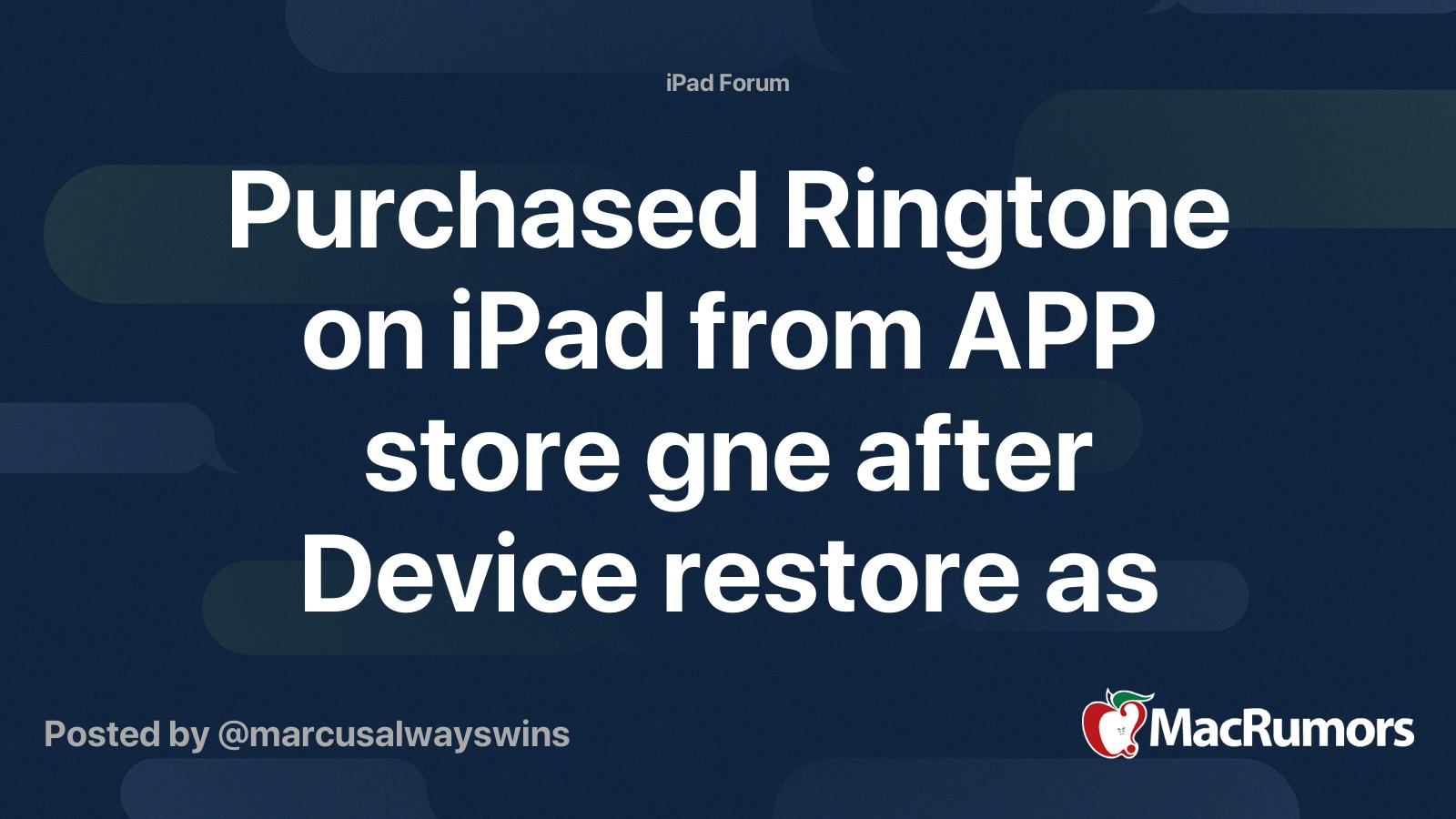
How Do I Get My Ring Tone Back On My I Phone?
To get your ringtone back on your iPhone, follow these steps:
1. Open the Settings app on your iPhone. You can find the app on your home screen, usually represented by a gear icon.
2. In the Settings menu, scroll down and tap on “Sounds & Haptics”. This option may be named differently depending on your iPhone model or iOS version.
3. Within the Sounds & Haptics settings, locate the “Ringtone” option and tap on it. This will open the ringtone selection menu.
4. In the ringtone selection menu, you will see a list of available ringtones. Scroll through the list and tap on the ringtone you want to set as your default ringtone.
5. Once you have selected a ringtone, you can test it by tapping the “Play” button next to the chosen ringtone. This will play a sample of the selected ringtone.
6. If you have a custom ringtone that is not appearing in the default ringtone list, it’s possible that it is assigned to specific contacts. To check this, go to the Phone app on your iPhone and tap on “Contacts”.
7. Within the Contacts menu, find the contact(s) for which you want to restore the custom ringtone. Tap on the contact and then tap on “Edit” in the top right corner.
8. In the contact editing screen, scroll down and tap on “Ringtone”. Select the desired ringtone from the list or tap on “Default” to use the default ringtone.
9. Repeat this process for any other contacts that you want to have a custom ringtone for.
By following these steps, you should be able to restore your ringtone on your iPhone and ensure that it plays when you receive incoming calls.
How Do I Reset My Ringtone On Android?
To reset your ringtone on an Android phone, follow these steps:
1. Swipe up from the homescreen to open the app drawer menu.
2. Look for the Settings app and tap on it to open it.
3. Scroll down the settings menu until you find the “Sound & vibration” option.
4. Tap on “Sound & vibration” to open the sound settings.
5. Within the sound settings, you should see an option called “Phone ringtone.” Tap on it.
6. You will be presented with a list of built-in ringtones, divided into relevant categories.
7. To preview a ringtone, simply tap on it and it will play.
8. Browse through the available ringtones and select the one you want to set as your new ringtone.
9. Once you’ve chosen your desired ringtone, tap on it to select it.
10. Your selection will be automatically set as your new ringtone.
That’s it! You have successfully reset your ringtone on your Android phone. Enjoy your new sound!
How Do I Restore Deleted Ringtones On My IPhone?
To restore deleted ringtones on your iPhone, you can follow these steps:
1. Open Safari on your iPhone and go to the iTunes Store website by typing in itunes.com/restore-tones in the address bar.
2. Sign in to the iTunes Store using your Apple ID credentials.
3. Once signed in, tap on the “Restore” option on the website.
4. After tapping on “Restore,” you will be prompted to confirm your action. Tap on “Done” to proceed.
5. Now, wait for a push notification to appear on your iPhone. Once you receive the notification, tap on “Download” to initiate the download process for your restored ringtones.
6. Give it some time for the download to complete, depending on the size of the ringtones and your internet connection speed.
7. Once the download is finished, check your iPhone to see if the restored ringtones are now available.
8. To verify, go to the “Settings” app on your iPhone and tap on “Sounds.”
9. In the “Sounds” menu, tap on “Ringtone” to access your available ringtones.
10. Scroll through the list and see if your deleted ringtones have been successfully restored.
By following these steps, you should be able to restore your deleted ringtones on your iPhone.
Conclusion
Restoring a ringtone on both Android and iPhone devices is a relatively simple process. On Android, you can reset the device’s settings to restore the original system settings, including ringtone settings. This can be done by pressing and holding the power button, selecting Restart, and then going to Settings > Sounds & Haptics > Ringtone to choose a new ringtone.
On iPhone, you can restore ringtones by accessing the iTunes Store through Safari. Sign in with your Apple ID, tap on the Restore option, and then tap Done. When you receive a push notification, tap Download to retrieve your ringtones. Afterward, you can go to Settings > Sounds > Ringtone to check if the ringtones have been successfully restored.
Whether you are using an Android or iPhone device, restoring ringtones is a straightforward process that allows you to customize your phone’s sound settings to your preferences.